Awesome
The FCD File Manager (FranCommanDer)
The FCD File Manager (FranCommanDer) is a text based file manager that is the continuation of rnr (RNR's Not Ranger). It combines the best features of Midnight Commander and Ranger, all in a single executable file.
Its main goals are:
- To be the most robust file copier in existence
- To be the handiest file manager when it comes to finding on which files/directories to operate
Features
- Portable single file executable, compatible with any Linux distribution released from 2014 onwards, if compiled against musl libc (such as the packages found in the GitHub Releases) (Tested as far back as Centos 7 and Ubuntu 14.04)
- Very fast file and directory browser with Vim-style keys and powerful fuzzy filter and fuzzy finder
- Explore compressed archives as normal read-only directories (requires archivefs or archivemount)
- Fast directory jumping with bookmarks
- Many file rename options
- Robust file copy engine with minimal user interaction. Great for copying large amounts of data reliably.
- Text and binary file viewer with line numbers and syntax highlighting for text, and masked data for binary, with optional hex display mode for both formats
- Optional file and directory preview in the other panel
- If the internal file viewer is not used, view files with the selected pager (default: less)
- Edit files with the selected editor (default: vi)
- Open files with the selected opener (default: xdg-open)
- Execute shell commands, with macro substitutions to easily manipulate the tagged files
- cd to the last visited directory on exit (compatible with bash and fish)
Screenshots
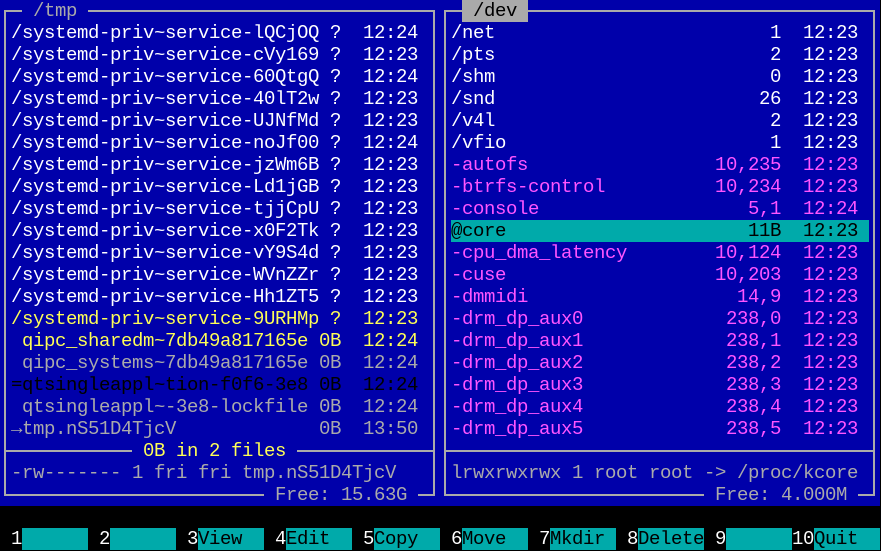
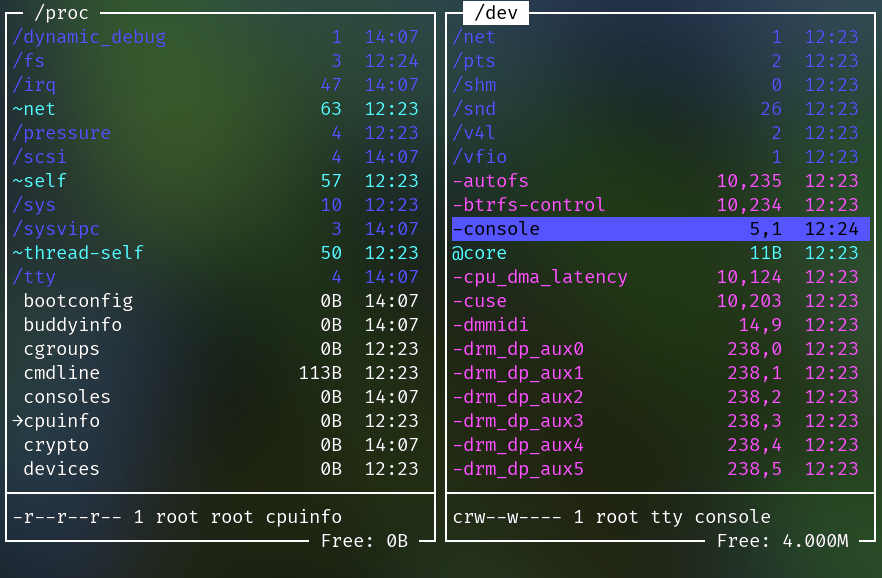
Video Tutorials
Given that fcd is the spiritual successor to rnr, the video tutorials for rnr still mostly apply to fcd as well.
https://www.youtube.com/watch?v=dHh-7hX6dRY
https://www.youtube.com/watch?v=17-K43Z2XcU (Italian)
System requirements
For running
- Linux (a POSIX-compatible OS like macOS, FreeBSD or Cygwin may work, but it's not officially supported)
Yes, that's it, no other dependencies required.
For compiling
- The Rust compiler + Cargo
- A C compiler (some dependencies are in C)
For building the man page
- Ruby
- Asciidoctor
For compressed archive support
- archivefs (Recommended), or archivemount (Much slower and somewhat buggier than archivefs)
Installation and running
Prebuilt binary
Put the fcd executable downloaded from the GitHub Releases in a directory in
your PATH (for example in ~/.local/bin), and run:
fcd
Build from source
# This will install only the fcd executable in $HOME/.cargo/bin, without any
# man page or shell script.
# Also, make sure that the $HOME/.cargo/bin directory is in your PATH
cargo install fcd
# Alternatively, you can build from source using the command
cargo build --release
# and then copy the file target/release/fcd somewhere in your PATH
# To build the man pages:
asciidoctor -b manpage doc/fcd.1.adoc
asciidoctor -b manpage doc/fcd-view.1.adoc
# and then copy the file doc/fcd.1 in a man path (like $HOME/.local/share/man/man1 )
CD on exit (bash)
If you're using bash and you want to change directory on exit, first put the
fcd.sh file in ~/.local/share/fcd, then you have to add a line like this in
your ~/.bashrc:
source ~/.local/share/fcd/fcd.sh
CD on exit (fish)
If you're using fish, then simply copy the file fcd.fish to
~/.config/fish/functions/ (create the directory if it does not exist).
Note that this script requires at least fish version 3.1.0
Documentation
The fcd man page can be invoked with the command:
man fcd
Here is a text version of the man page
Robust file copy
File copying looks like a simple operation, but there are many cases where it could go wrong.
To better understand the situation, let me tell you a couple of stories:
You have several big, multi-gigabyte files that you need to copy from one hard drive to another. This operation is very time consuming, so you start the copy process in the evening, and let it run overnight.
The next day, you wake up, and see that the copy process is stuck at 10% and you see a window prompting you what to do, as there already is a file with the same name in the destination directory (or an error has occurred during the copy, and the program is asking you if you want to continue or abort).
Result: you wasted almost the whole night, as the copy process was waiting for your input.
Now imagine instead that you wake up and see that your computer shows an empty desktop because the power went down in the night.
Result: The copy process has been interrupted and you have no idea which files have been copied and which files not.
There must be a better way! - Raymond Hettinger
So fcd addresses these problems in 2 ways:
- The copy operation is completely non-interactive, the action to be done in case of conflict is decided before the copy process starts. Once the copy process starts, all the conflicts are handled automatically, and all the errors are skipped. At the end of the process, you will see a report window that shows all the actions taken by the copy engine (for example renaming/overwriting a file, or skipping a file due to an error). The report can be saved to a text file, and analized as required.
- Every file operation is logged to a on-disk database, so when the power goes off (and it will...), you will know where the copy process was at, and resume from that.
Now, let's address the elephant in the room: The on-disk database slows down operations considerably in the case of many small files.
While fcd defaults to using a database file, it is in fact optional, and can be disabled by a command line switch, or by the "No DB" button.
Of course, everything said about the file copy is applied to the file move operation as well.
Find on which file to operate
Many times, you already know which file you want, but it's buried among
hundreds of files in the same directory, and on any other file manager
reaching the file you want is tedious.
FCD allows you to filter the directory listing by pressing the letter f,
followed by part of the name of the file that you want, and get to your file
very quickly.
Other times, you know which file you want, but you don't remember in which
directory it's stored.
You can find it by pressing CTRL-P and typing part of the name of the file.
The dialog opened with CTRL-P will search for the file in all the
subdirectories of the current panel, in a way that is very reminescent of the
FZF tool.
Non-Goals
- Transfer Speed: In the speed/reliability tradeoff it will choose reliability first.
- Portability: It is intended for use in Linux, and, although it may work on other POSIX-compatible operating systems, errors on non-Linux systems are not considered bugs.
- Configurability: Apart from choosing the pager, opener and editor, a colour scheme and custom bookmarks, it is not intended to be configurable, so no custom commands or keybindings. This has the advantage that fcd will work the same everywhere it is installed.
Note for packagers
If you're packaging fcd for your distribution, consider copying the fcd.sh
file to the /etc/profile.d directory, and the fcd.fish file to the
/etc/fish/functions directory, so that fcd automatically changes directory on
exit, without needing manual configuration.
License
GPL-3.0-or-later