Awesome
Hue Dashboard
What's this?
Hue Dashboard is a web application for comfortably controlling Philips Hue lights from any device with a browser.
What is Hue?

Hue is Philips' product range of "smart" light bulbs and switches. Hue devices use ZigBee Light Link mesh networking to communicate. Part of the Hue system is a bridge which connects the Hue devices to the network. The bridge offers both an integration into Apple's HomeKit framework and its own REST / HTTP / JSON API. There's a growing number of apps, home automation systems and 3rd party ZigBee devices working with Hue.
Screenshots
Accessing the web interface from an iPhone:
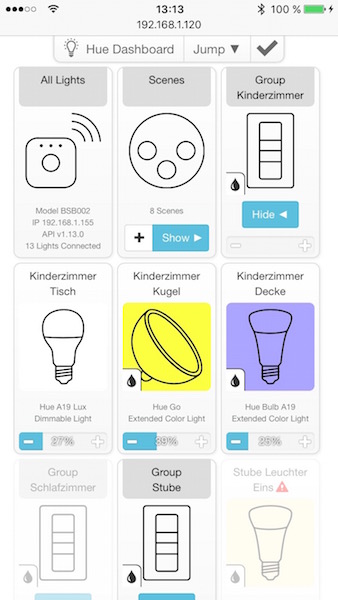
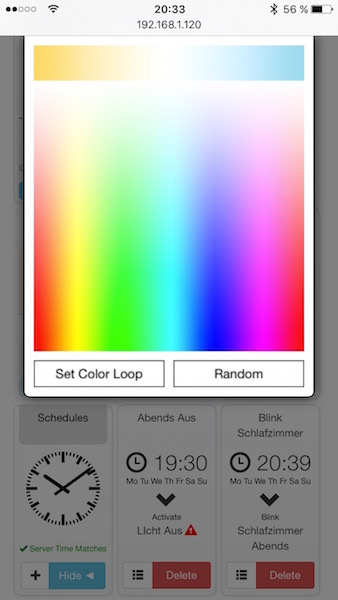
And the same on the iPad:
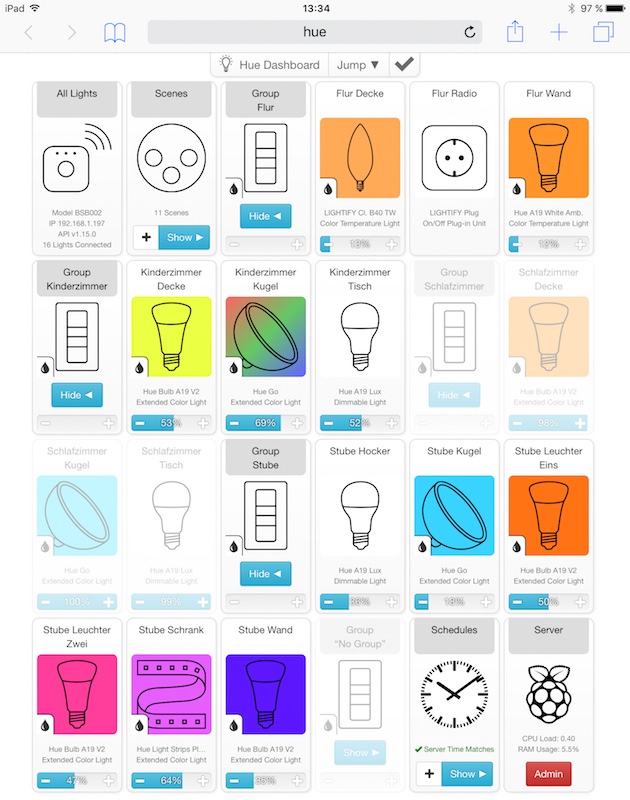
Another view on a Mac desktop browser:
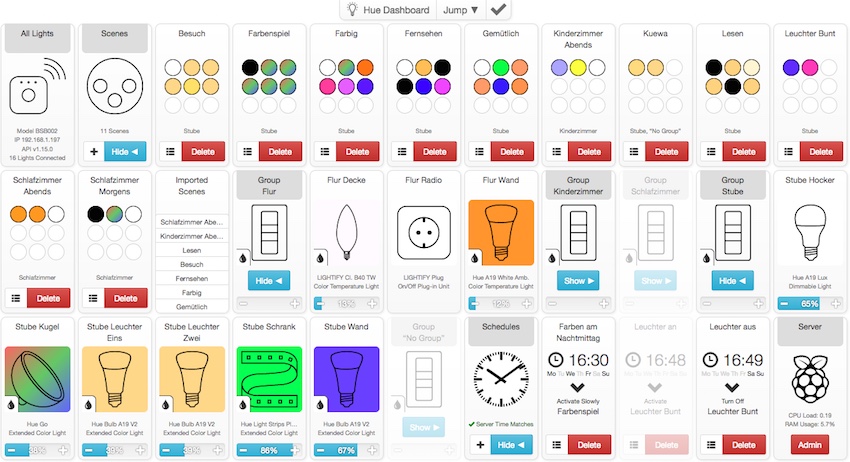
Features
- Aims to be an ideal control panel for daily operation of your Hue lights
- No hierarchy, menu diving or anything like that; switching on the lights should be fast & simple!
- Works with any modern browser
- Adjusting individual lights or the automatically created groups is comfortable both with a mouse and touch based input
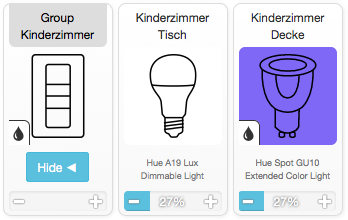
- Light groups can be shown / hidden, preferences are stored on a per-browser basis
- Scene creation interface allows easy building of scenes from the current light state, also editing and updating of scenes is supported
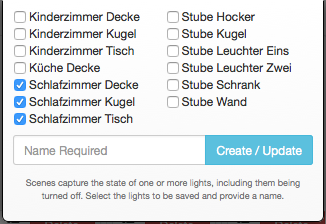
- Scenes are displayed with a preview of the lights they are going to change, and which groups they touch
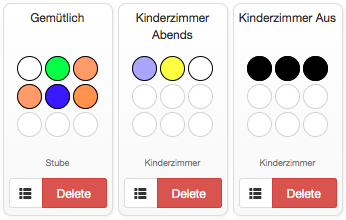
- Existing scenes created in other Hue applications can be activated as well
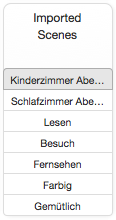
- Lights can be put in a 'color loop' mode where they cycle between all available colors
- Clicking a light / group caption makes the lamps blink (can be used as a crude form of communication!)
- Supports various OSRAM LIGHTIFY products that complement the existing Hue ecosystem, i.e. E14 candelabra bulbs and switchable outlets
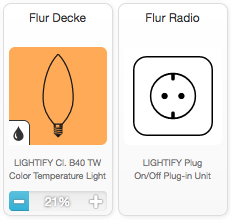
- Support for products from Innr Lighting

- All official Philips Hue lights are recognized and displayed with the appropriate graphics
- Color temperature lights get their own simpler color picker

- The UI is done with vector graphics and looks crisp on retina displays
- Schedule system allows automatic triggering of scenes at specified times, supports special actions like turning a scene off, having it slowly fade in or making the lights blink, can be scheduled only on certain weekdays, checks for differences between client & server time to avoid surprises, schedules can be deactivated as well
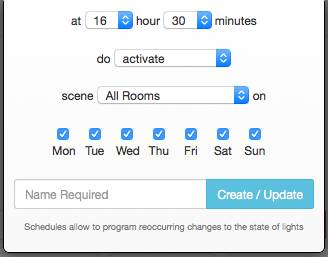
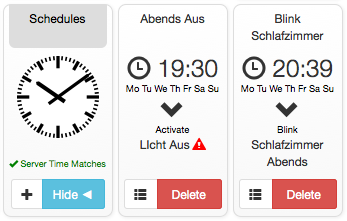
- On-screen light status responds in real-time to changes with smooth animations and transitions
- Reliable enough to run 24/7 and be used by many people from many devices simultaneously
- A special tile to turn all lights off
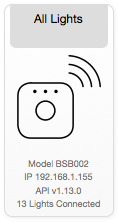
- Server has been tested on OS X and Ubuntu, needs very little system resources to run
- Can be deployed on a Raspberry Pi, even features a server control panel for shutdown / reboot and monitoring CPU / RAM usage, device uptime
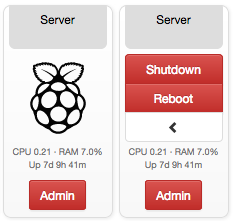
- Quick navigation menu to reduce scrolling on devices with smaller screens
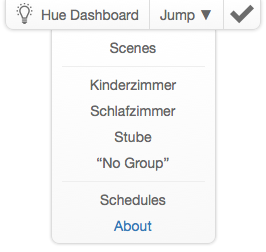
Implementation
Hue Dashboard is implemented in Haskell, talking to the Hue bridge through its REST API using http-conduit. The web interface is done using threepenny-gui and blaze-html. Bootstrap and jQuery are used client-side.
Also see the project page on Blitzcode.net.
Installation
Compiling
This project uses stack, so build with
stack build
and run with
stack exec hue-dashboard
If you've never build a Haskell application before and have nothing prepared on the system, the complete list of steps on OS X would be something like this, assuming you have at least Homebrew and Git setup:
brew install haskell-stack
git clone https://github.com/blitzcode/hue-dashboard.git
cd hue-dashboard
stack setup
stack build
stack exec hue-dashboard
A note for Windows users: It seems like there currently is an issue with dynamic linking. Simply remove the -dynamic flag from ghc-options in hue-dashboard.cabal.
Setup
Like any Hue API application you'll have to authorize access to your bridge by pushlinking. On startup, the program will discover your bridge IP address and prompt you to press the button on your bridge when running the first time. Subsequent runs will restore this and other configuration details from the created config.yaml.
After startup navigate to http://localhost:8001 with your browser to view the dashboard. Be advised that the dashboard might also be visible to others on the network.
There's also a range of command line options to customize behavior:
Usage: hue-dashboard [OPTION...]
-p PORT --port=PORT network port (default: 8001)
--localhost only bind to localhost
-i SECONDS --poll-interval=SECONDS bridge poll interval (default: 1)
-b IP --bridge-ip=IP manually specify Hue bridge IP address
-t LEVEL --trace-level=LEVEL execution trace level (default: i)
n = none
e = errors only
w = warnings and errors
i = infos, warnings and errors
--trace-file=FILE output file for execution trace (default: none)
--trace-no-color no ANSI colors for trace output
-e --trace-no-echo disable echo execution trace to stdout
--trace-append append execution trace file instead of overwriting
--trace-http trace web server events
-h --help print usage information
Groups
The groups displayed are based on a prefix word. So 'Kitchen Ceiling' and 'Kitchen Table' will be put into the 'Kitchen' group. You might need to rename your lights to take full advantage of this feature, but the naming convention works well for other reasons (like unique light names for HomeKit) as well. Custom grouping schemes or the build-in groups / rooms of the Hue system are not supported yet.
Compatibility
This program was developed on OS X 10.10 (also tested on Ubuntu 16.04 LTS and Raspbian) with a v2 Hue bridge (the square HomeKit one) and a current (2016) firmware with a selection of original Hue lights / switches and OSRAM LIGHTIFY products. It's of course possible that an older / newer bridge and other 3rd party lights will not work correctly as no testing with them has been performed.
The program traces a lot of information and all errors / warnings to the console, please look for any error messages if things don't work as expected.
Vagrant
One option to get this running quickly is to utilize Vagrant with VirtualBox to setup hue-dashboard with all of its dependencies in an Ubuntu 16.04 Virtual Machine rather then install everything on your Linux/Mac/Windows machine directly.
Install both Vagrant and VirtualBox and then just run vagrant up. The server will come up on the same port 8001 as normal and will be accessible at http://127.0.0.1:8001. There are some instructions inside /Vagrantfile on how to allow other computers to access the virtual machine.
Raspberry Pi

The server for Hue Dashboard needs to live somewhere, and a small ARM machine is an obvious choice if you don't already have a PC running 24/7 in your home. The state of Haskell on ARM is rather unsatisfactory at the moment, so here's a list of steps that worked for me. Hue Dashboard itself has very modest needs, the only real challenge is getting it build. It might be easier to build on an emulator like QEMU or perhaps by renting a cheap ARM VPS with more RAM, but this guide will focus on building on the actual Raspberry Pi.
Update: There's now a Haskell Stack binary for ARM and newer versions of GHC resolve many of the bugs described here. Looks like there is hope that soon deploying Hue Dashboard on ARM will be as straighforward as x86, making many of these steps obsolete
- This worked for an Raspbery Pi 3 Model B, other models may or may not give the same results
- Prepare an SD card with
2016-03-18-raspbian-jessie-lite.imgas the OS image, download from here or current version here. See this guide for how to write the SD card. You want at least a 16GB card, Haskell builds are large - Insert SD card, power up your RPi, ssh into it. Default hostname is
raspberrypi, userpipasswordraspberry. Sossh pi@raspberrypishould work. If the host can't be found, check the DNS settings or just use the IP your router assigned - You might want to setup key based login now for convenience
- Use raspi-config to enlarge the partition to use the entire SD card and set the video/cpu memory split (Advanced Options) to the lowest amount of video memory possible. We need as much RAM and storage as we can get. Reboot
- Update with
sudo apt-get update - Now we need GHC. Don't bother with a GHC from the repository, it's ancient. Download the 7.10.3 bindist for ARMv7 from the official site. Unpack (
tar xf archive.tar) and do the whole./configure/make installdance - Verify that you have a working GHC 7.10.3, i.e.
ghc --version - To do anything with it, you need the GMP library, install with
sudo apt install libgmp-dev - Now
ghcishould work, test that - To actually compile something, we need LLVM. The download page for our GHC recommends LLVM 3.5. It's in the repository, but don't bother installing it with
apt. It doesn't actually work, just produces executables that fail with a cryptic error. We need a version with a few bugfixes included,3.5.2. Download the bindist from the official LLVM download page (direct download link). - Extract the LLVM tar file and
rsyncit over/usr/localso it's installed in the path. Verify withopt --version - Now we should be able to build a GHC program, try to compile & run a Hello World to make sure everything is working
- We need Stack to build Hue Dashboard, but there's no bindist for ARM. And we can't compile it from source without Cabal. The Cabal in the repository is too old to work with our GHC, so don't bother. We need to build a more modern Cabal ourselves first.
- Get the source code for Cabal. Cloning the git repository is an option, so first
sudo apt install gitand thengit clone https://github.com/haskell/cabal.git - The
cabal-installdirectory containsbootstrap.shfor building Cabal without Cabal. It only works for releases though, so check outv1.22.8.0/1352025e823536ac8c29a823a1ad33adccc86a04first - Build with
EXTRA_CONFIGURE_OPTS="" ./bootstrap.shso it doesn't do a profile build as well - There might be a step or two extra to install it into the actual
~/.cabal/bindirectory, the script should tell you. Might also want to do acabal updateand add the bin directory to your path, i.e.PATH="$HOME/.cabal/bin/:$PATH" - Now we should have a working Cabal, give it a try
- We're now ready to install Stack, but
cabal install stackis unlikely to work. We especially don't want to do it this way as any error discards the progress made and we have to start over. Start withcabal unpack stack(v1.1.0 was used here) - First step, get all of Stack's numerous dependencies installed. Before we do that, we must anticipate a bug that would otherwise hours down the line cause linking of Stack to fail with thousands of errors like these:
/usr/bin/ld.gold: warning: cannot scan executable section 1 of /home/pi/.cabal/lib/arm-linux-ghc-7.10.3/filelock-0.1.0.1-0GuYZFry5kL0ASYgccAvYE/libHSfilelock-0.1.0.1-0GuYZFry5kL0ASYgccAvYE.a(Flock.o) for Cortex-A8 erratum because it has no mapping symbols.
Looks like a GHC bug, see here and here. To work around this we have to build everything with --disable-library-stripping --disable-executable-stripping and / or set executable-stripping: False + library-stripping: False in Cabal's ~/.cabal/config.
- Now with that in mind, we can install the dependencies with
cabal install --dependencies-only - This will take a very long time and may or may not work immediately. The reason is that 1GB of memory is very little for building complex Haskell libraries and SD cards have very slow I/O. To control memory usage it can sometimes be enough to simply restart the build (all already build dependencies will not be rebuild, thankfully). There's also the option of controlling memory usage by compiling single threaded (
-j1) and passing heap options to GHC (--ghc-option=+RTS --ghc-option=-M500m --ghc-option=-RTS). It's best to babysit the build a bit, monitor with a tool likehtopand restart / tweak options once it hits the 100MB swap file and everything grinds to a halt. But it should work, with a bit of patience. - Now we have the dependencies, we can build Stack. There's another bug to work around. The build will eventually fail with errors like these:
Building stack-1.1.0...
Preprocessing library stack-1.1.0...
[53 of 86] Compiling Stack.Constants ( src/Stack/Constants.hs, dist/build/Stack/Constants.o )
src/Stack/Constants.hs:291:7:
cannot find normal object file `dist/build/Stack/Types/PackageName.dyn_o'
while linking an interpreted expression
Also see this bug report. The workaround is to invoke cabal build with --ghc-options=-dynamic-too.
- Building stack will take a long time, similar suggestions for managing memory as for building the dependencies apply
- A final
cabal installto put Stack in the Cabal bin directory / path - Now we have a working Stack, time to build Hue Dashboard. Get the source with
git clone https://github.com/blitzcode/hue-dashboard.git. This guide was written when164729ef0d28e749ccbfd135f0e3ea5ced8ca8f1was the current revision, but it's probably best to tryHEAD - This time there's nothing really special to do, basically
stack buildshould work. No special options required. Hue Dashboard itself builds relatively quickly, but the dependencies will require the same careful tweaking and babysitting as with building Stack - Once building is done, verify with
stack exec hue-dashboardthat everything works - It's recommended to setup Hue Dashboard as a daemon so it automatically starts when the RPi is powered up. I used daemontools, also see this great tutorial
- Since moving the Hue Dashboard executable to a different location or invoking Stack from another user etc. can be a bit tricky at this point, using the following as the
runscript for the daemon might be easiest:
#!/bin/sh
cd /home/pi/hue-dashboard/
exec .stack-work/dist/arm-linux/Cabal-1.22.5.0/build/hue-dashboard/hue-dashboard 2>&1
- Occasionally Hue Dashboard might fail to start after a reboot with the above script. Starting & stopping the service with
sudo svc -u /service/hue-dashboard/etc. always works. I can only conjecture that Hue Dashboard is being run before the network is fully initialized. Adding asleep 5at the beginning seems to fix this reliably - On ARM machines Hue Dashboard displays a 'Server' tile, allowing for shutdown and reboot of the Raspberry Pi without using SSH
- This hopefully worked out all fine, be sure to file bug reports with the respective parts of the Haskell ecosystem to make sure it keeps getting easier
TODO
There's a large amount of TODO comments around the code, pointing out potential bugs and limitations, recording my thoughts for future improvements.
Related Projects
If you want to have a very visible alarm telling you when your website or internet connection goes down, please also see my Hue Watchdog project.

Abuse those inexpensive Amazon Dash Buttons to control your Hue Lights, please also see my Hue Dash project.

Legal
This program is published under the MIT License.
Author
Developed by Tim C. Schroeder, visit my website to learn more.