Awesome
vim-qf-preview
A plugin for the quickfix and location list window to quickly preview the file under the cursor at the current quickfix location in a popup window.
<dl> <p align="center"> <a href="https://asciinema.org/a/265817"> <img src="https://asciinema.org/a/265817.png" width="480"> </a> </p> </dl>Usage
Quickfix window mapping
To avoid conflicts with other plugins no default key mapping for opening the
popup window is provided. You will first have to bind <plug>(qf-preview-open)
to a key-sequence of your choice.
For example, to open the popup window with <kbd>p</kbd>, add the following to
~/.vim/after/ftplugin/qf.vim:
nmap <buffer> p <plug>(qf-preview-open)
Or alternatively, if you prefer to keep your plugin settings in your vimrc:
augroup qfpreview
autocmd!
autocmd FileType qf nmap <buffer> p <plug>(qf-preview-open)
augroup END
In the quickfix window navigate the cursor to the desired error and press <kbd>p</kbd> to preview the file at the current quickfix location in a popup window. The window is scrolled such that the buffer line with the error is at the top of the popup window.
Popup window mappings
The following default popup mappings are provided:
- Scroll up/down one text line: <kbd>Ctrl-k</kbd>, <kbd>Ctrl-j</kbd>
- Scroll to first/last line of displayed buffer: <kbd>Shift-Home</kbd>, <kbd>Shift-End</kbd>
- Scroll back to error line ("reset"): <kbd>r</kbd>
- Close the popup window: <kbd>q</kbd>, <kbd>Ctrl-c</kbd>
Configuration
b:qfpreview and g:qfpreview
The default popup key mappings and the appearance of the popup window can be
configured through the variable b:qfpreview in after/ftplugin/qf.vim, or
alternatively through the global variable g:qfpreview. The variable must be a
dictionary containing any of the following entries:
| Entry | Description | Default |
|---|---|---|
top | Scroll to the first line of the buffer. | "\<S-Home>" |
bottom | Scroll to the bottom of the buffer. | "\<S-End>" |
scrollup | Scroll window up one text line. | "\<C-k>" |
scrolldown | Scroll window down one text line. | "\<C-j>" |
halfpageup | Scroll window up one half page. | none |
halfpagedown | Scroll window down one half page. | none |
fullpageup | Scroll window up one full page. | none |
fullpagedown | Scroll window down one full page. | none |
reset | Scroll window back to error line. | "r" |
close | Close the popup window. | "q" |
next | Navigate to next quickfix item in current list. | none |
previous | Navigate to previous quickfix item in current list. | none |
height | Number of text lines to display in the popup window. | 15 |
offset | Number of buffer lines to show above the error line. | 3 |
number | Enable the 'number' column in the popup window. | false |
sign | Place a sign on the error line in the displayed buffer.¹ | {linehl: 'CursorLine'} |
matchcolumn | Highlight column of current quickfix item in popup window. | true |
¹For valid sign attributes see <kbd>:help qfpreview.sign</kbd> and the
examples below.
Highlighting
The highlighting of the popup window can be configured through the highlighting
groups QfPreview, QfPreviewTitle, QfPreviewScrollbar, QfPreviewThumb and
QfPreviewColumn. See <kbd>:help qfpreview-highlight</kbd> for more details.
Examples
- Override the popup scrolling keys:
vim9script g:qfpreview = { top: 'g', bottom: 'G', scrollup: 'k', scrolldown: 'j', halfpageup: 'u', halfpagedown: 'd', fullpageup: 'b', fullpagedown: 'f', next: 'n', previous: 'p' } - Instead of displaying a cursorline, display a sign in the
'signcolumn':g:qfpreview = { sign: { text: '>>', texthl: 'Search' } } - Same as 2., but also enable the
'number'column. In this case the placed sign is shown in the'number'column:g:qfpreview = { number: true, sign: { text: '>>', texthl: 'Search' } }
Screenshots of default configuration, 2. and 3.:
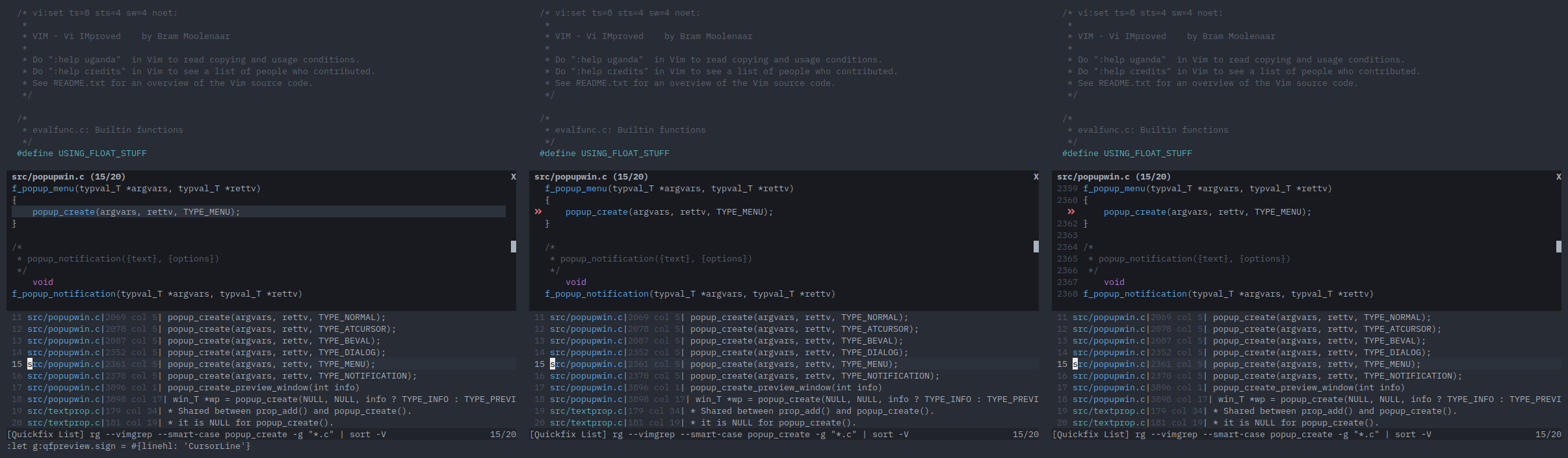
Installation
Run the following commands in your terminal:
$ cd ~/.vim/pack/git-plugins/start
$ git clone https://github.com/bfrg/vim-qf-preview
$ vim -u NONE -c 'helptags vim-qf-preview/doc | quit'
Note: The directory name git-plugins is arbitrary, you can pick any other
name. For more details see <kbd>:help packages</kbd>. Alternatively, use your
favorite plugin manager.
License
Distributed under the same terms as Vim itself. See <kbd>:help license</kbd>.