Awesome
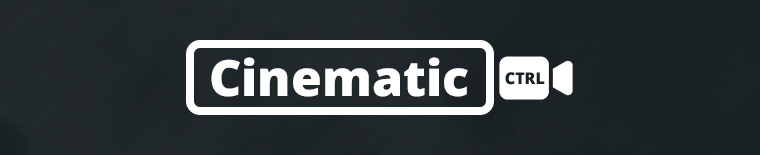
UnityCinematicControl
UnityCinematicControl is a versatile Unity camera control script, enabling dynamic and cinematic camera movements with ease. Ideal for crafting compelling game trailers and cutscenes, it provides developers with intuitive tools for enhancing visual storytelling in their games.
Features
- Real-Time Speed Controls: Adjust movement and rotation speeds in real-time.
- Fly-To Function: Instantly move to a specific point in your scene with the press of a button.
- Real-Time FOV Controls: Dynamically change the field of view, perfect for creating dolly zoom effects.
- Gamepad Input Compatibility: Every setting and function is accessible via gamepad inputs.
- Easing Toggle and Adjustment: Customize the easing times and toggle easing on or off.
- Live Camera UI: A compact UI that displays all relevant settings and information.
- Toggleable UI Elements: Includes a toggleable info UI and crosshair.
- Y-Axis Movement Restriction: Option to restrict movement along the y-axis.
- New Input System Utilization: Built to work with Unity's New Input System.
- Camera Speed Modes: Different speed modes available using modifier inputs (trigger buttons).
Requirements
- A gamepad is required (mouse & keyboard currently not supported). Feel free to modify the script to add this support.
- Your project must have the New Input System package imported and activated.
Installation
- Download UnityCinematicControl.unitypackage
- Ensure you have a camera in your scene tagged as
MainCamera. - Add the
CameraControllercomponent to this game object. - Adjust the LayerMask field to mark the layers the fly-to function can fly to.
- Drag the canvas prefab into your scene to use the camera UI.
- Ensure you have TextMesh Pro in your project for the UI text elements.
- Include the sprite for the crosshair in your project.
Keybinds
- Movement: Use the left stick to move at normal speed.
- Fly-To: Press the left stick to activate the fly-to function.
- Camera Rotation: Use the right stick to look around/change camera rotation.
- Toggle Easing: Press the right stick to toggle easing.
- Vertical Movement: Use
Ato move up andBto move down. - Field of View (FOV):
Xto increase andYto decrease FOV. - Speed Modifiers: Use
LT+ left stick for slow speed (0.5x),RT+ left stick for fast speed (2.5x). - Speed Adjustments:
LB/RBto decrease/increase movement speed. - Vertical Speed Adjustment:
D-pad Up+LB/RBto adjust vertical movement speed. - Rotation Speed Adjustment:
D-pad Right+LB/RBto adjust rotation speed. - Easing Time Adjustment:
D-pad Down+LB/RBto adjust easing time. - FOV Change Rate:
D-pad Left+LB/RBto adjust the rate of FOV change. - Y-Axis Movement Toggle: Double-tap
D-pad Rightto toggle y-axis movement restriction. - UI Visibility: Press
Selectto toggle UI visibility. - Reset FOV: Press
Startto reset FOV to its initial value.
Contributing
Feel free to fork, modify, and send pull requests to improve this tool. Your contributions are greatly appreciated!
Happy game developing!