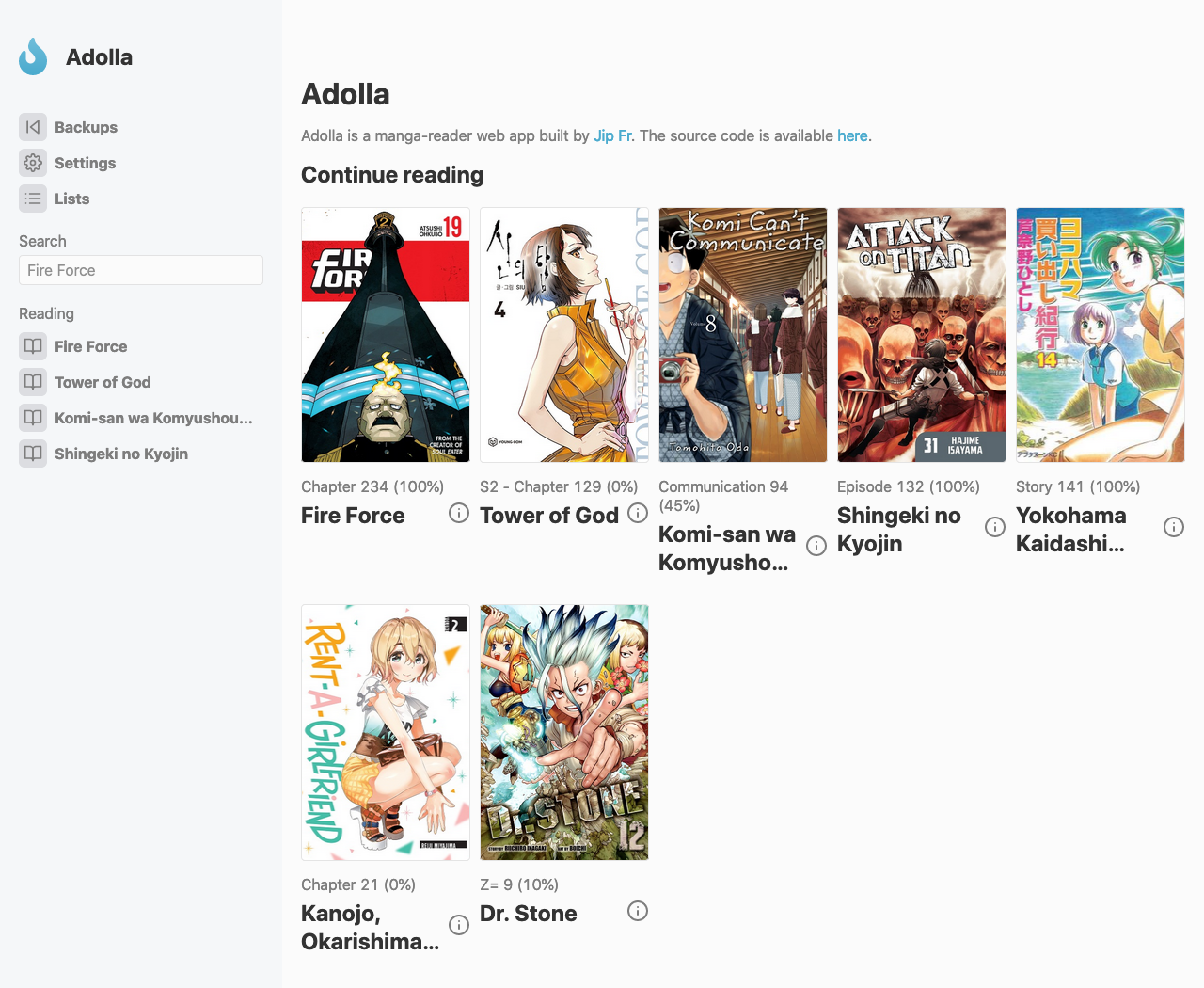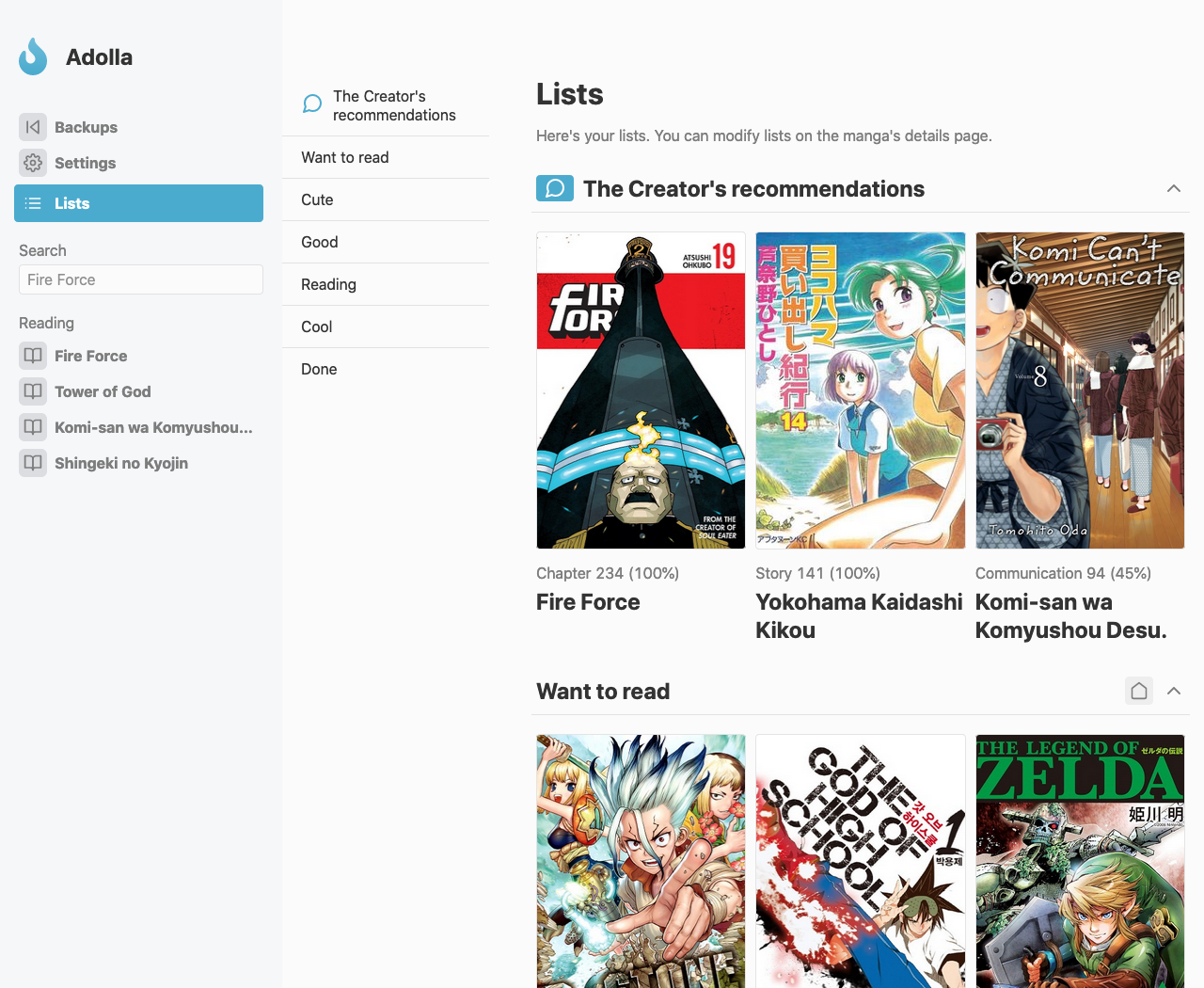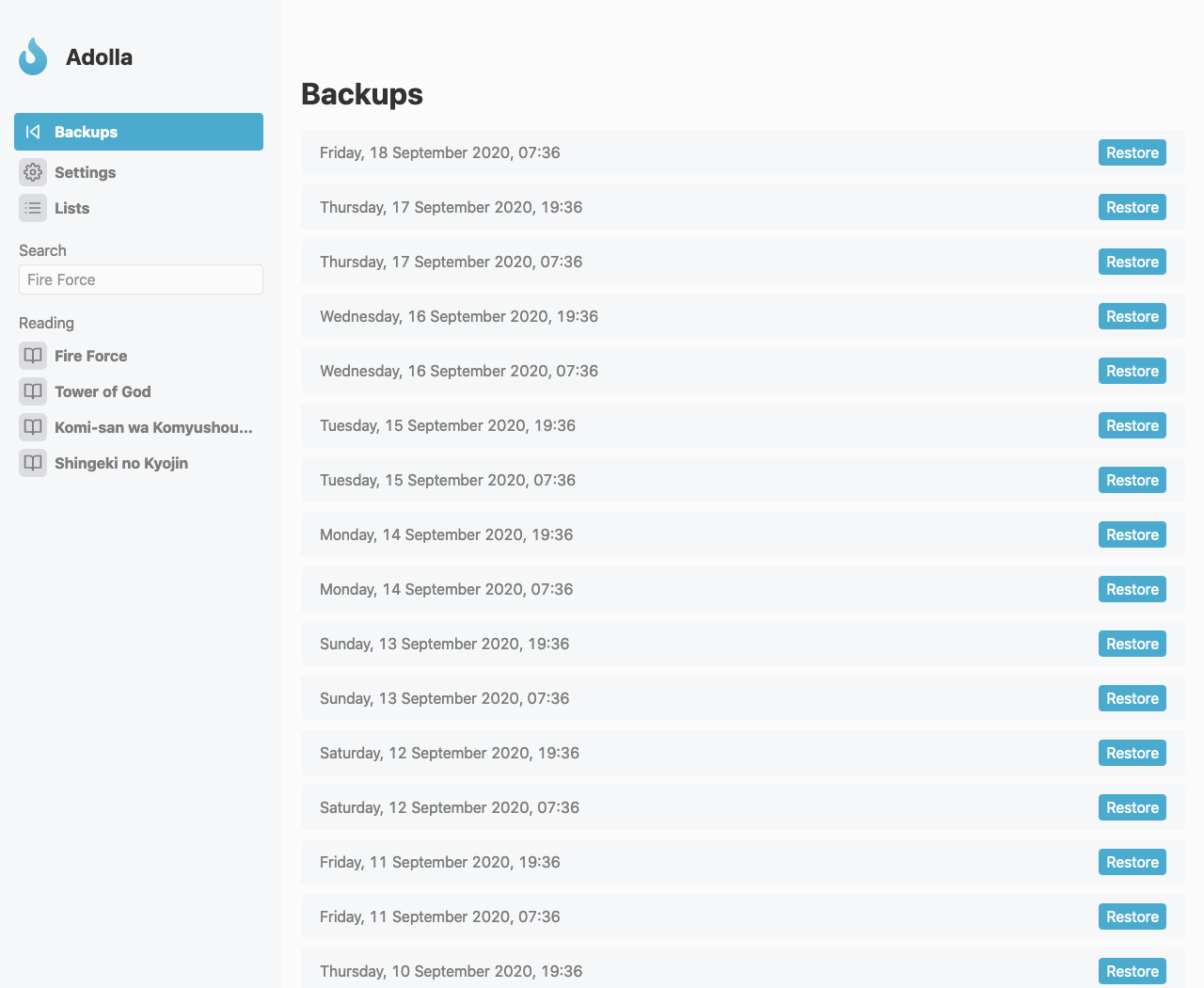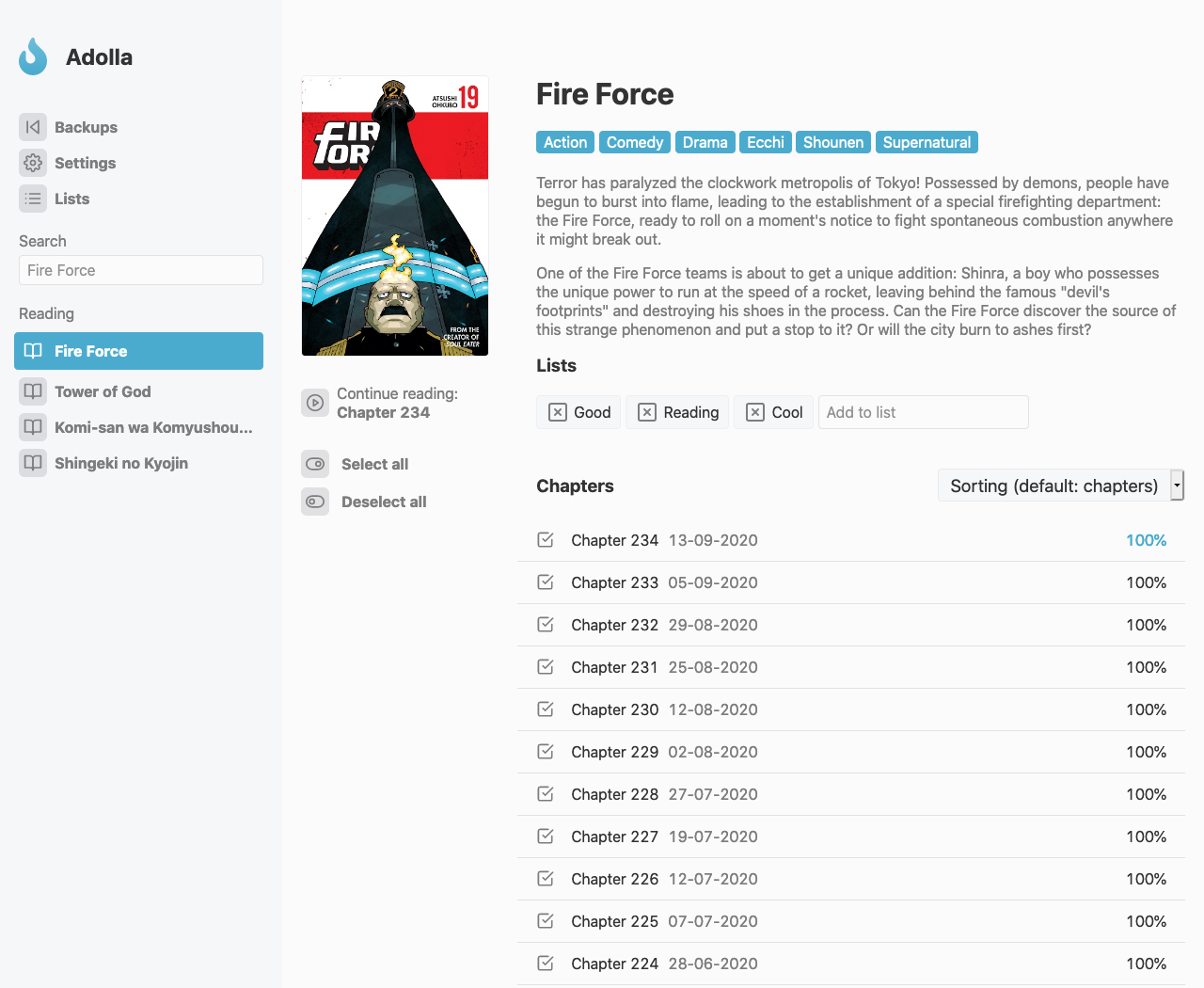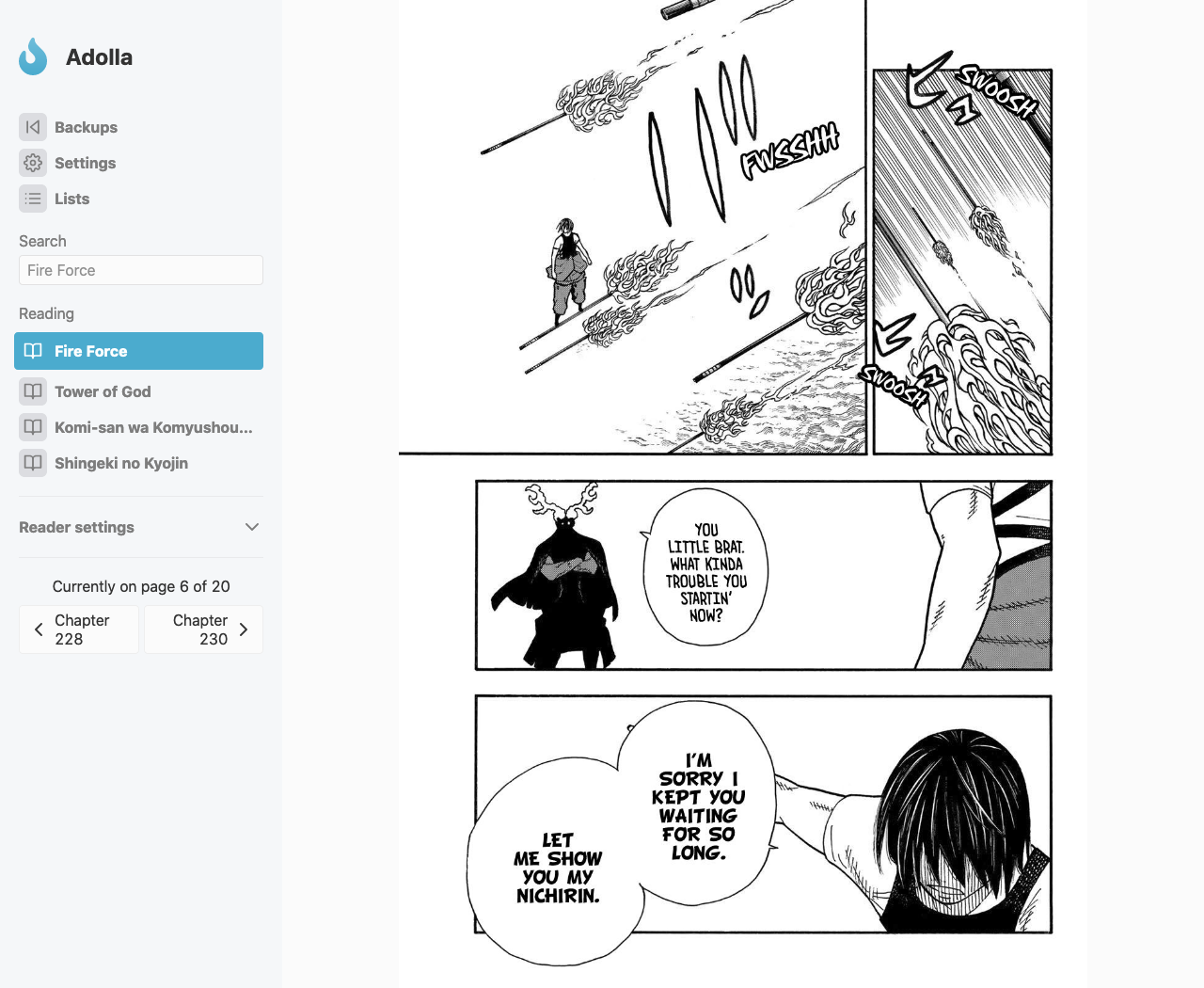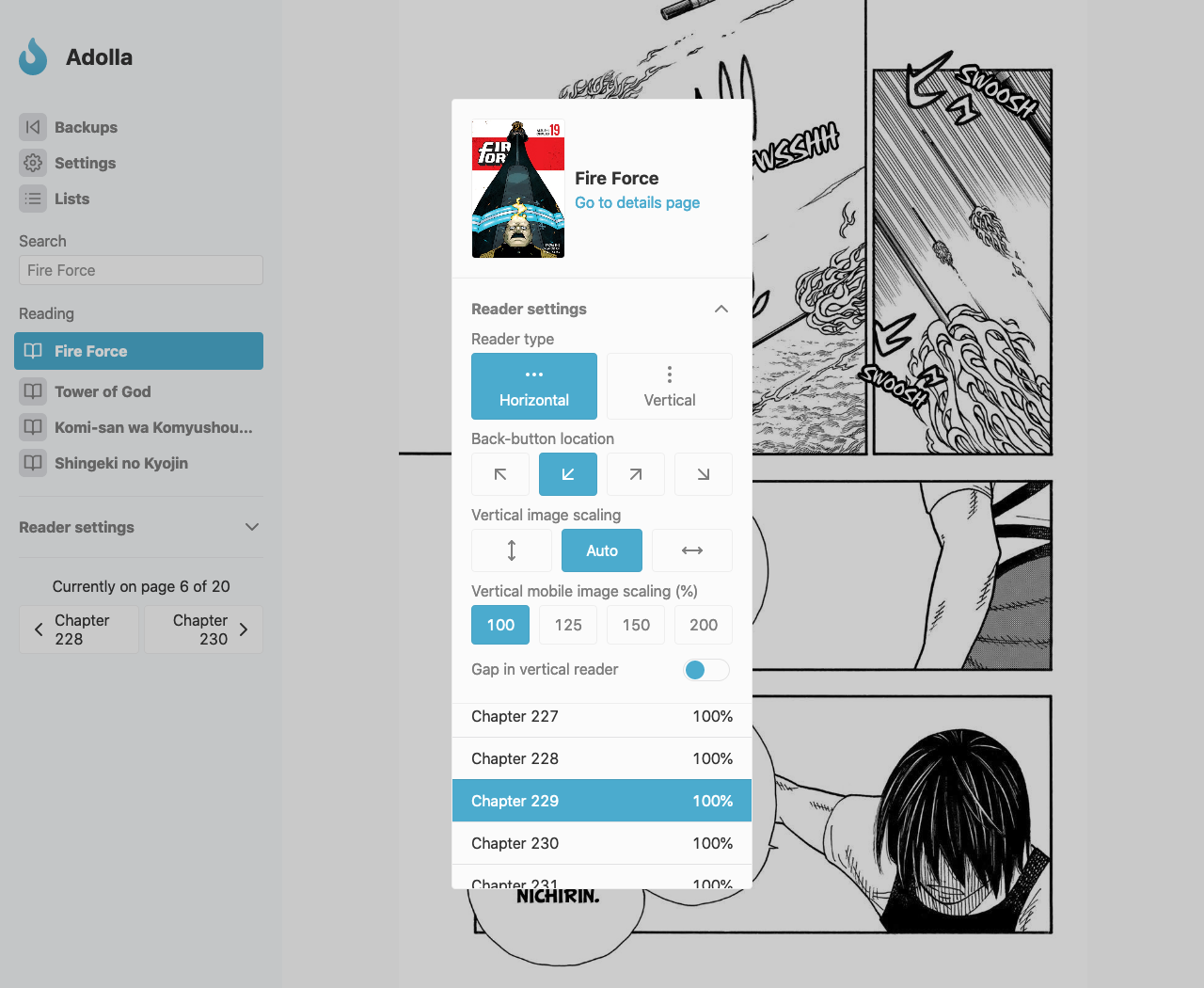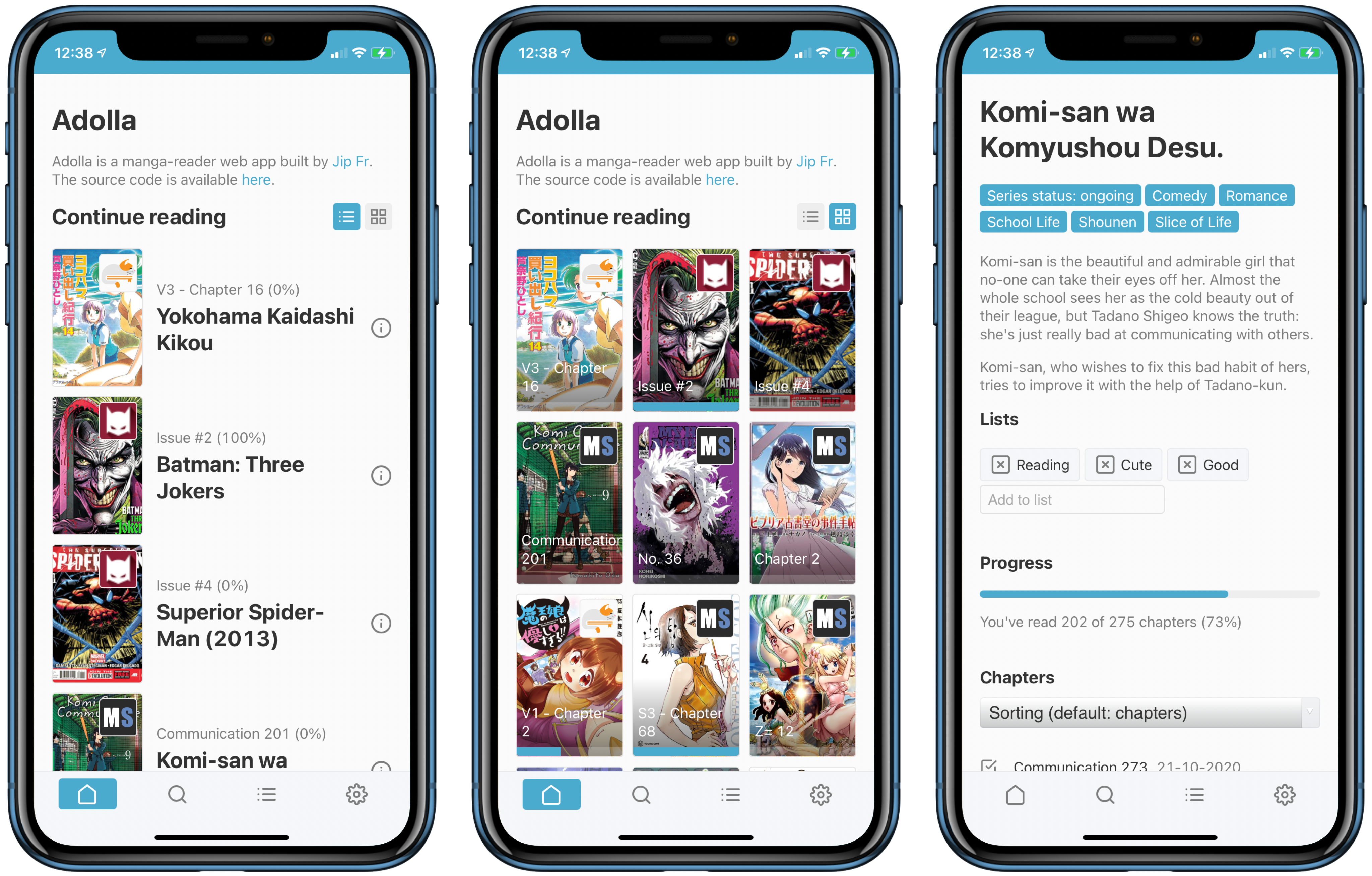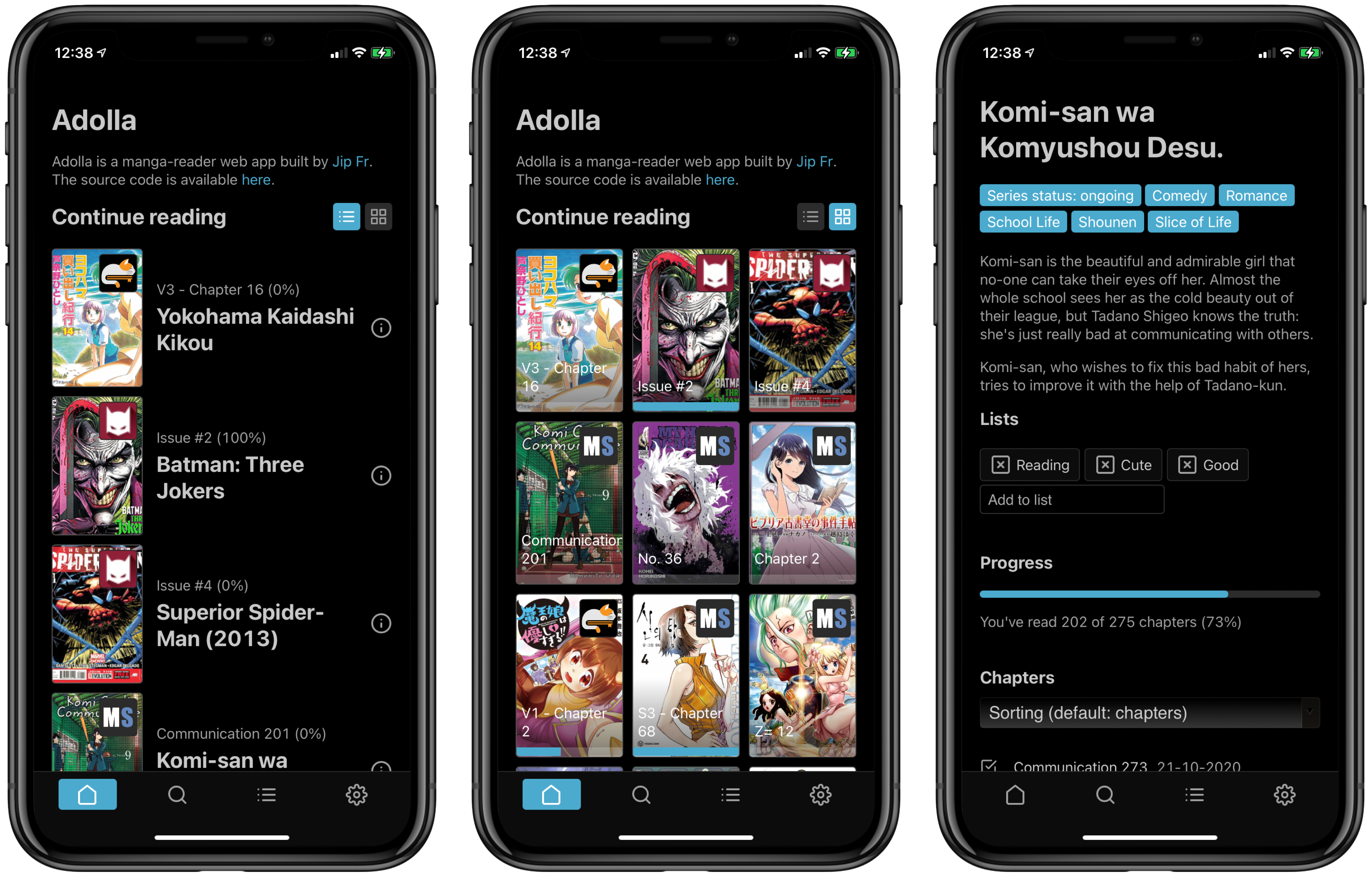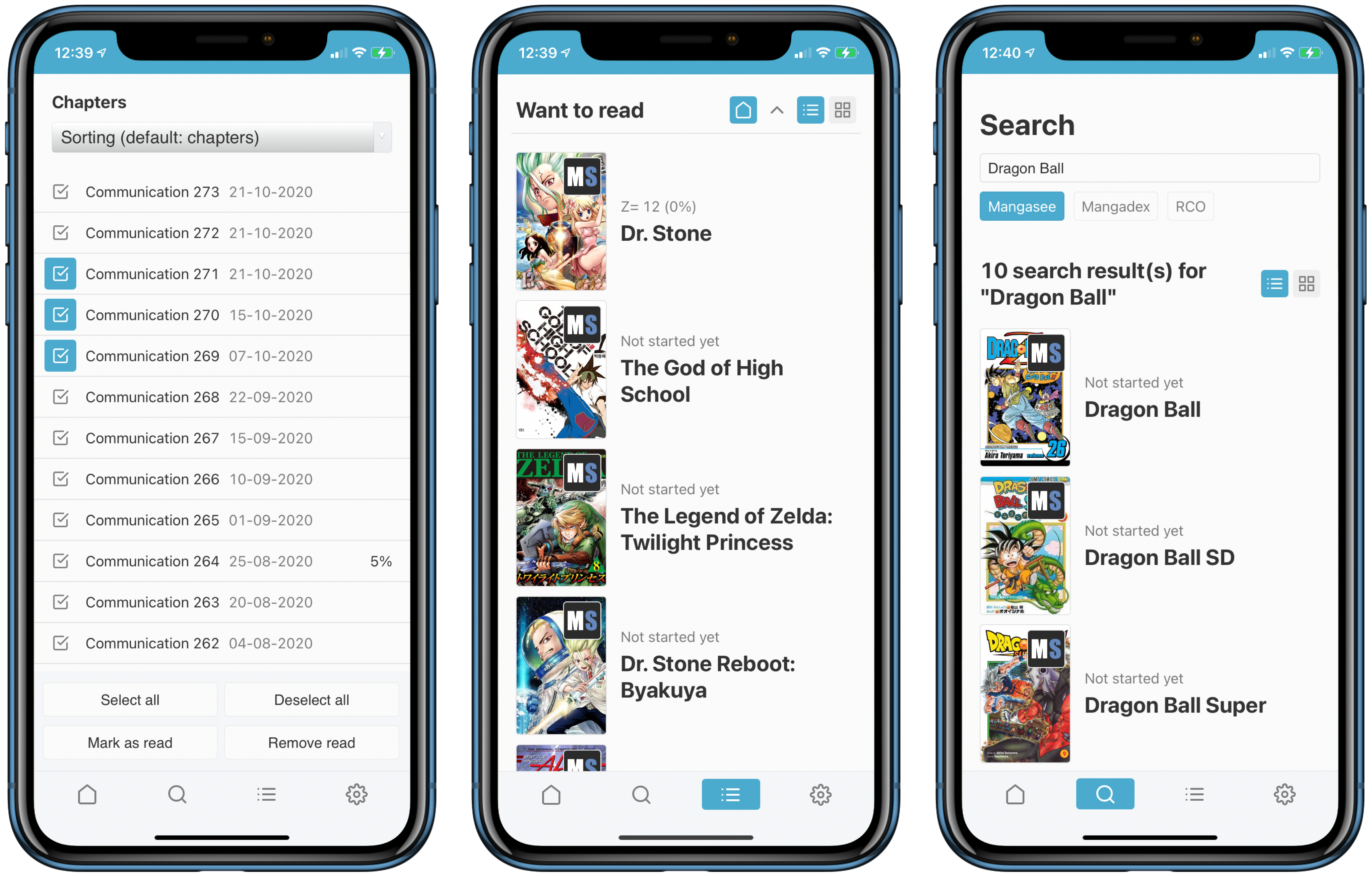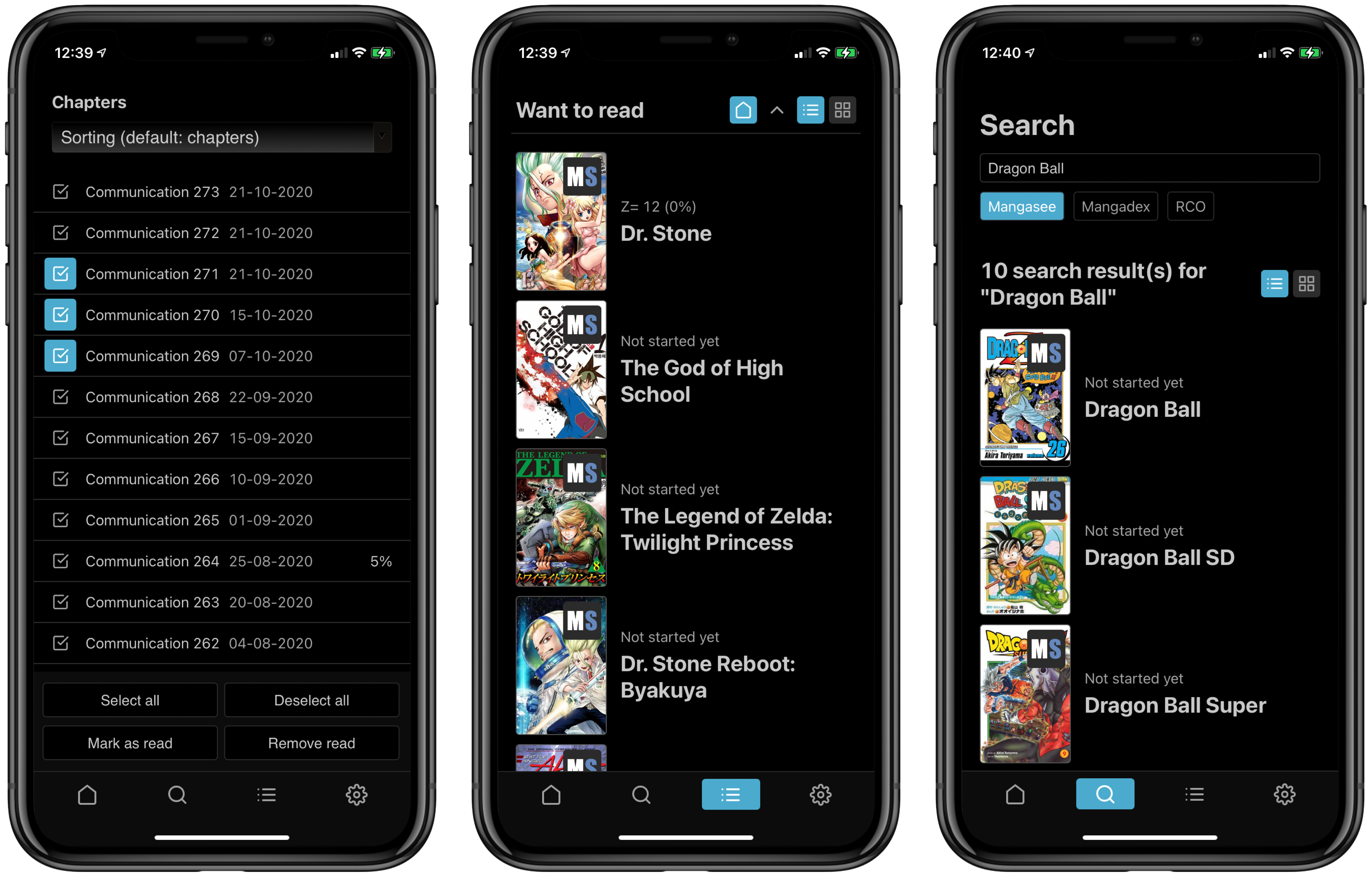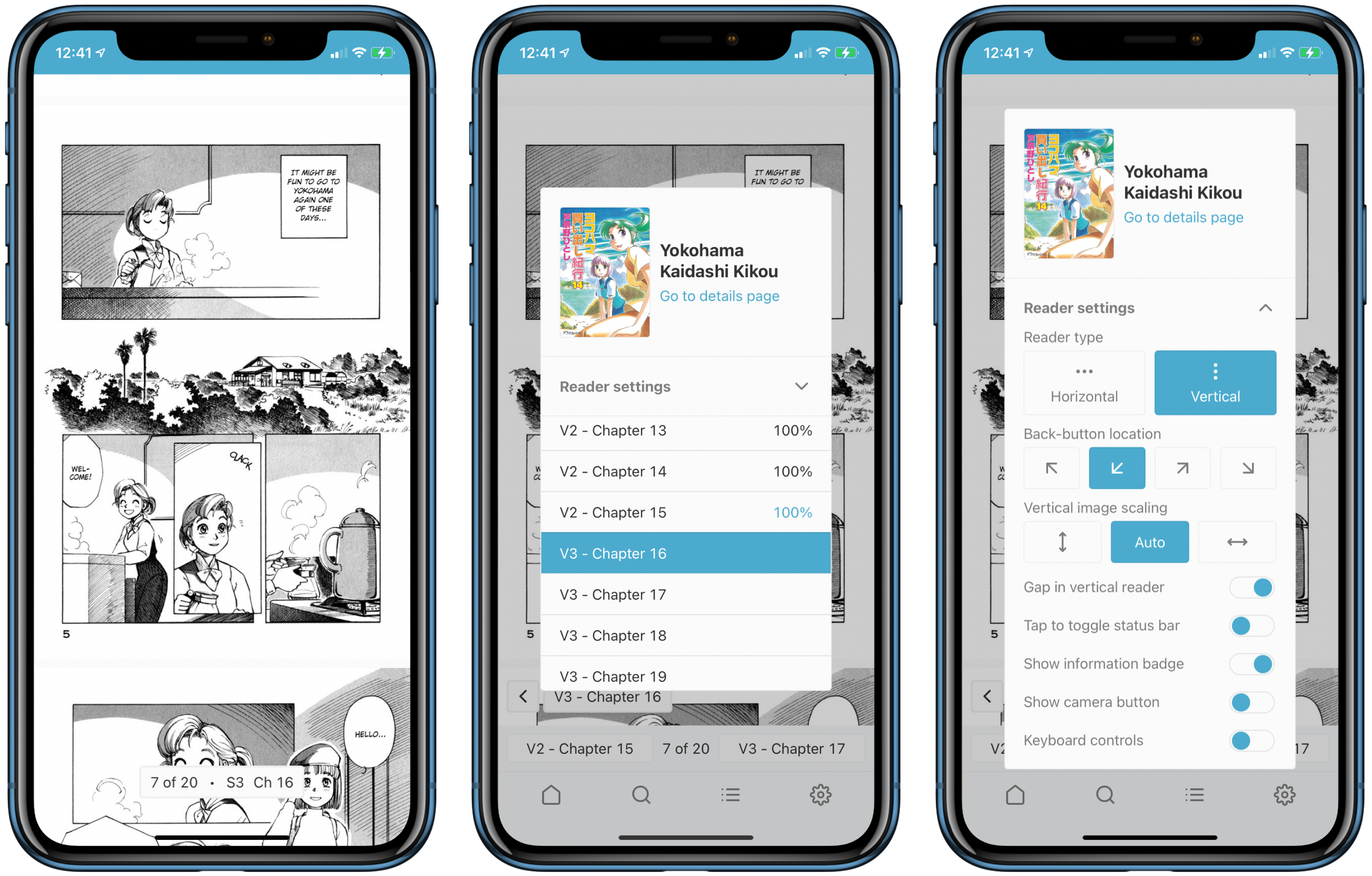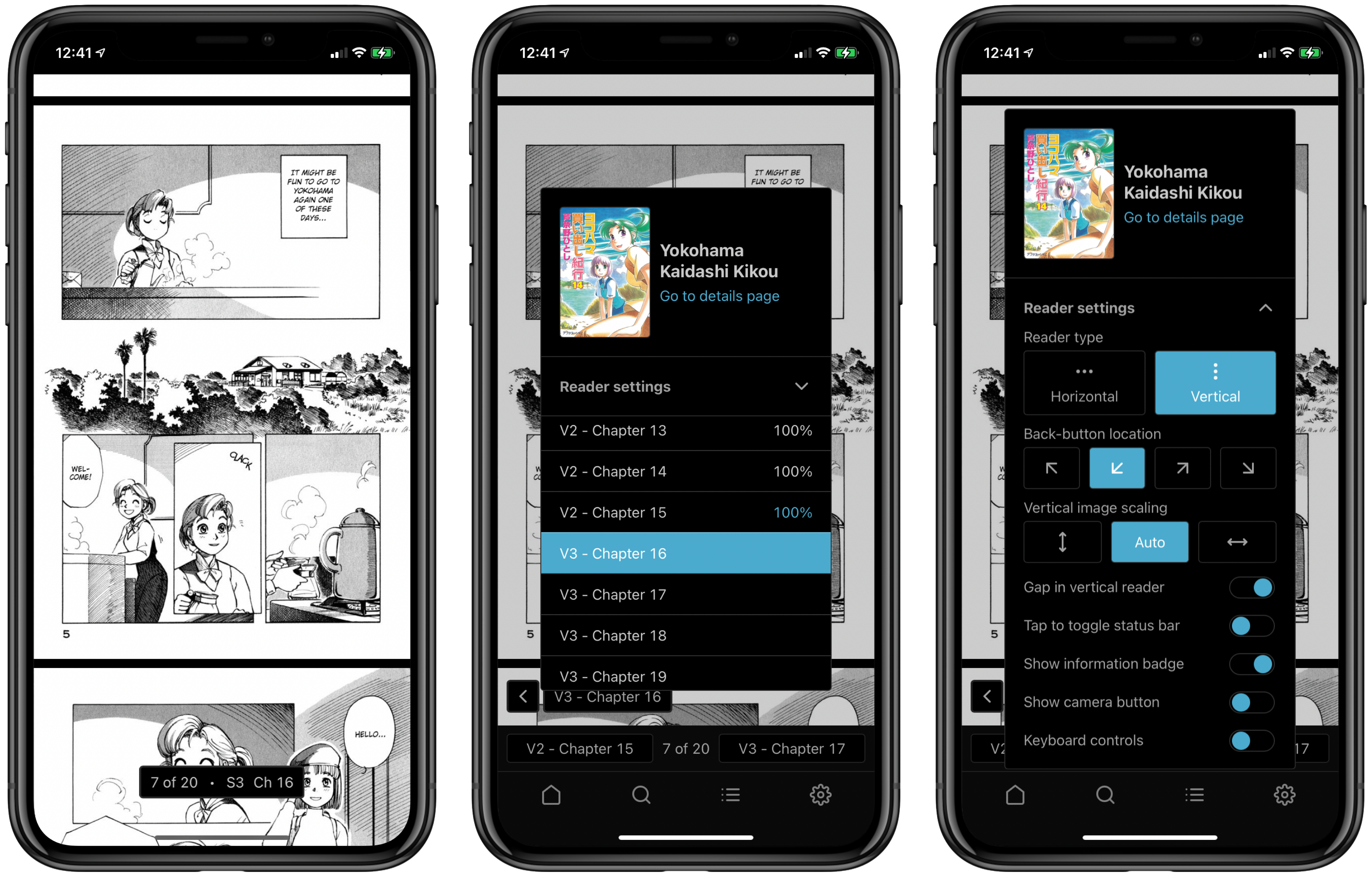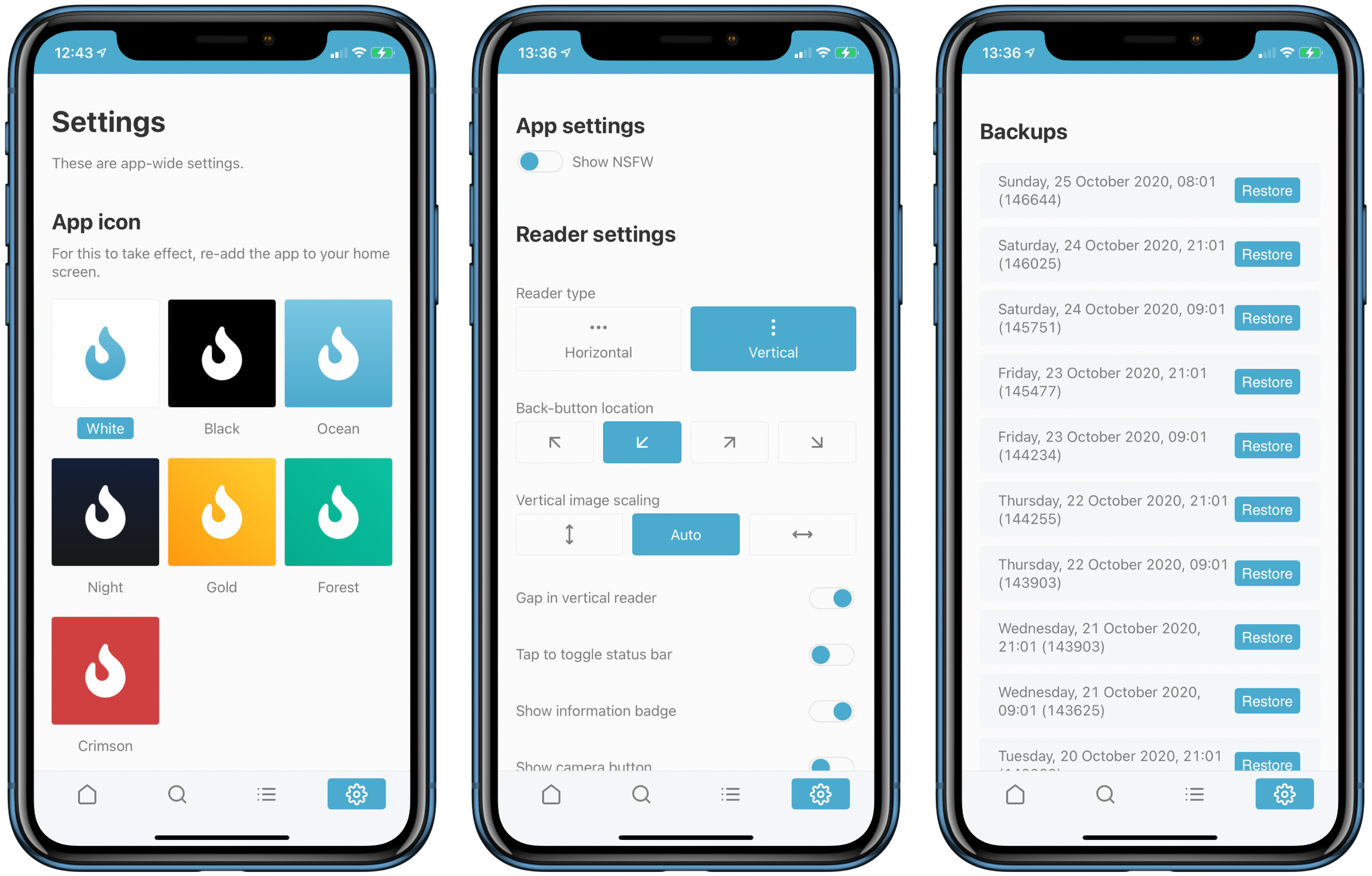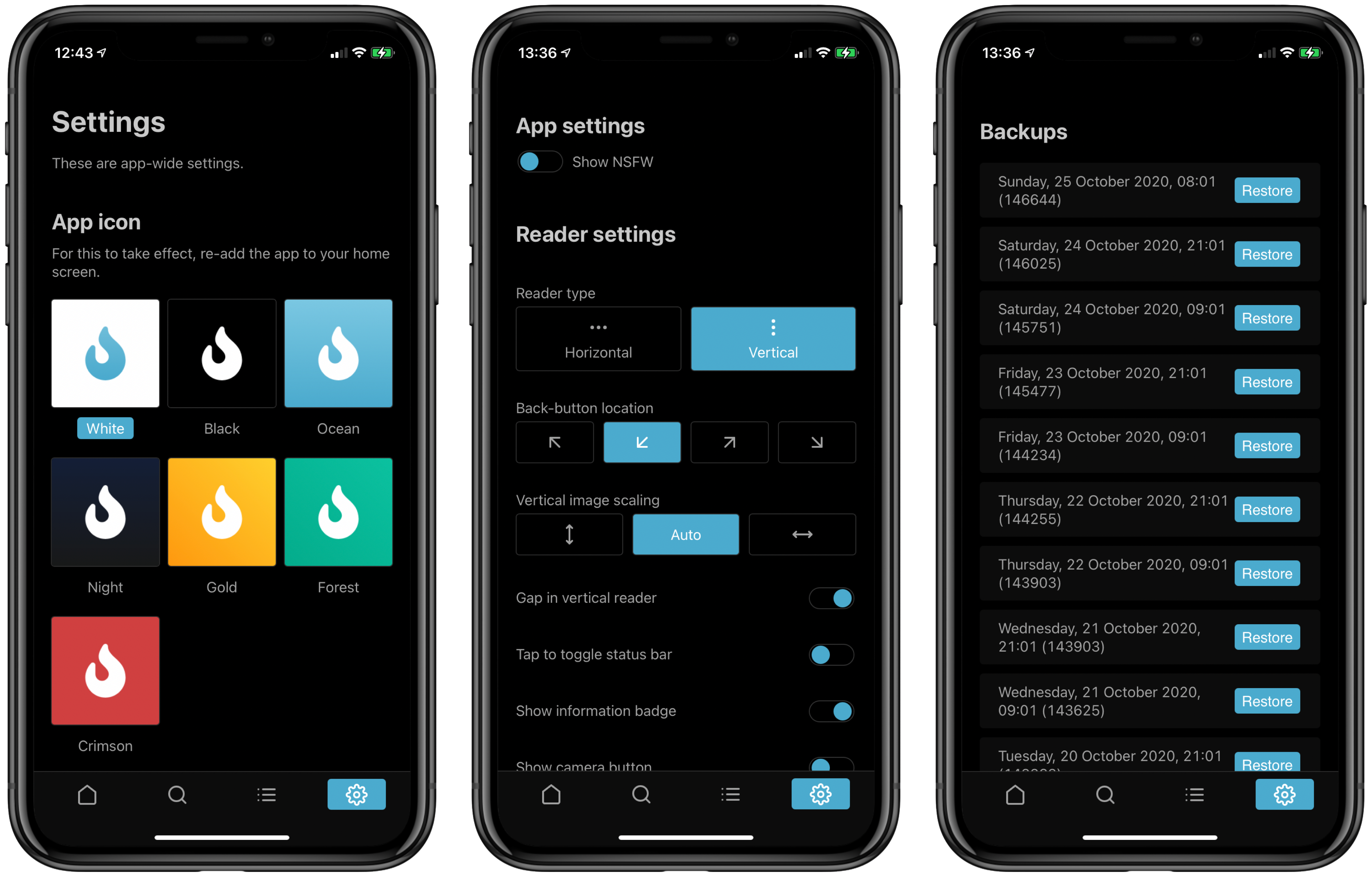Awesome
Adolla
Easy to use web app to read manga and comics.
Features
- Easy progress tracking
- A light and dark theme (system based)
- Multiple icons to pick from
- Automatic backups every 12 hours
- Lists to store manga in
- A customizable reader
- Standalone iOS support
- Is a PWA
- Easy navigation from anywhere in the app
- Multiple intergrations to notify you about new chapters
- Telegram
- Discord webhooks
- Multiple scrapers to read from:
- MangaSee
- Mangadex
- Manganelo
- Mangahere
- ReadComicOnline
- ComicExtra
- Guya.moe
Setup
If you want to run Adolla you will need to have Node.js and Git installed. It's also possible not to use Git and to skip the next step by downloading the ZIP directly from GitHub. You can press the green "code" button on the top, then click "download ZIP", or click this link.
To set this up, clone the repo. You can do this by running git clone https://github.com/AdollaApp/Adolla in a terminal in the parent folder.
Navigate to the project folder using cd or other means and install the relevant packages. This can be done with npm install.
Then, to start the app, run npm start. This will host the web server. You can now navigate to http://localhost:8080 on the machine to open the app in your browser. To use it on another device in the same network, find your local IP and go to http://[your-ip]:8080. To find your IP, see this article.
Environment variables
There are various environment variables you can use to customise Adolla.
PORT: the port the web app will run on
MAXREADINGTOSHOWPOPULAR: the amount of items in "continue reading" required to stop showing "popular" on the home page (for faster loading)
IGNOREREADING: stop storing the progress. Old progress will be kept and shown, but nothing new will be added. Useful for shared servers.
TELEGRAMTOKEN: Telegram bot token to send from
TELEGRAMUSER: Telegram user ID to send new chapters & updates to. Not sure what your ID? Plug in your bot token, start the app, and send the bot a message. Adolla will log your user ID.
DISCORDWEBHOOK: Discord webhook URL to send new chapters & updates to.
DISABLE_ANALYTICS: disable sending a message to me when you start Adolla (useful for me to know how many users I have).
IMAGE_PROXY_URL: the URL to use for image proxy. By default is makes a request in the back-end and pipes the response through. It's recommended you use a third-party proxy on lower powered devices like a Raspberry Pi with 1GB of RAM.
DIRSUFFIX: suffix to add to the .adolla folder (for example, DIRSUFFIX=hi makes .adolla-hi)
FAQ
How to run Adolla?
See setup.
Can I use Adolla on my iOS / Android phone?
Most likely, yes. See the last paragraph of setup.
How can I make Adolla send notifications
Find the .adolla folder in your user directory. To find the user directory on Windows, see this article. On Mac and Linux, this path is aliased to ~/.
Open the secret-config.json file in that folder using your preffered text editor.
To have Adolla notify you with new chapters on Discord, make a Discord webhook and place it in " quotation marks after discord_webhook:, replacing null.
To have Adolla notify you with new chapters on Telegram, make a bot account on Telegram. Take its token and place it in the bot field under telegram. Restart the server, then send the bot a message. It will log your Telegram ID. Copy this ID and place it in the user field under telegram. Then restart the server again.
When will Adolla send me notifications?
When the developer makes an announcement or a new chapter comes out. Adolla considers something a new chapter when the chapter after one you've read (more than 90% of) is newer than the date you read the previous one on.
How to uninstall Adolla?
To uninstall Adolla, stop the process (likely using CRTL + C) and delete the project folder. Also find .adolla in your user directory and delete it there.
You might still see Adolla on http://localhost:8080. This is merely a cached version, and not the real app. Clearing the cache for this page will remove the cache.
How is Adolla?
Good, thanks for asking!
Screenshots