Awesome
<!-- Battery Wallpaper --> <p align="center"> <img src="https://raw.githubusercontent.com/adi1090x/battery-wallpaper/master/preview/logo.png"> </p> <p align="center"> <img src="https://img.shields.io/badge/Maintained%3F-Yes-green?style=for-the-badge"> <img src="https://img.shields.io/github/license/adi1090x/battery-wallpaper?style=for-the-badge"> <img src="https://img.shields.io/github/stars/adi1090x/battery-wallpaper?style=for-the-badge"> <img src="https://img.shields.io/github/issues/adi1090x/battery-wallpaper?color=violet&style=for-the-badge"> <img src="https://img.shields.io/github/forks/adi1090x/battery-wallpaper?color=teal&style=for-the-badge"> </p> <p align="center">A simple <code>bash</code> script to set an <b>animated battery</b> as desktop wallpaper. It shows charging animation and changes according to <b>battery percentage</b>.</p>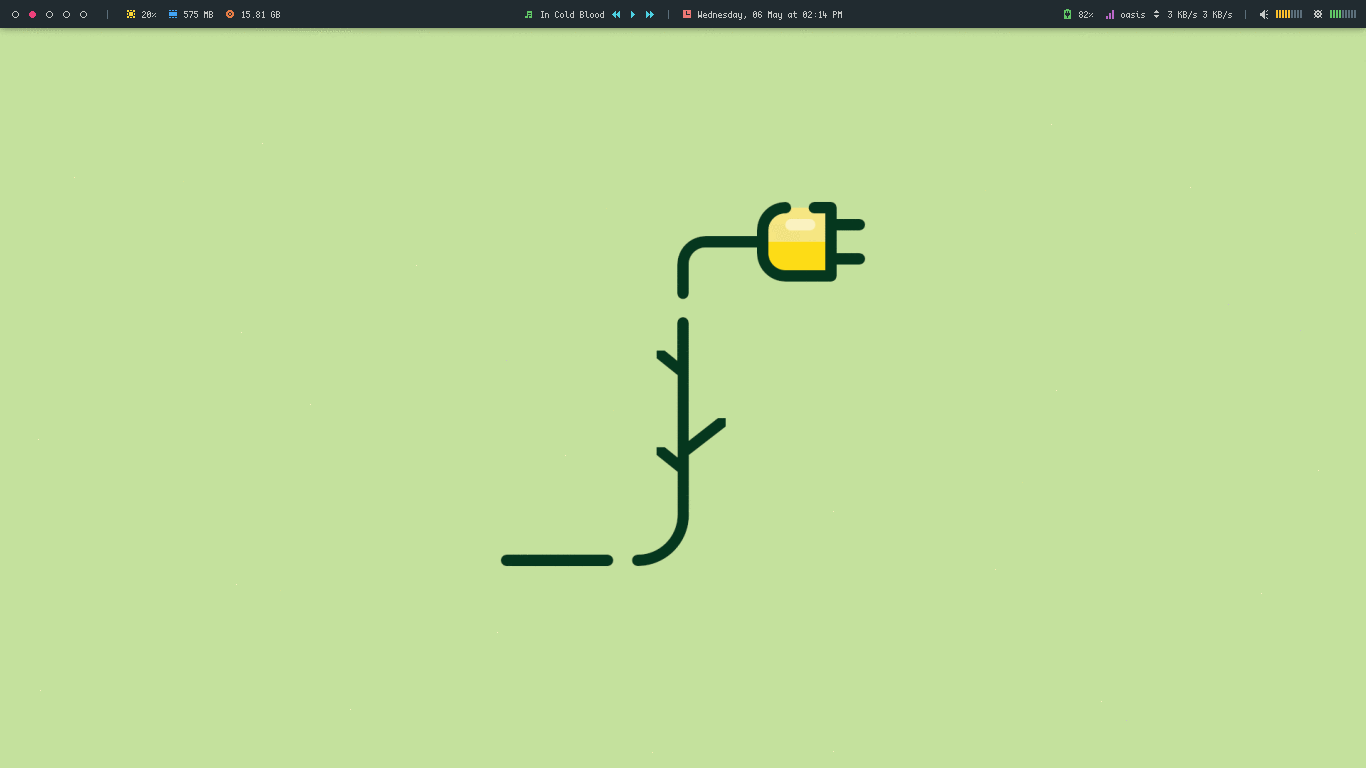 <br />
<br />
Overview
- 21 different types of battery wallpapers/icons.
- Shows battery charging animation.
- Stop animation when the battery is fully charged.
- When not charging, the wallpaper/icon changes according to battery percentage.
- Users can add their own icons/styles/wallpapers.
- Tested on :
Window Managers: Works on all window managers (tested on all WMs Archcraft have)Wayland Compositors:sway,wayfire,river,newm,hyprlandDesktop Environments:KDE,Pantheon,Gnome,Deepin,Cinnamon,XFCE,LXDE,MATE,Zorin,Budgie
Dependencies
Install Following programs on your system before using bwall -
acpi: To get battery and charging datafeh: To set wallpapers on WMsxrandr: Only if you're using XFCE desktop
Install acpi, feh and xrandr -
# On Archlinux
$ sudo pacman -Sy acpi feh xorg-xrandr
# On Ubuntu or Debian
$ sudo apt-get install acpi feh x11-xserver-utils
For swaywm support users must install oguri. The
oguridaemon must be started for the script to work.Ogurican be installed on Arch linux via AUR.
Installation
Follow the step below to install bwall on your system -
You can run
test.shto test it before installing it on your system.
- Clone this repository -
$ git clone https://github.com/adi1090x/battery-wallpaper.git
- Change to cloned directory and run
install.sh-
$ cd battery-wallpaper
$ chmod +x install.sh
$ ./install.sh
Run the program
- Open the terminal and execute
bwall-
$ bwall
┏┓ ┏━┓╺┳╸╺┳╸┏━╸┏━┓╻ ╻ ╻ ╻┏━┓╻ ╻ ┏━┓┏━┓┏━┓┏━╸┏━┓
┣┻┓┣━┫ ┃ ┃ ┣╸ ┣┳┛┗┳┛ ┃╻┃┣━┫┃ ┃ ┣━┛┣━┫┣━┛┣╸ ┣┳┛
┗━┛╹ ╹ ╹ ╹ ┗━╸╹┗╸ ╹ ┗┻┛╹ ╹┗━╸┗━╸╹ ╹ ╹╹ ┗━╸╹┗╸
Bwall V3.0 : Set desktop wallpaper according to battery percentage.
Developed By : Aditya Shakya (@adi1090x)
Usage : bwall.sh [-h] [-d] delay [-s style]
Options:
-h Show this help message
-d num Set charging animation delay (default 0.8s)
-s style Name of the wallpaper style to apply
Available styles: bar bonsai cartoon charge city city_alt colours cup_black cup_dark egg
faded frame industrial leaves mechanical panel paper pixel_city slash space sweet
Examples:
bwall.sh -s bonsai Set wallpaper from 'bonsai' style
bwall.sh -d 1 -s bar Set wallpaper from 'bar' style with 1sec delay
- Select the style you like and run -
$ bwall -s bonsai
[*] Using style : bonsai
Previews
<details><summary>Click To View</summary>Bonsai
| Charging | Full |
|---|---|
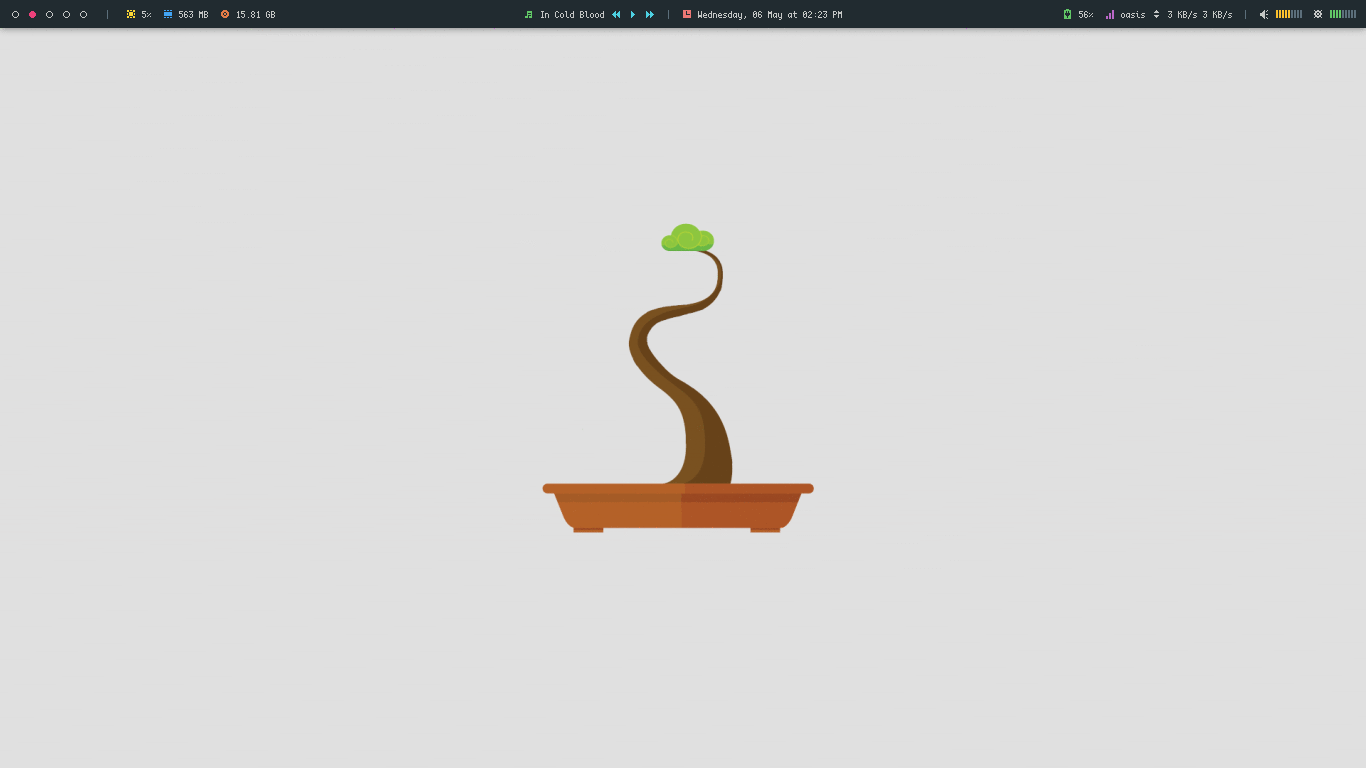 | 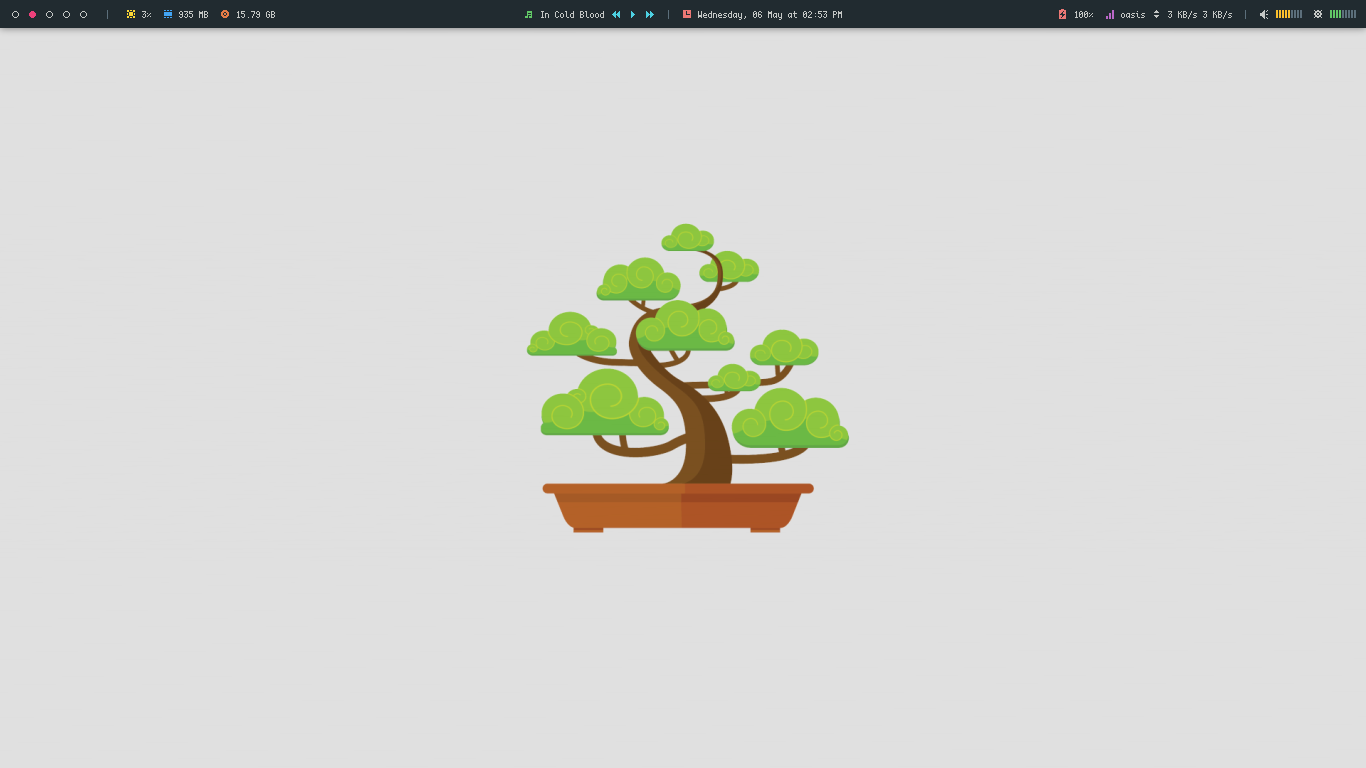 |
Bar
| Charging | Full |
|---|---|
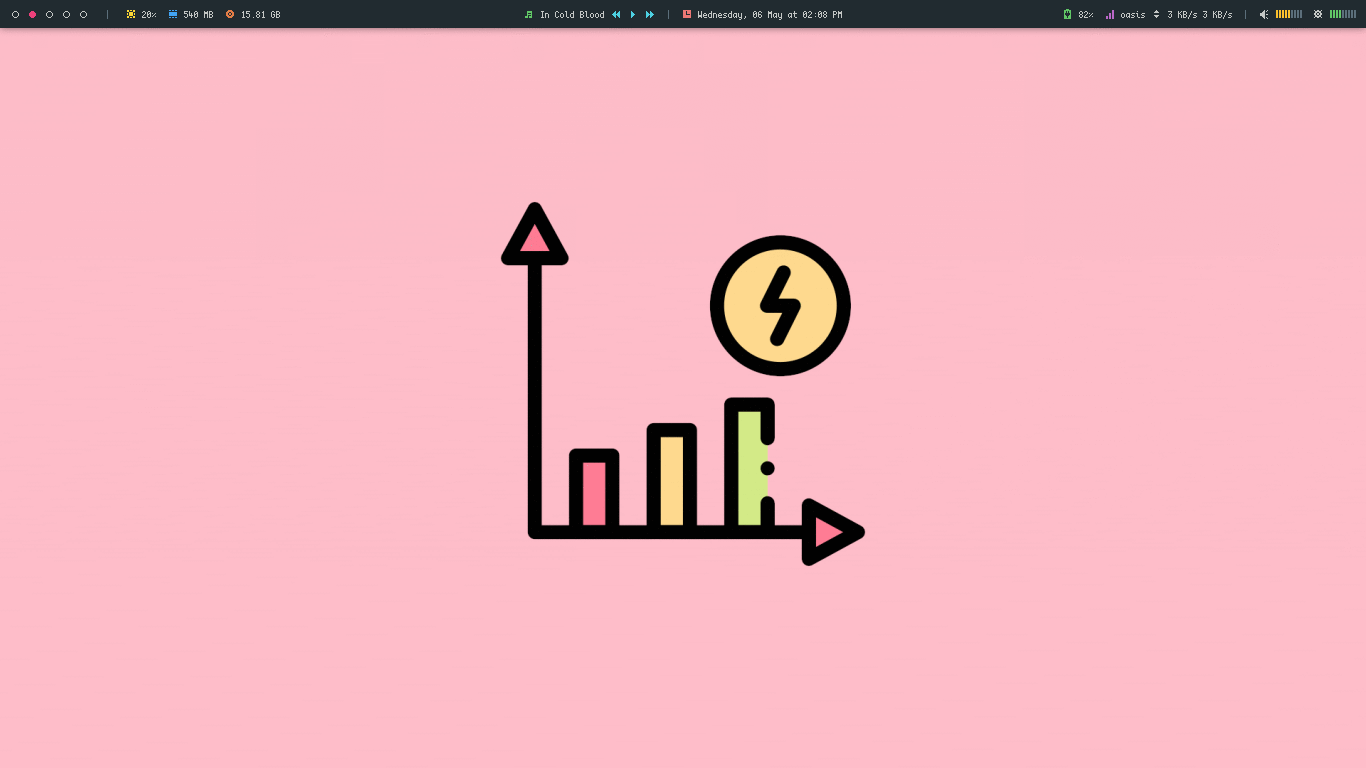 | 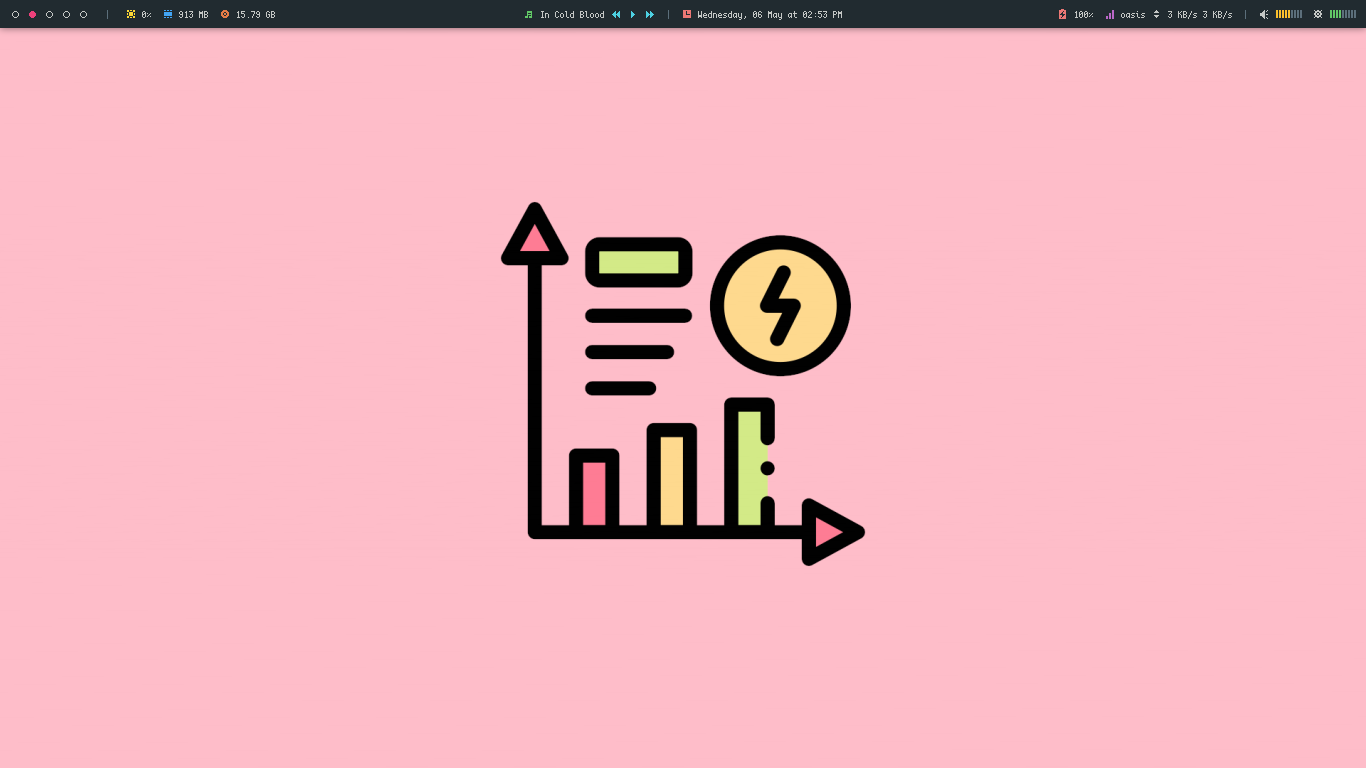 |
Cartoon
| Charging | Full |
|---|---|
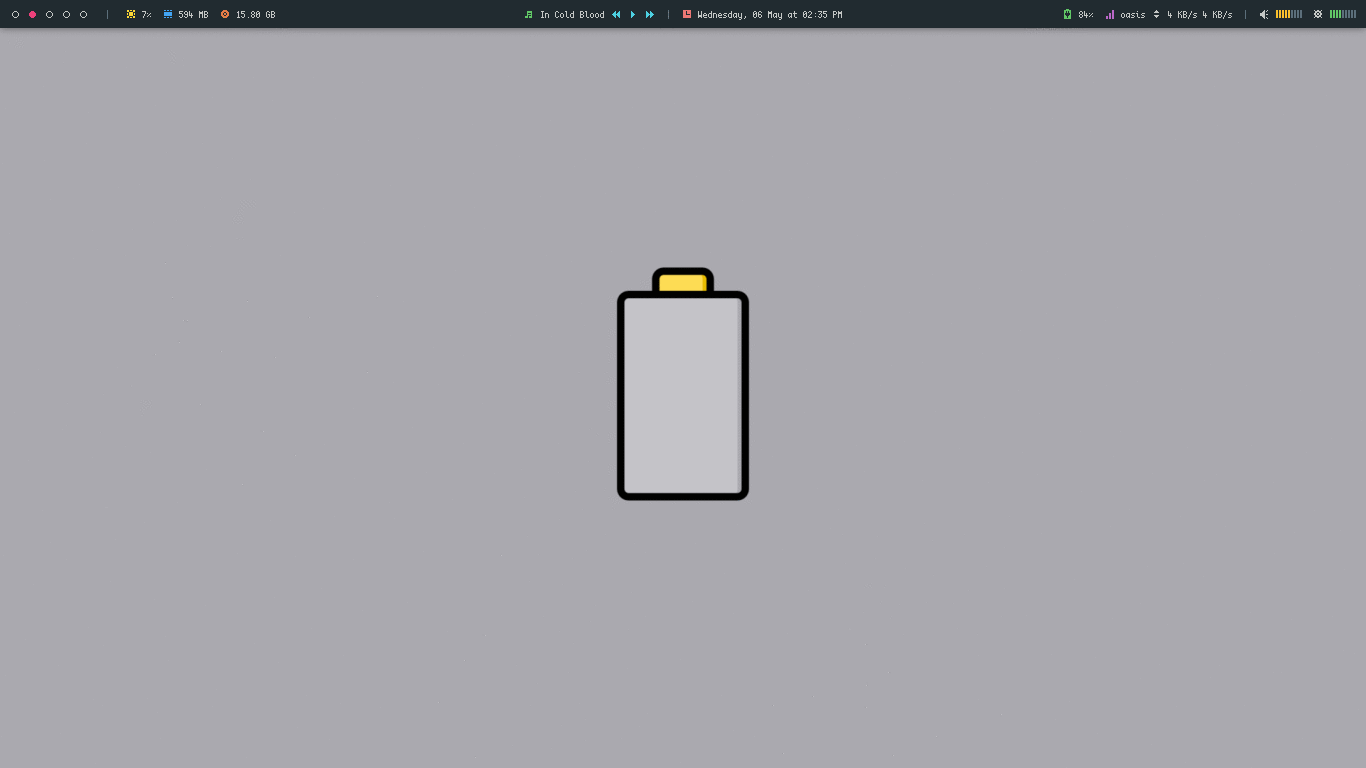 | 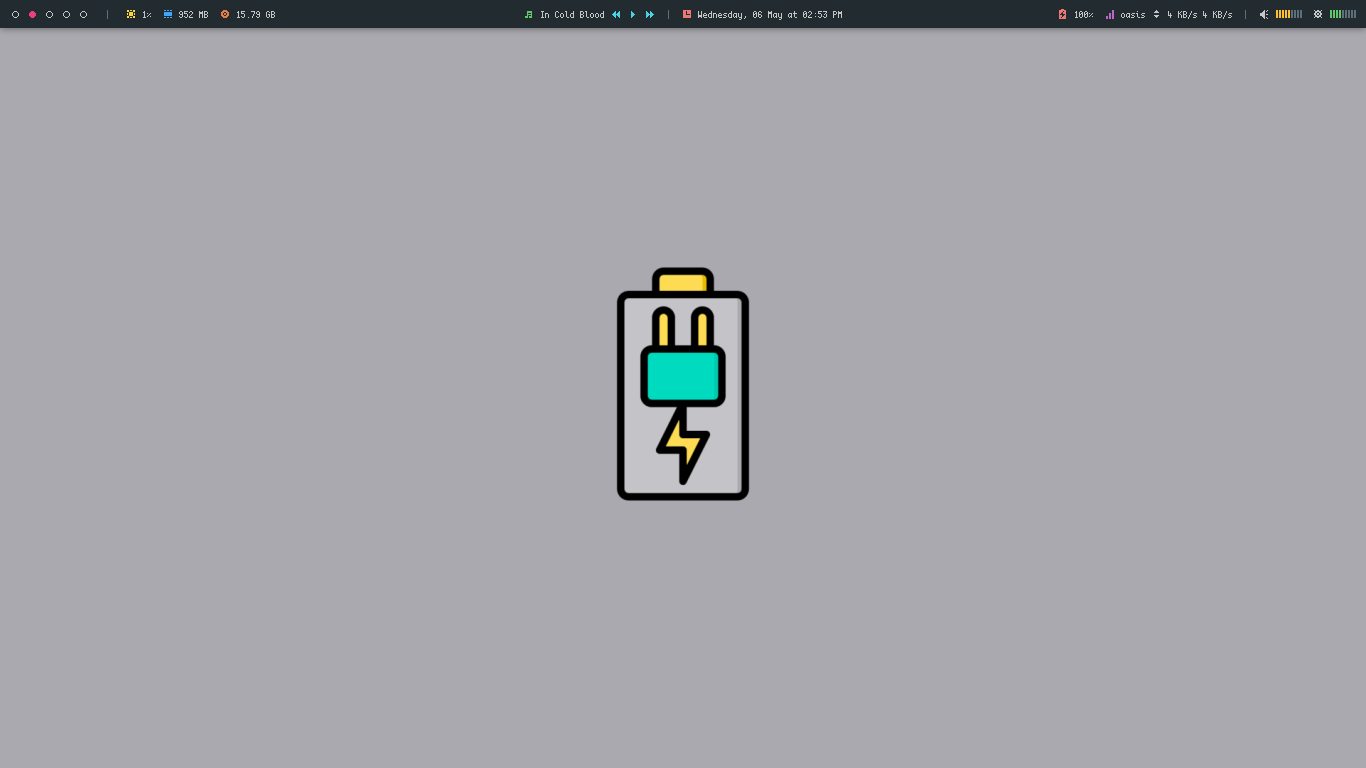 |
Charge
| Charging | Full |
|---|---|
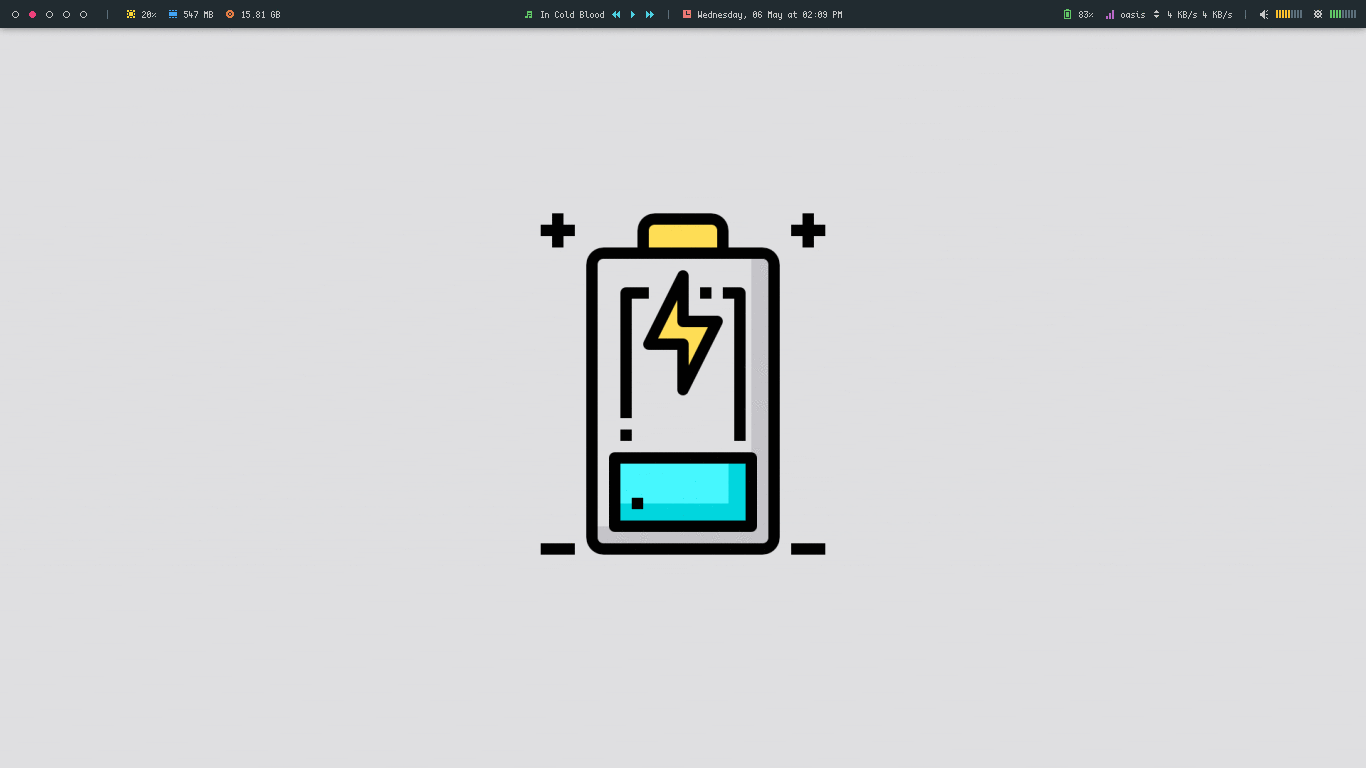 | 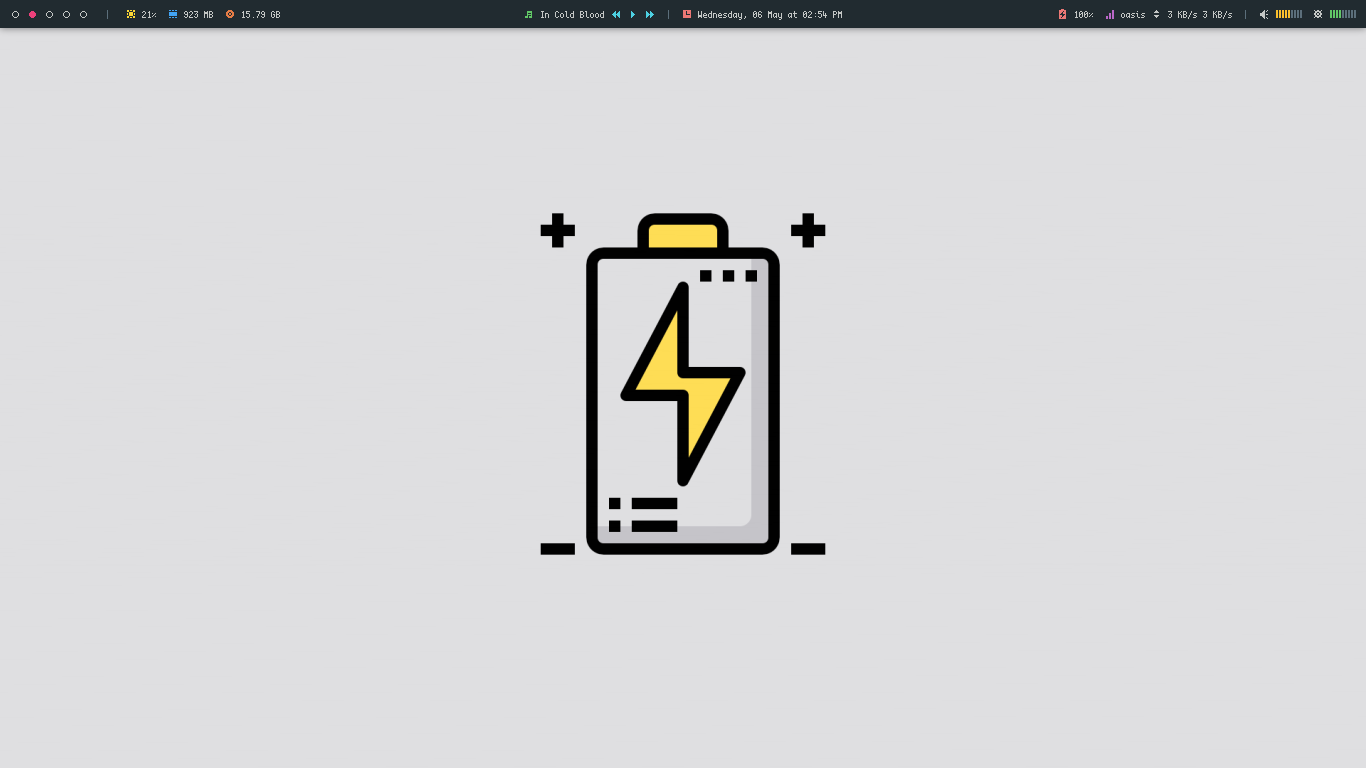 |
Colours
| Charging | Full |
|---|---|
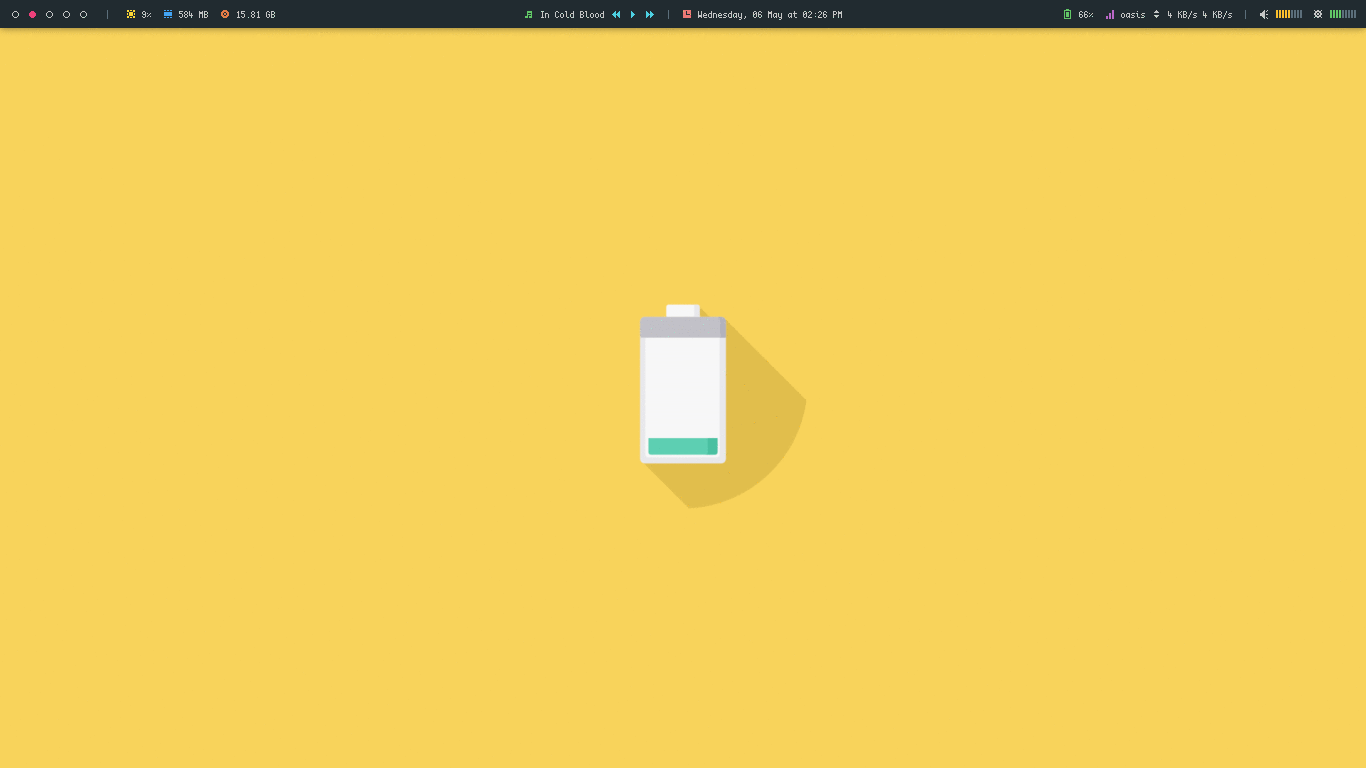 | 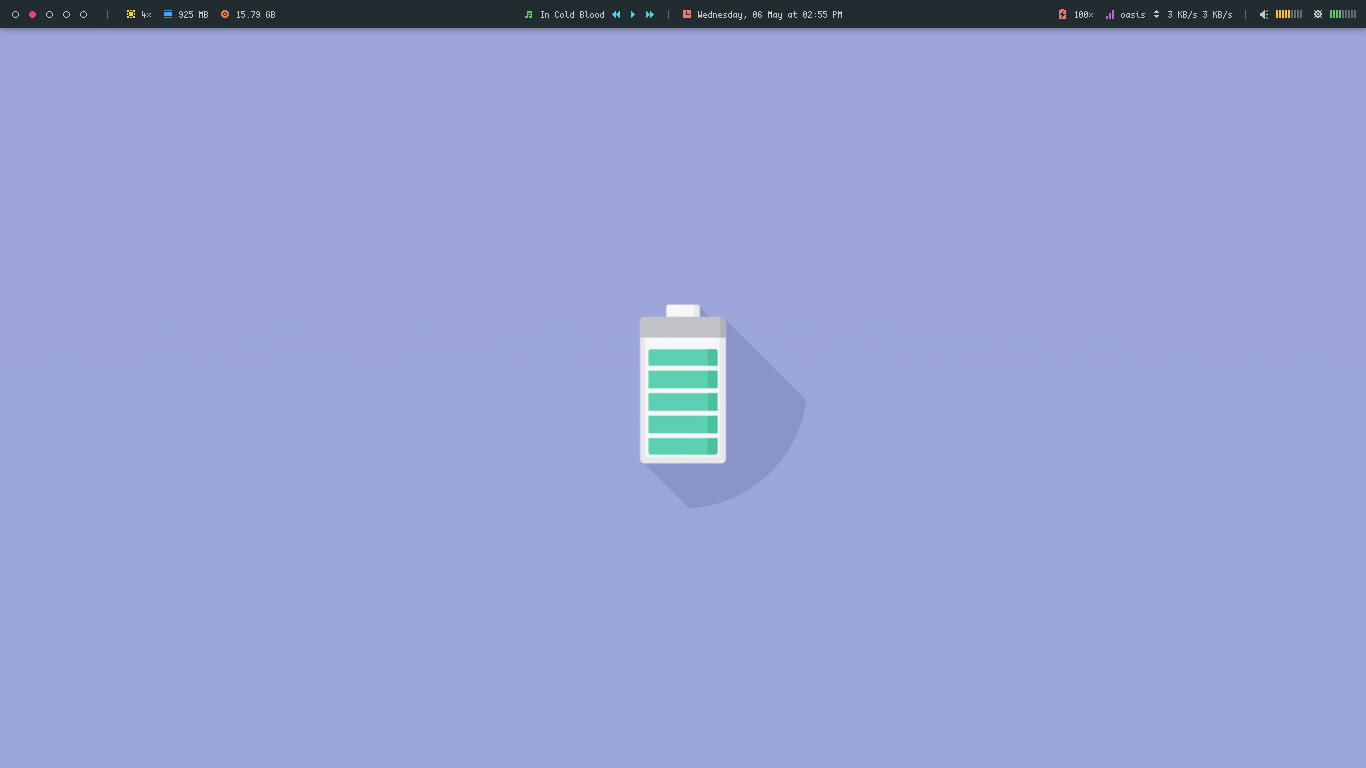 |
Cup Black
| Charging | Full |
|---|---|
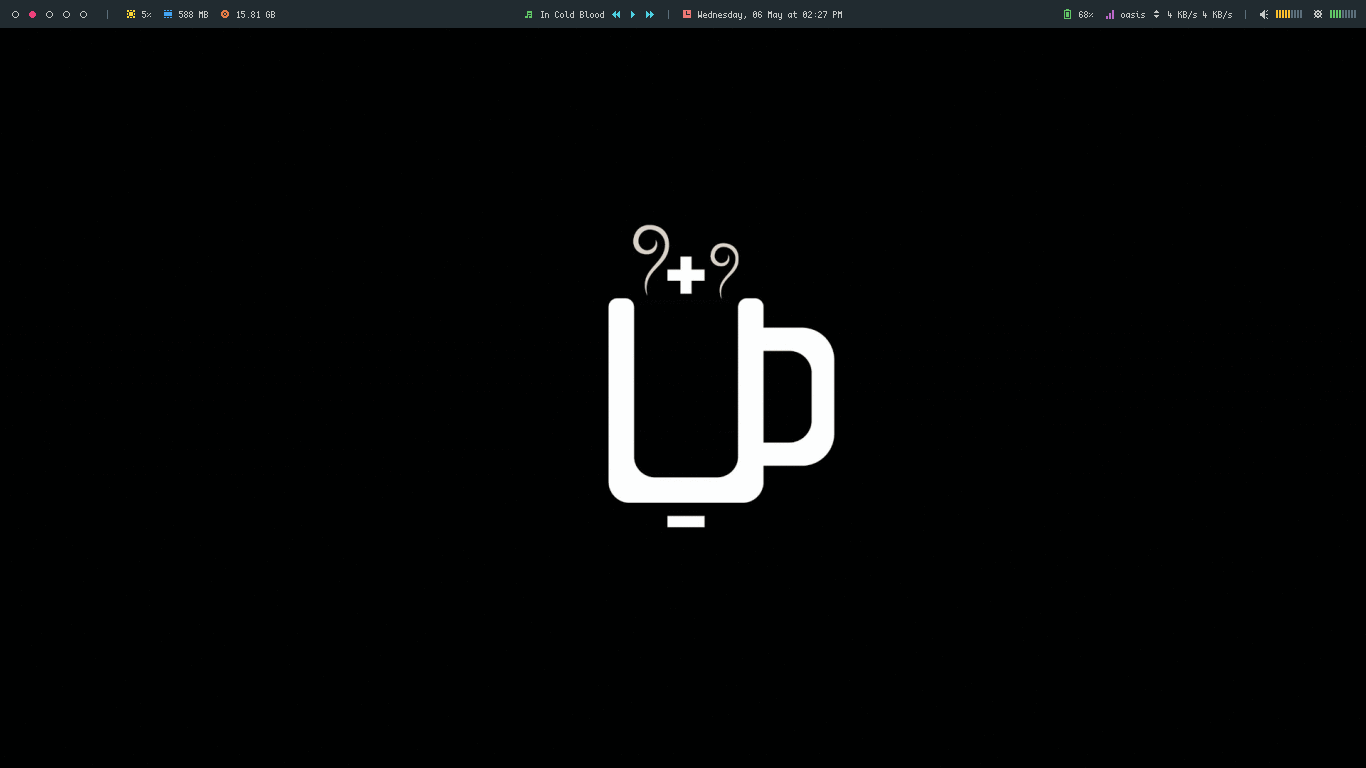 | 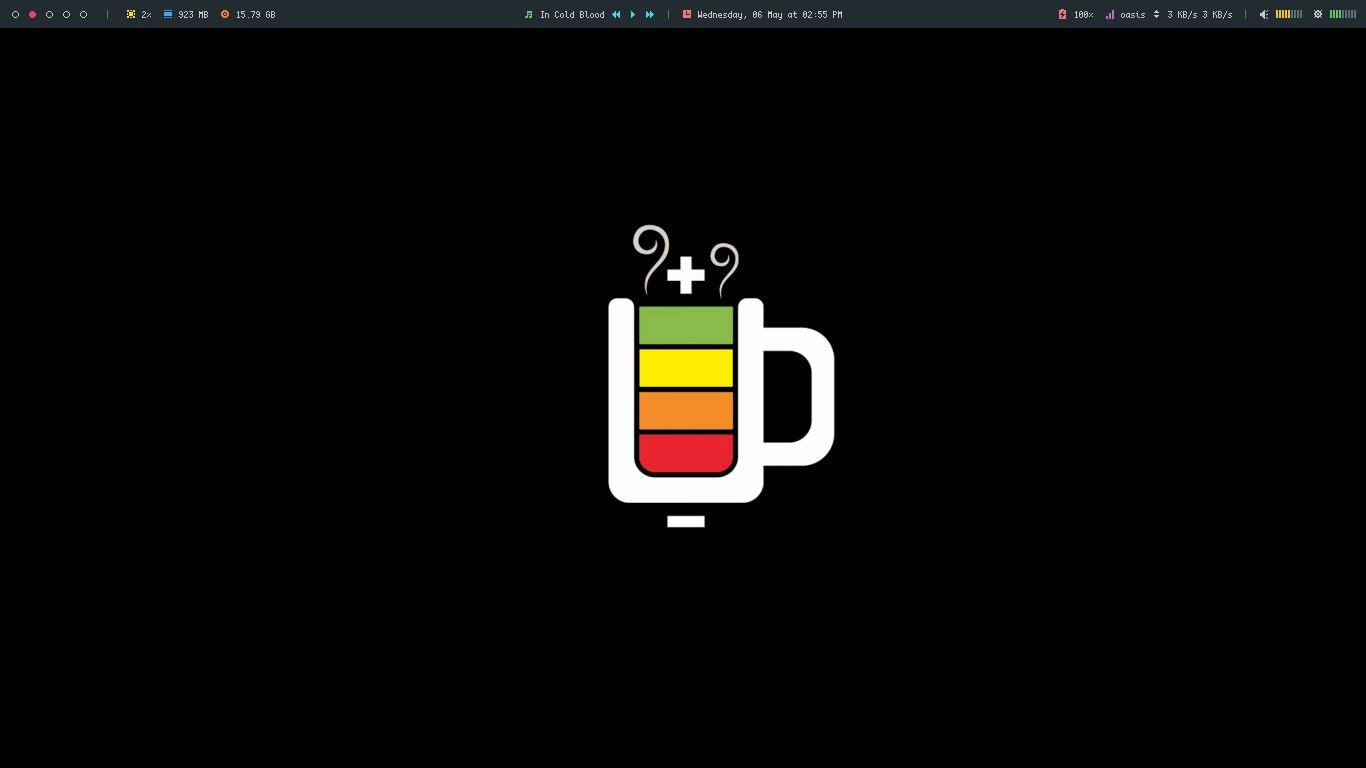 |
Cup Dark
| Charging | Full |
|---|---|
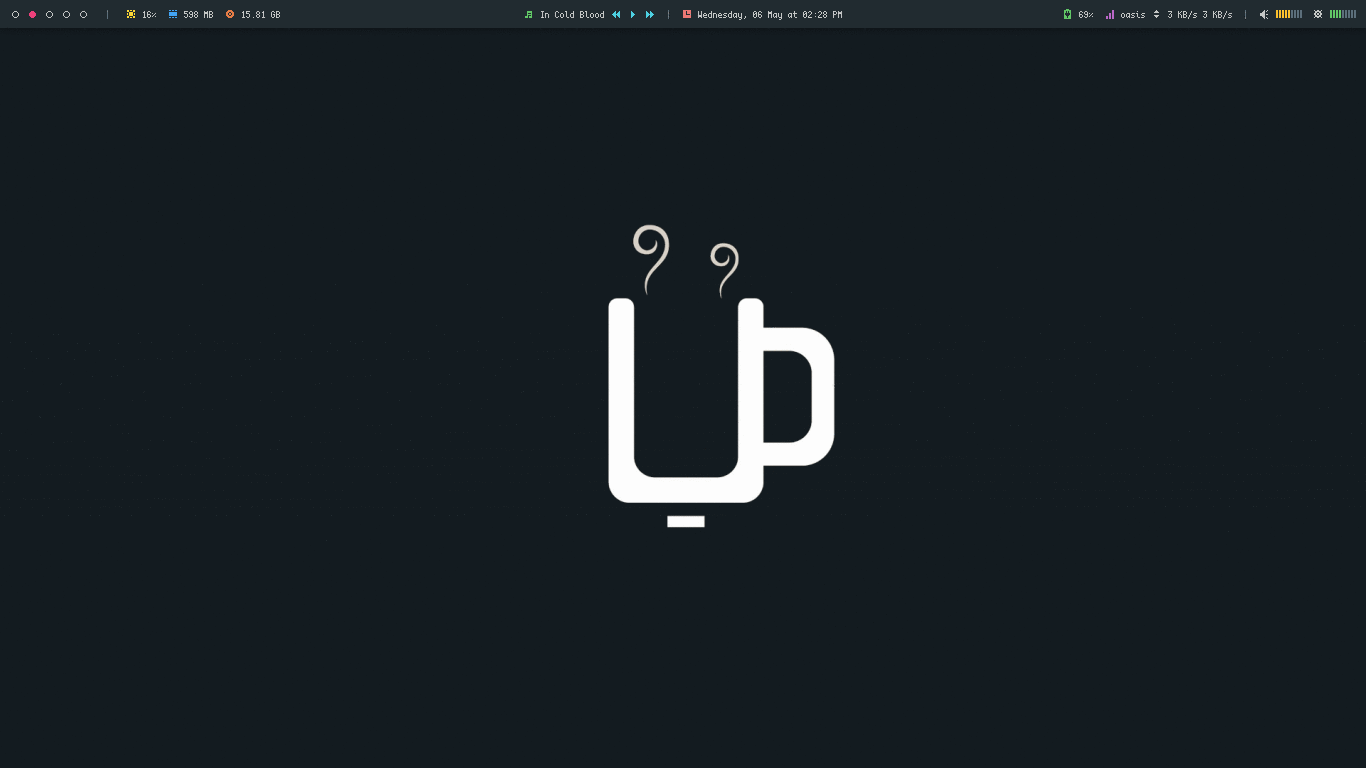 | 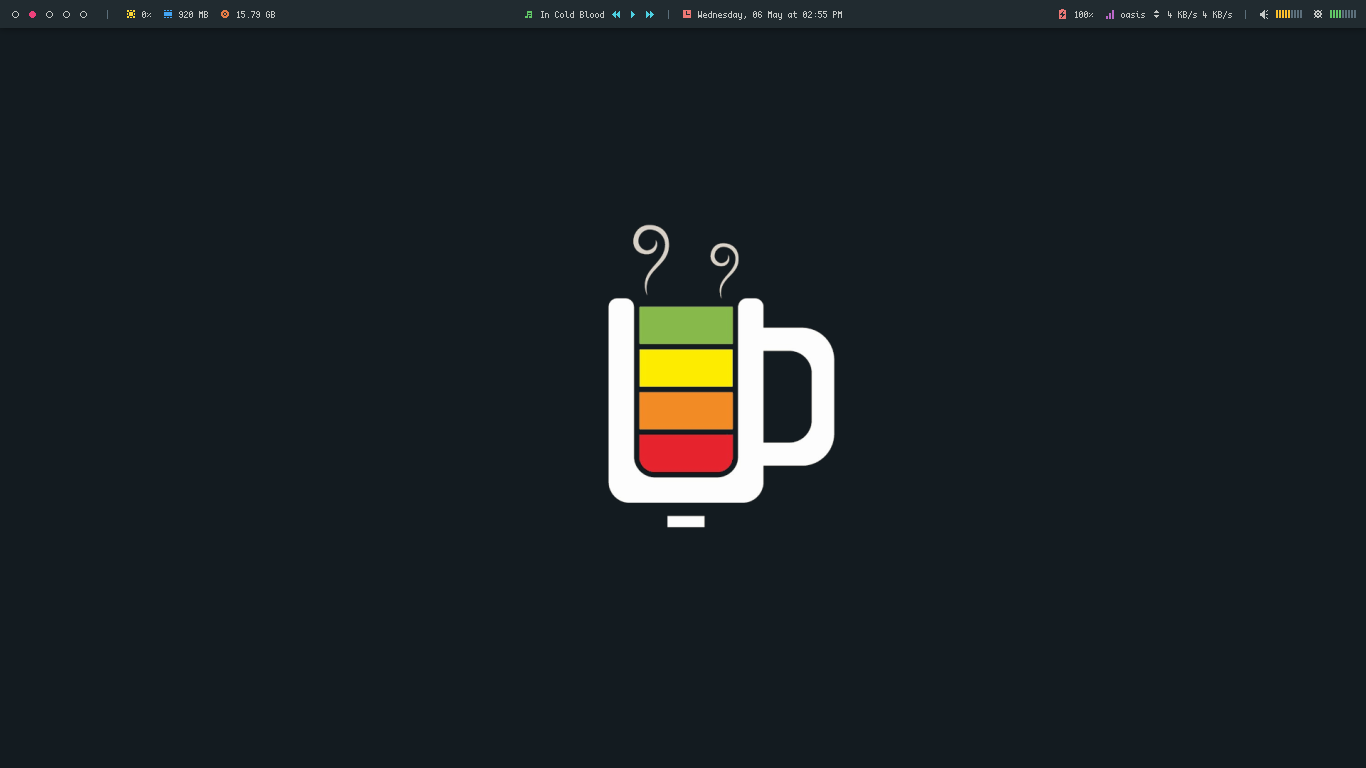 |
Egg
| Charging | Full |
|---|---|
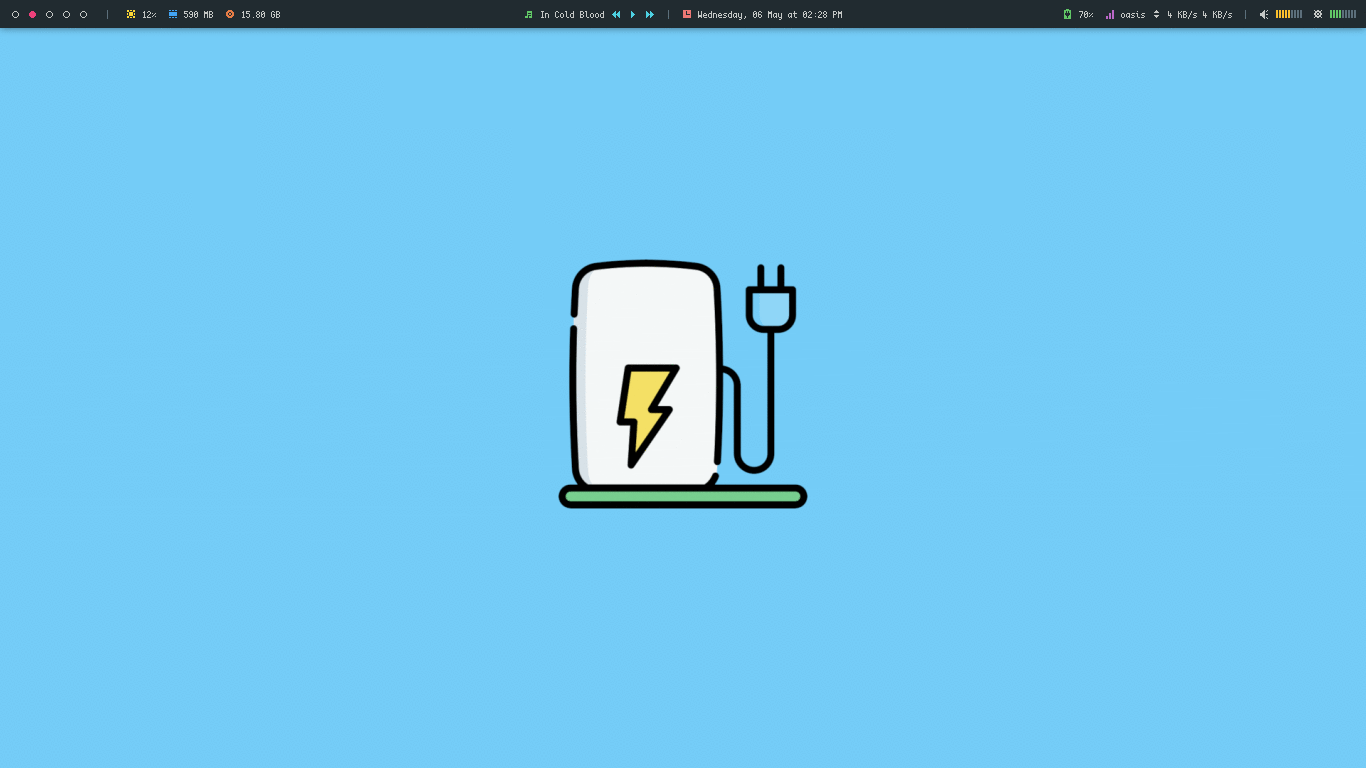 | 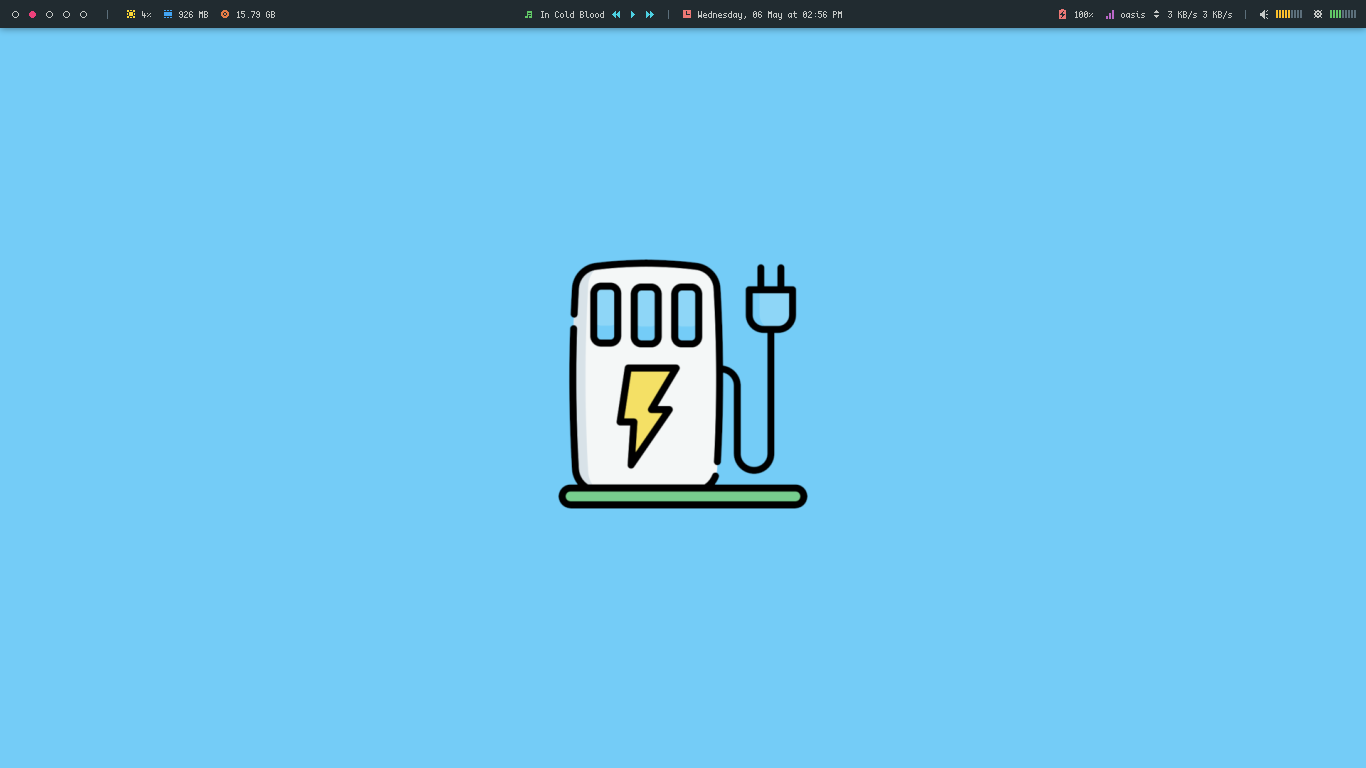 |
Faded
| Charging | Full |
|---|---|
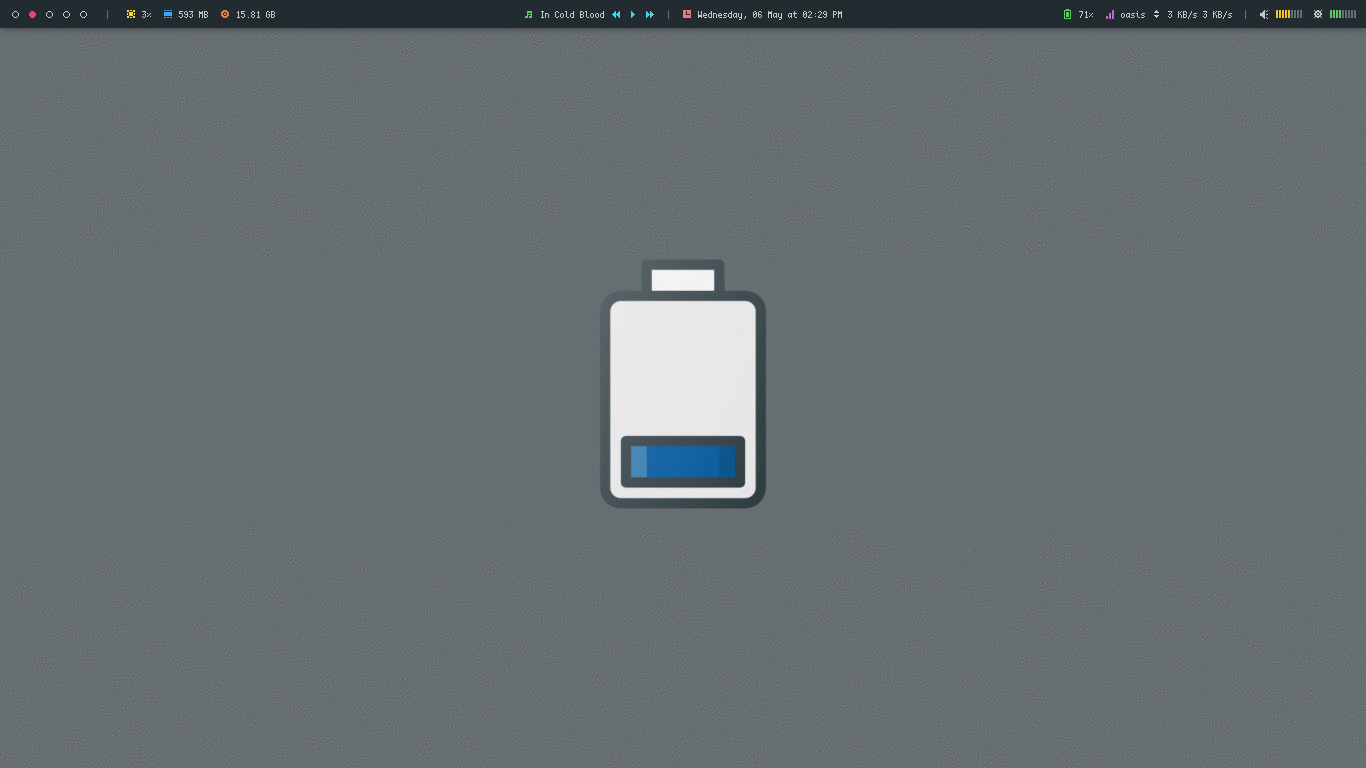 | 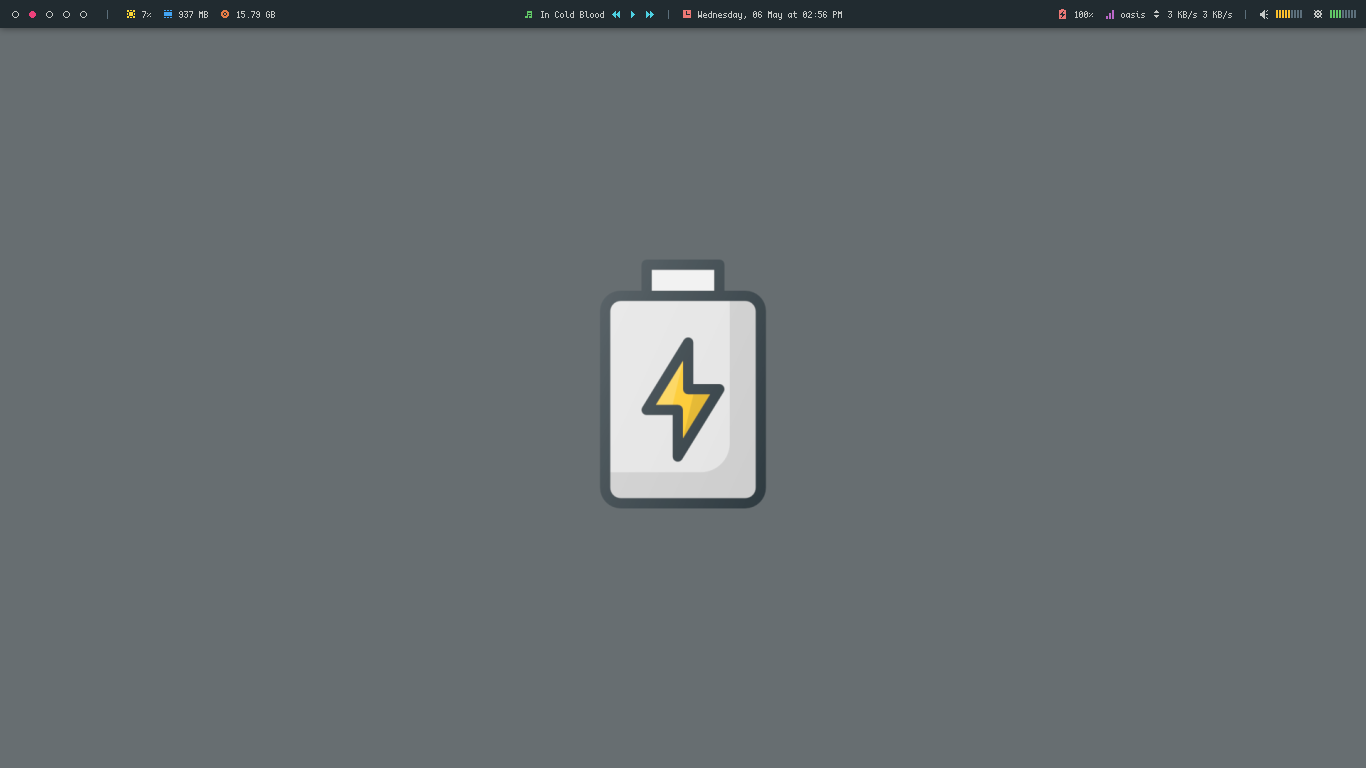 |
Frame
| Charging | Full |
|---|---|
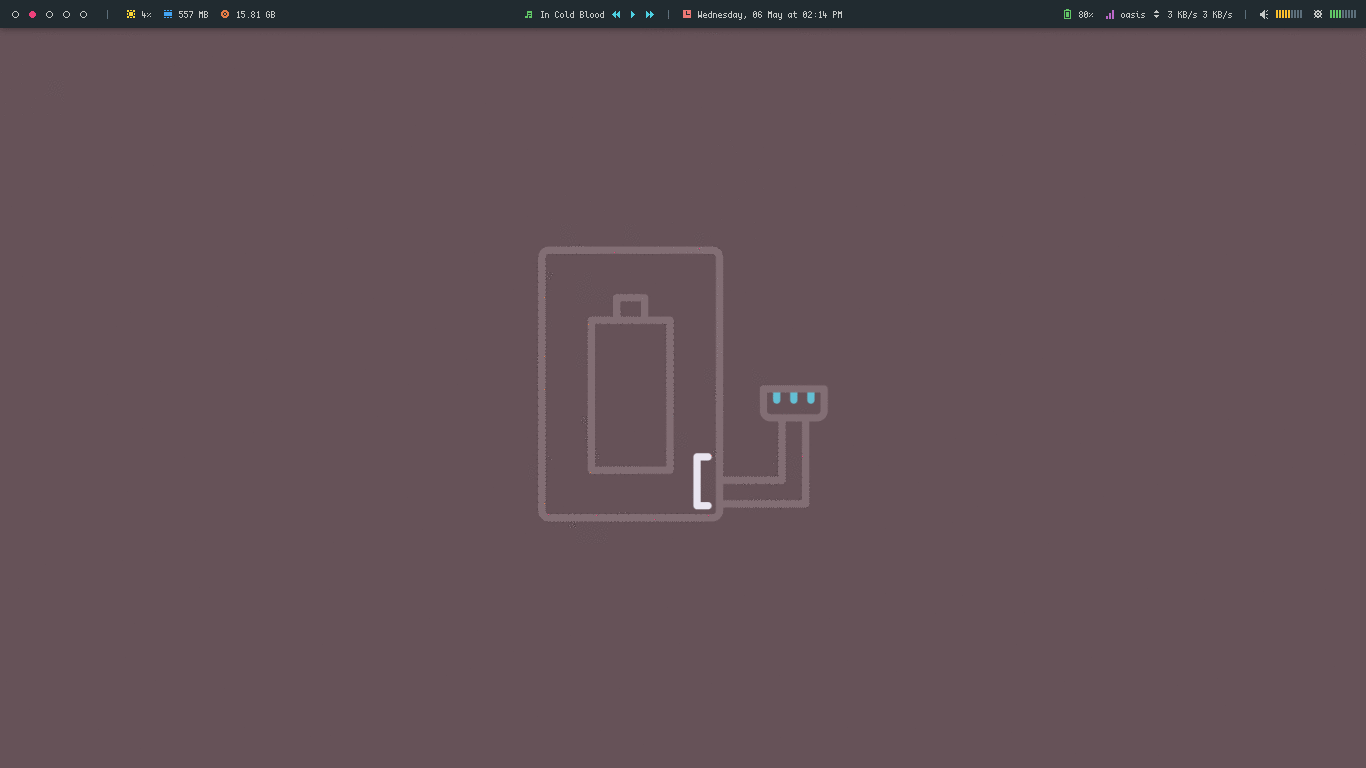 | 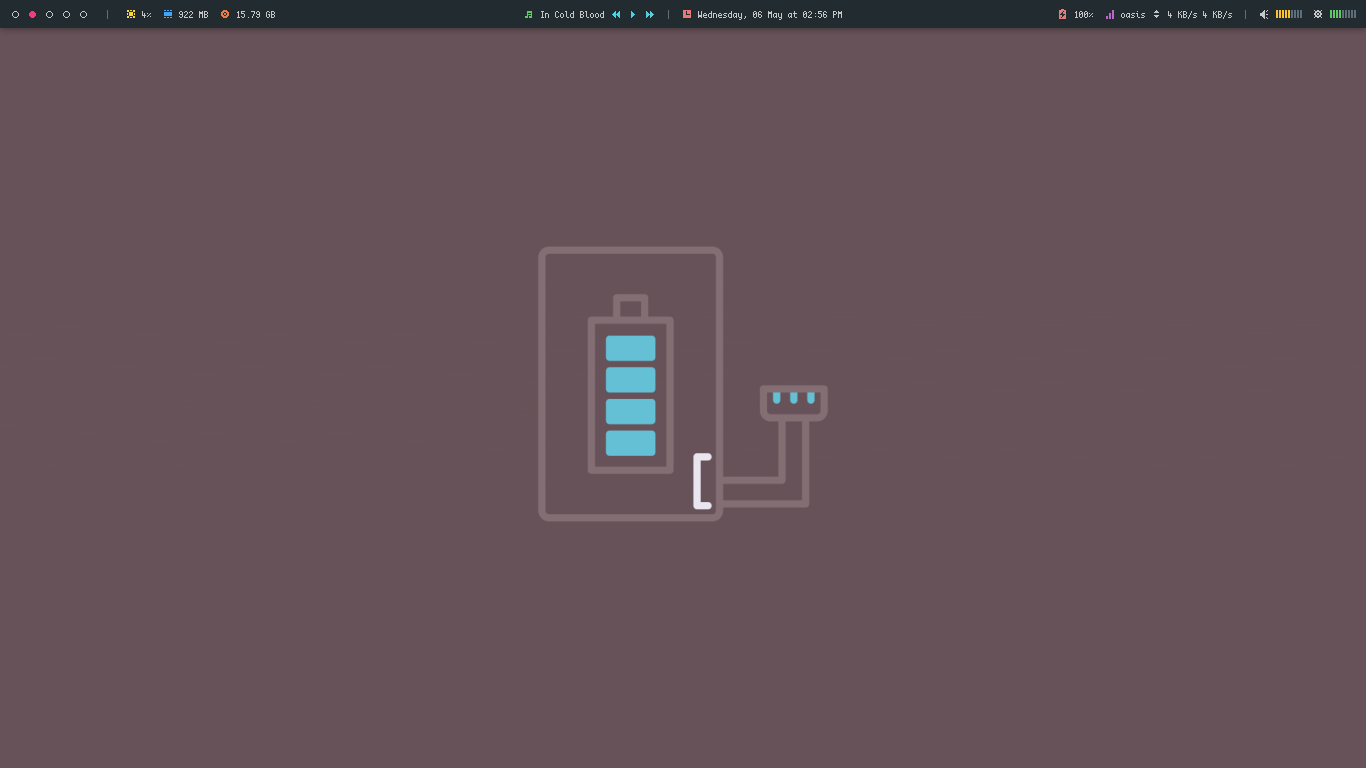 |
Industrial
| Charging | Full |
|---|---|
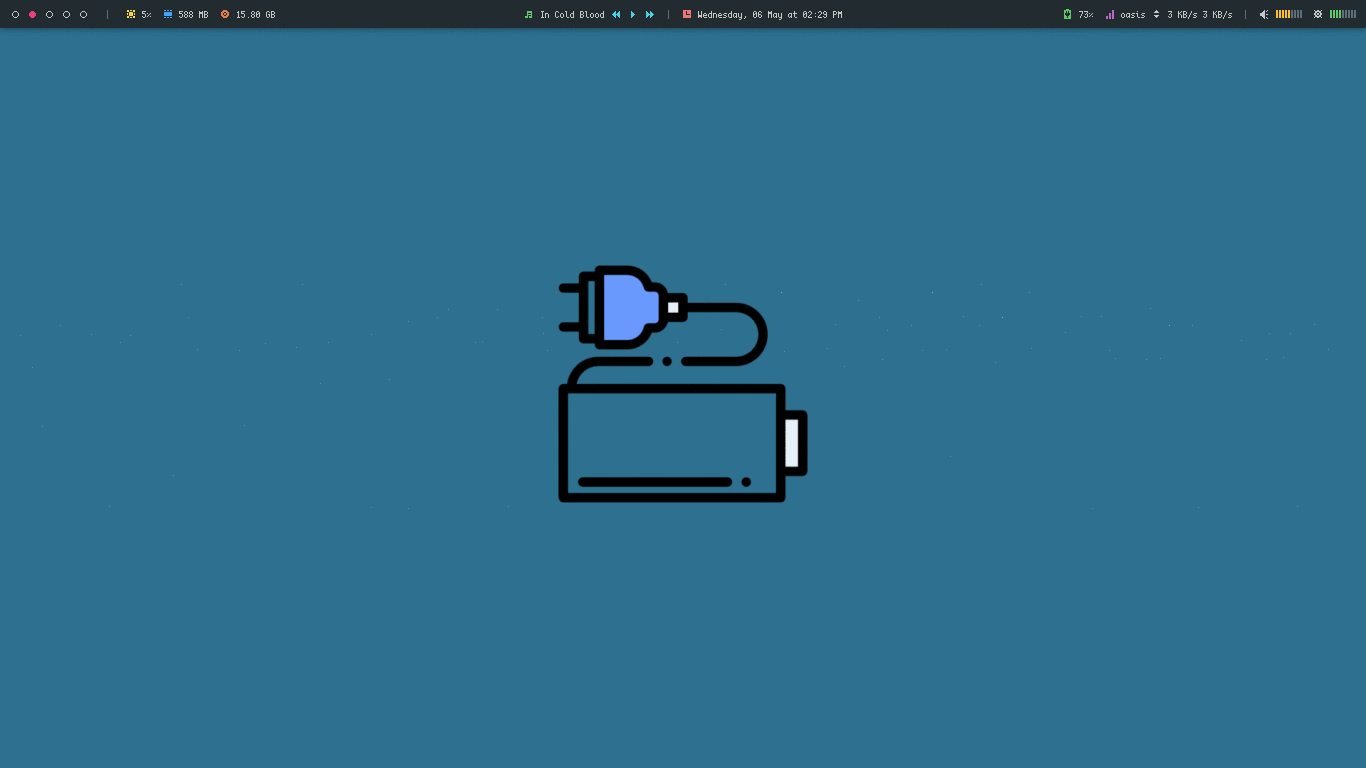 | 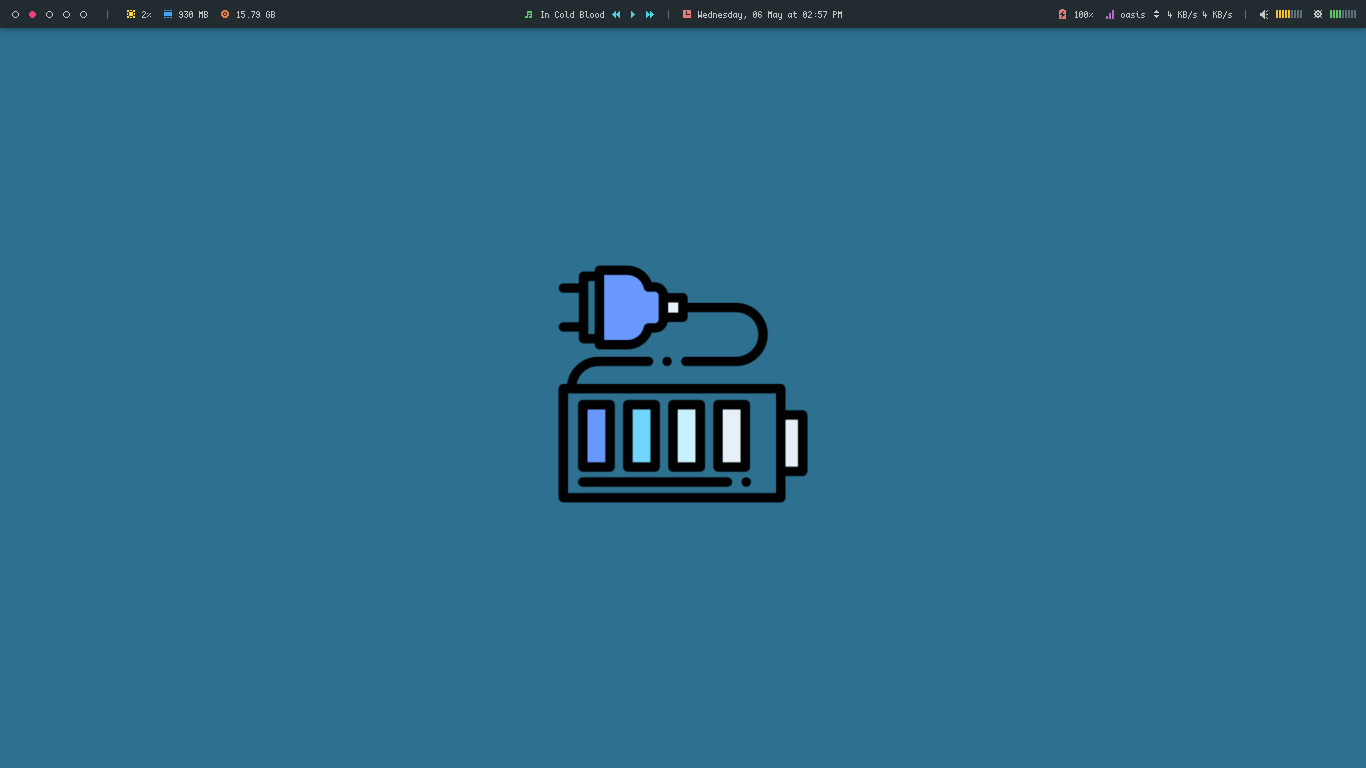 |
Leaves
| Charging | Full |
|---|---|
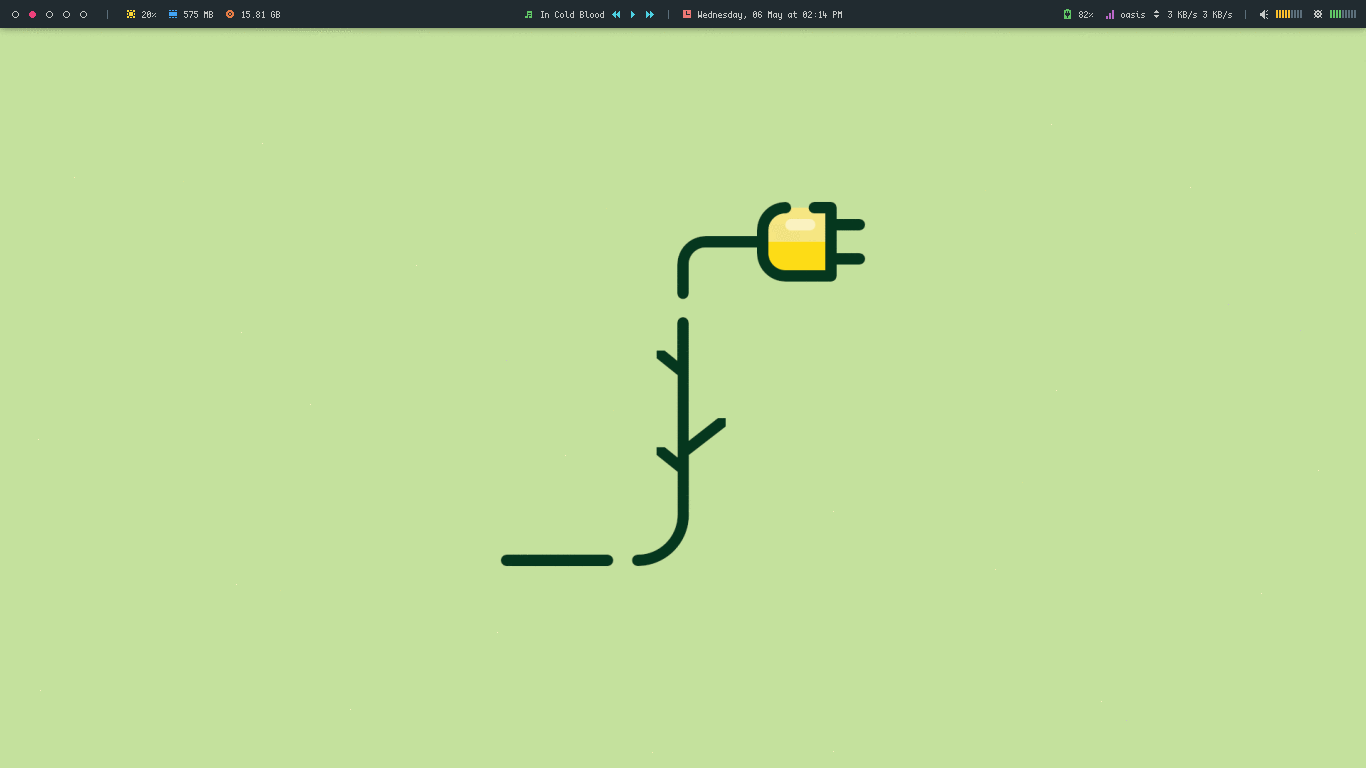 | 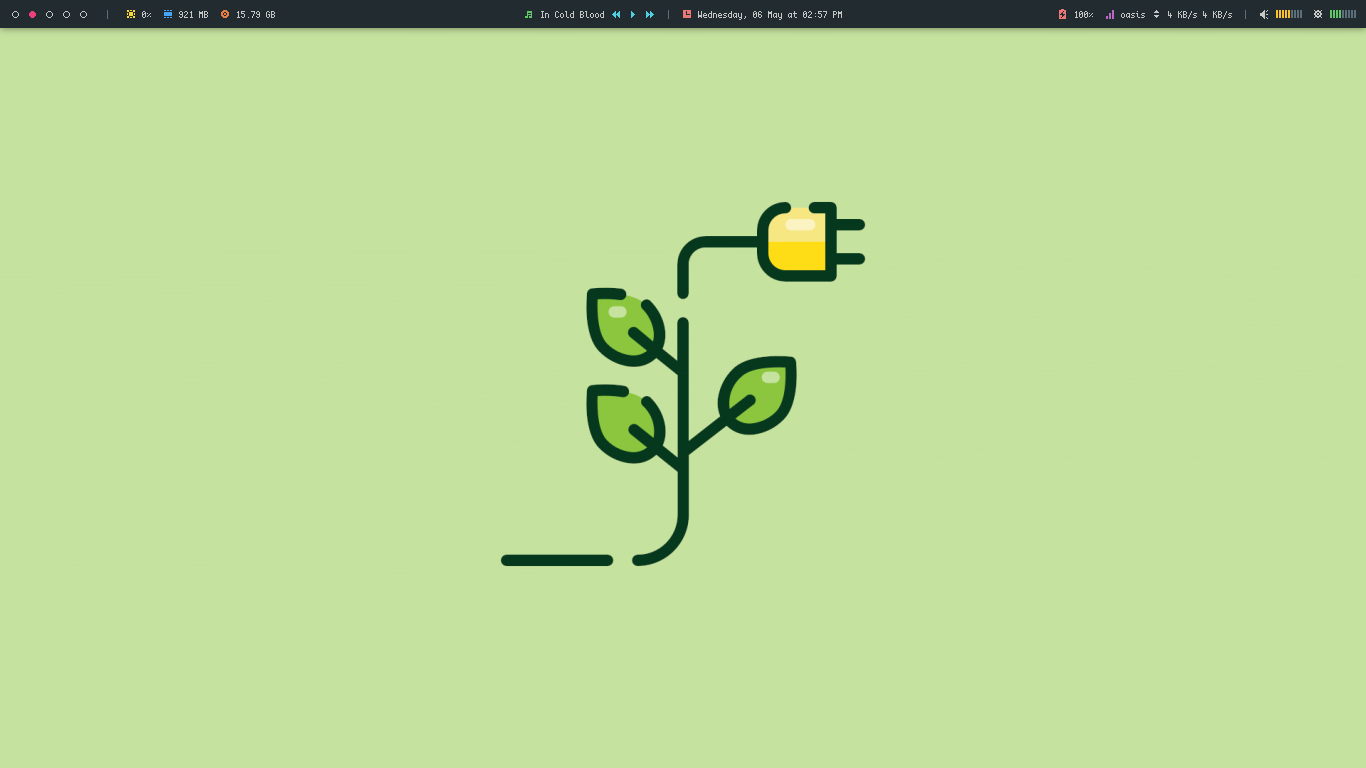 |
Mechanical
| Charging | Full |
|---|---|
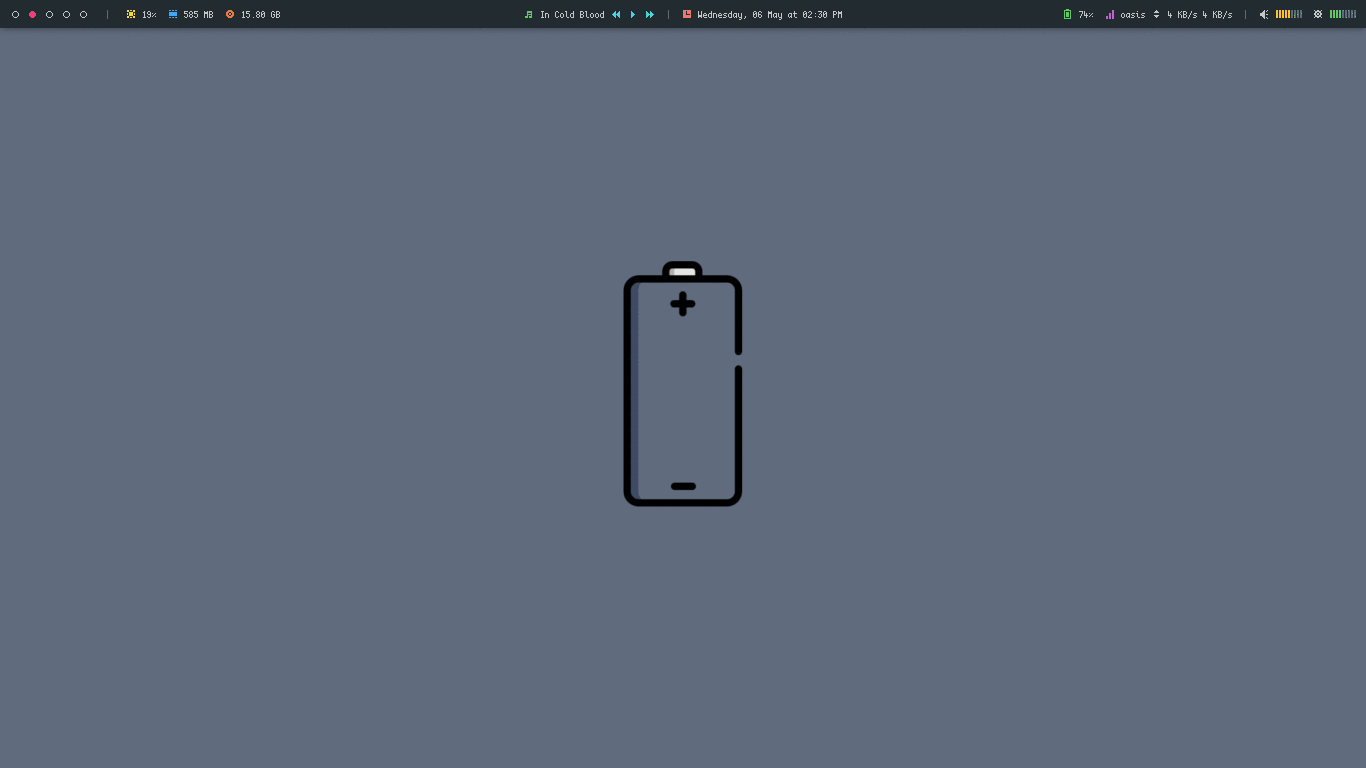 | 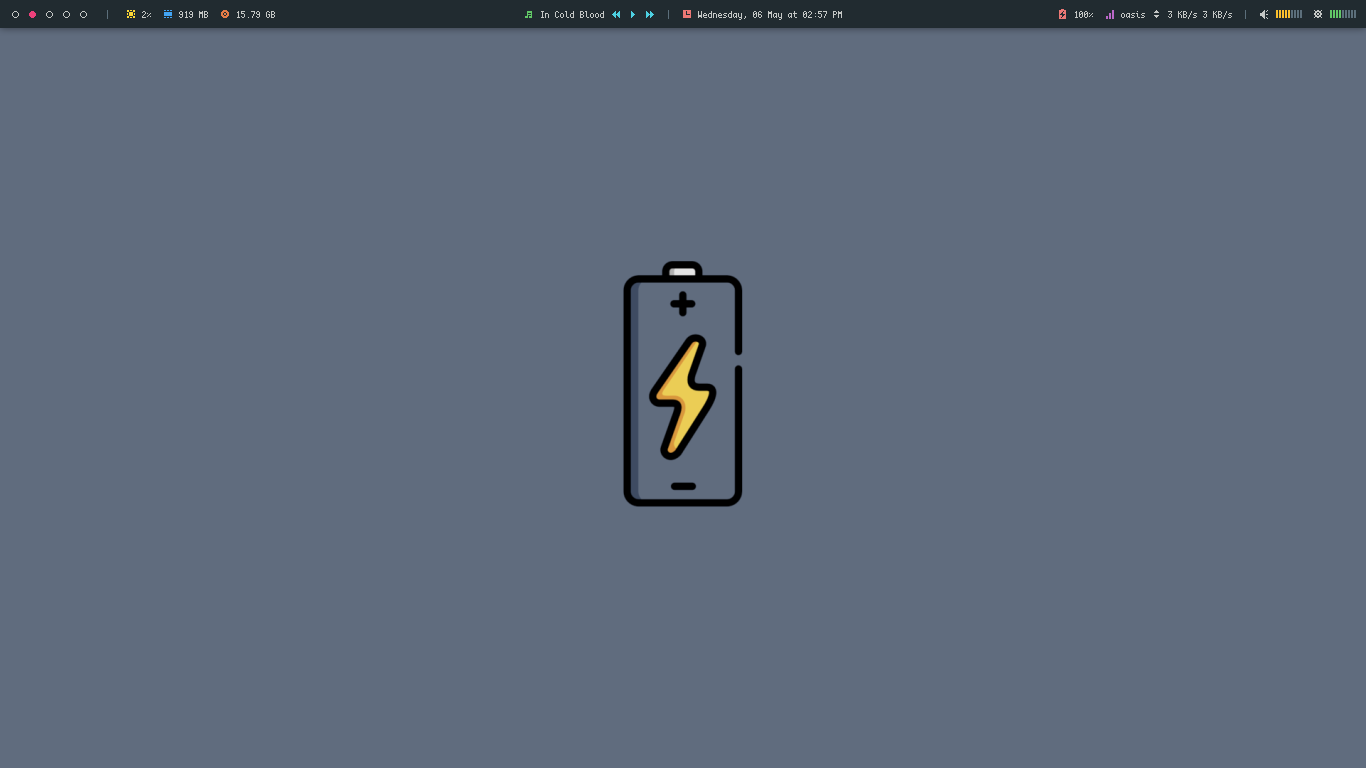 |
Panel
| Charging | Full |
|---|---|
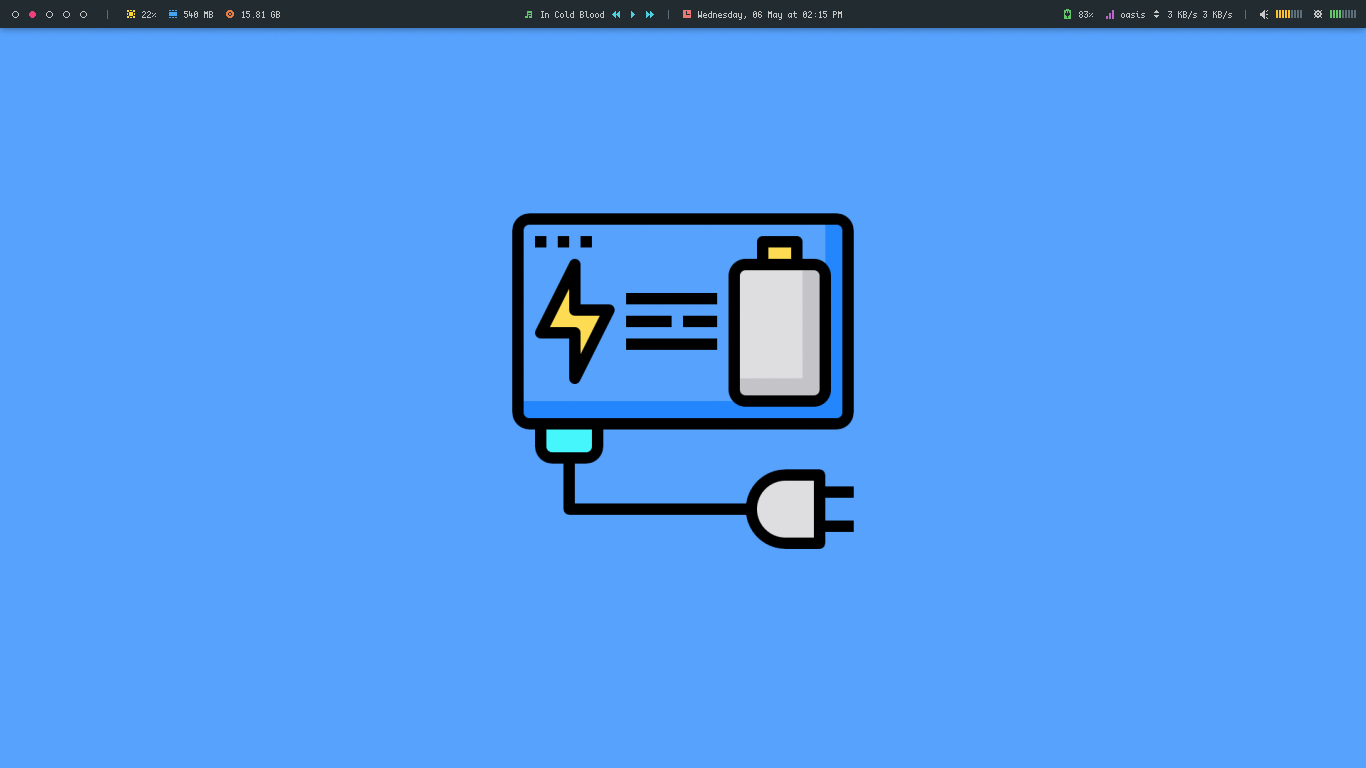 | 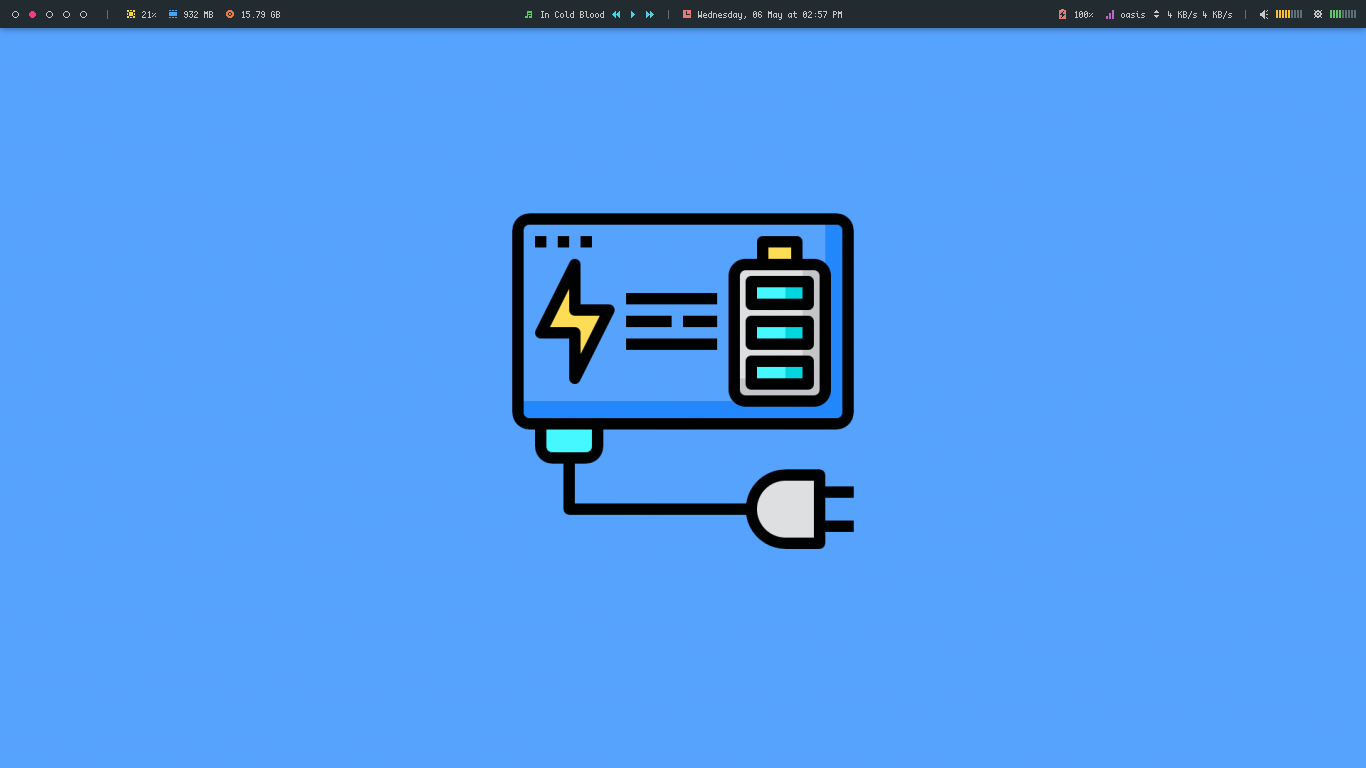 |
Paper
| Charging | Full |
|---|---|
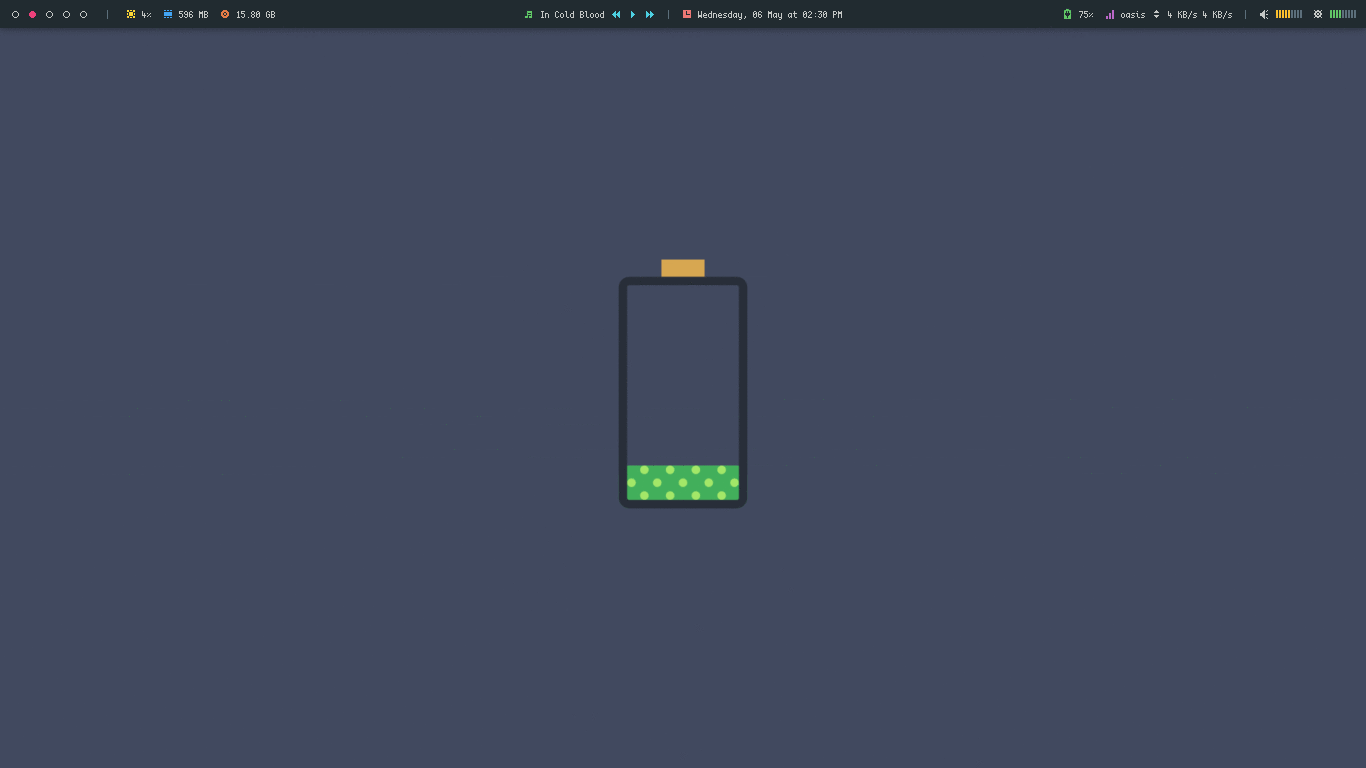 | 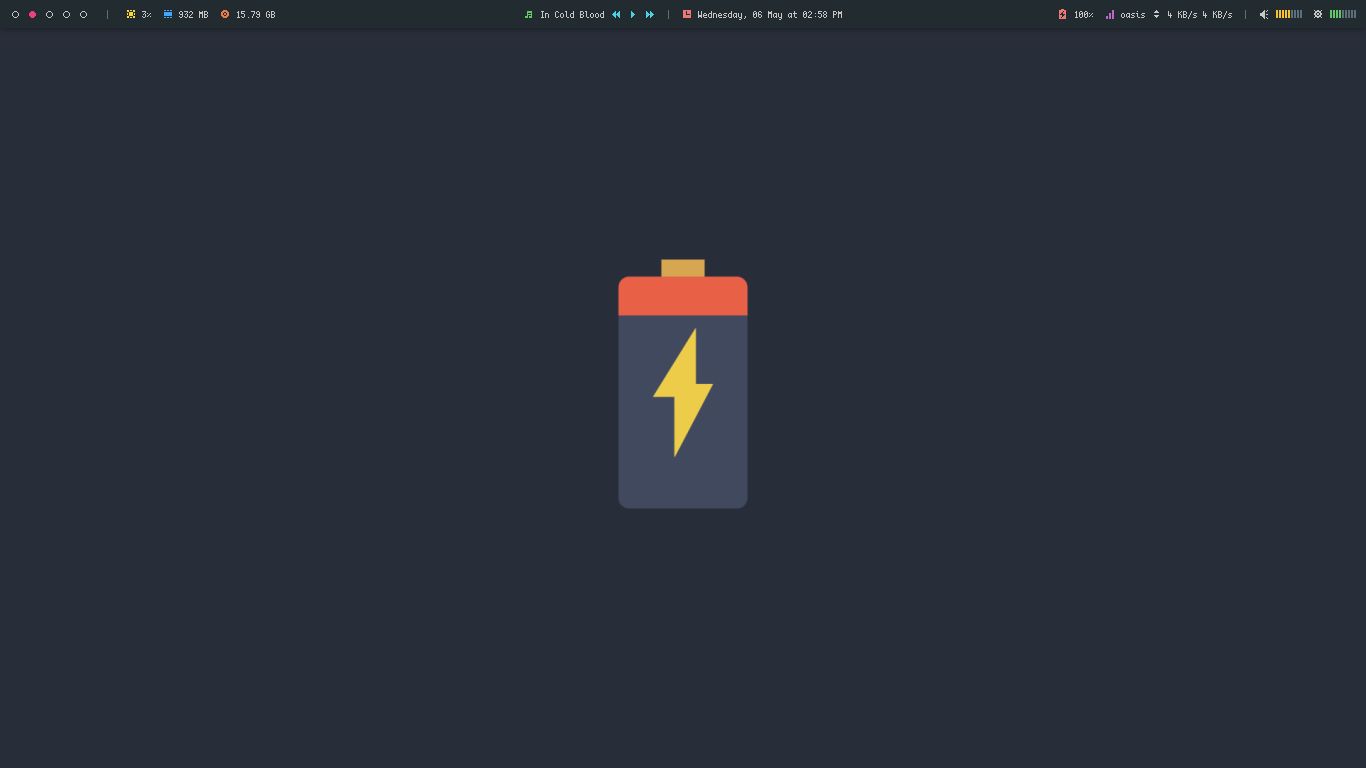 |
Slash
| Charging | Full |
|---|---|
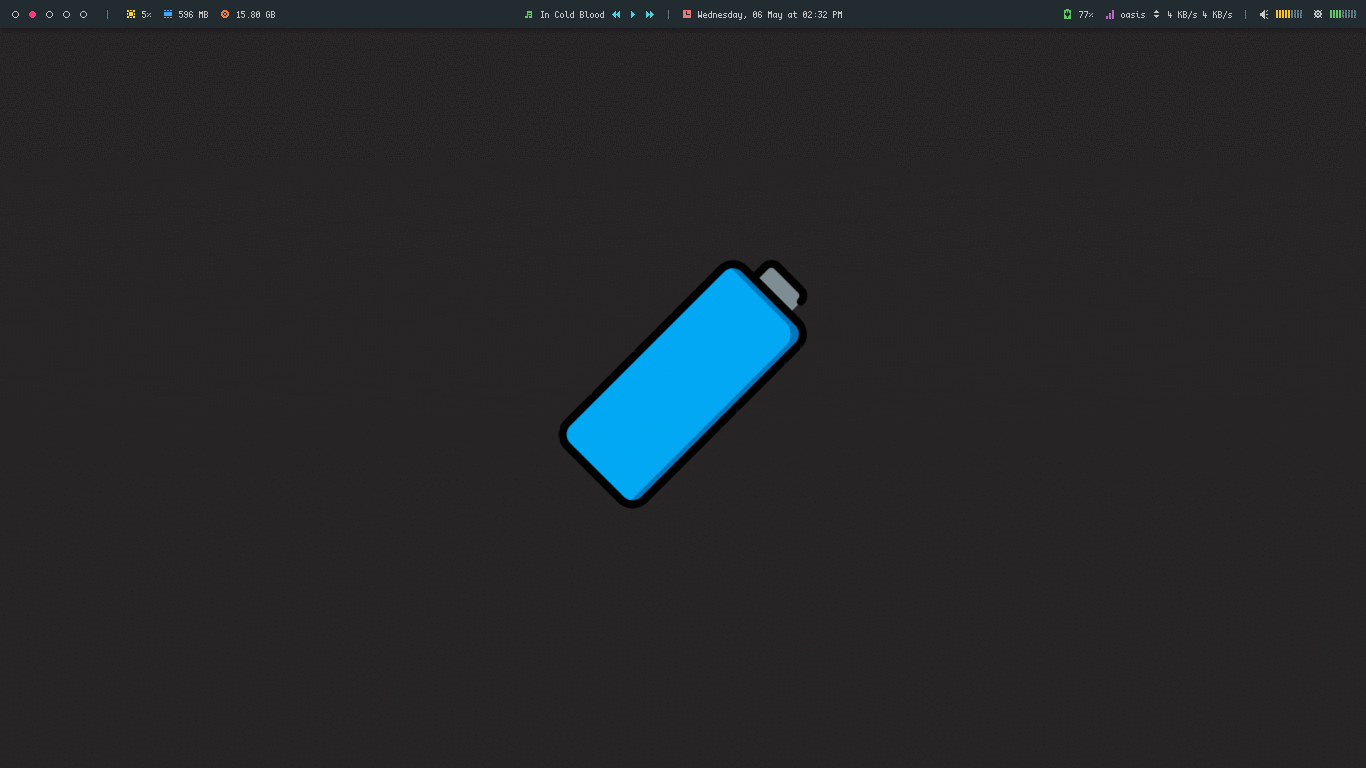 | 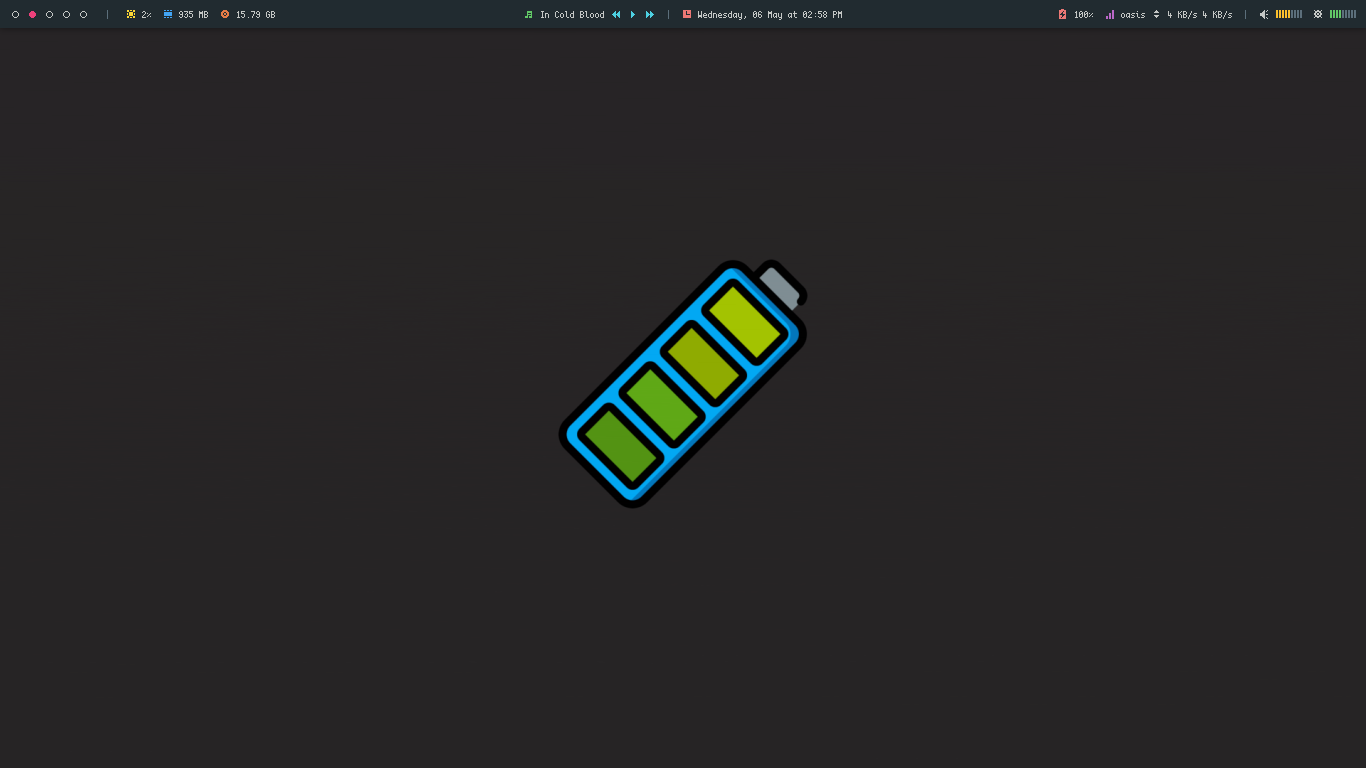 |
Sweet
| Charging | Full |
|---|---|
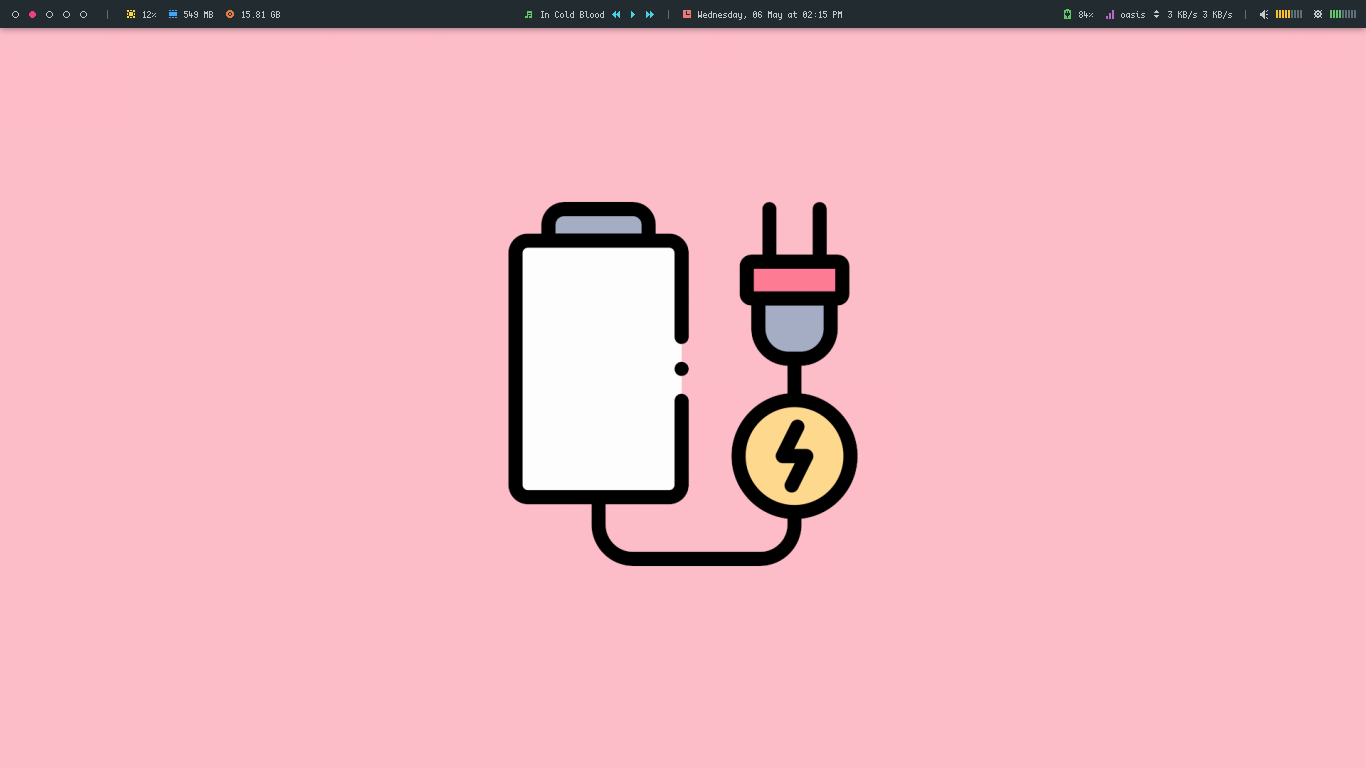 | 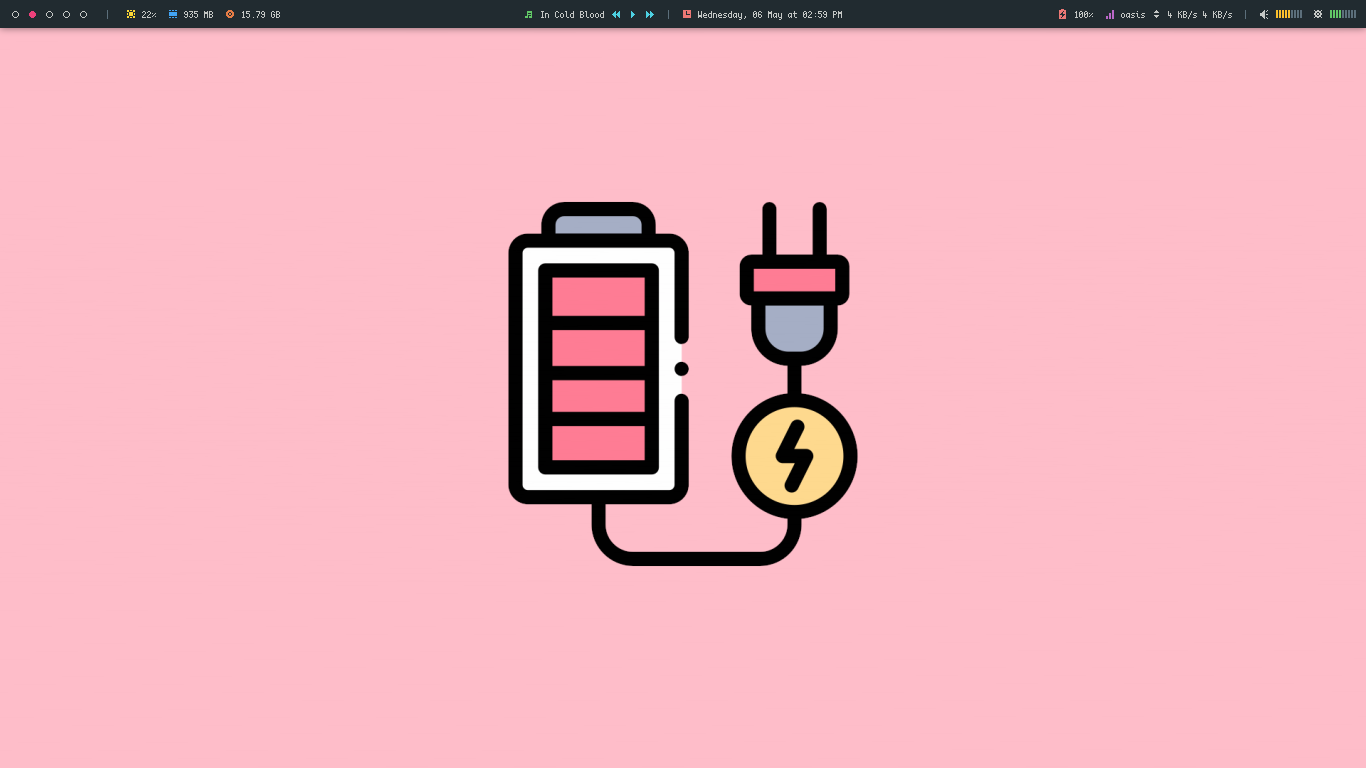 |
Space
| Charging | Full |
|---|---|
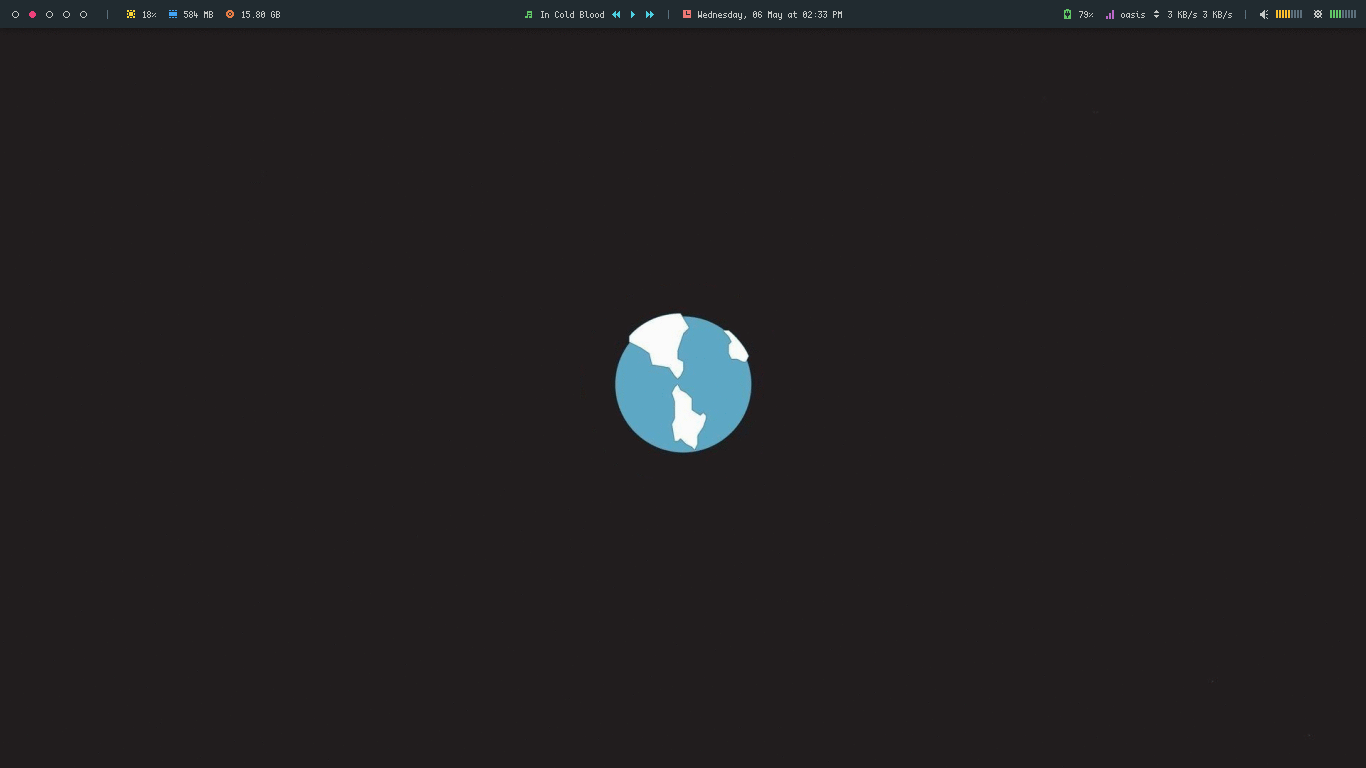 | 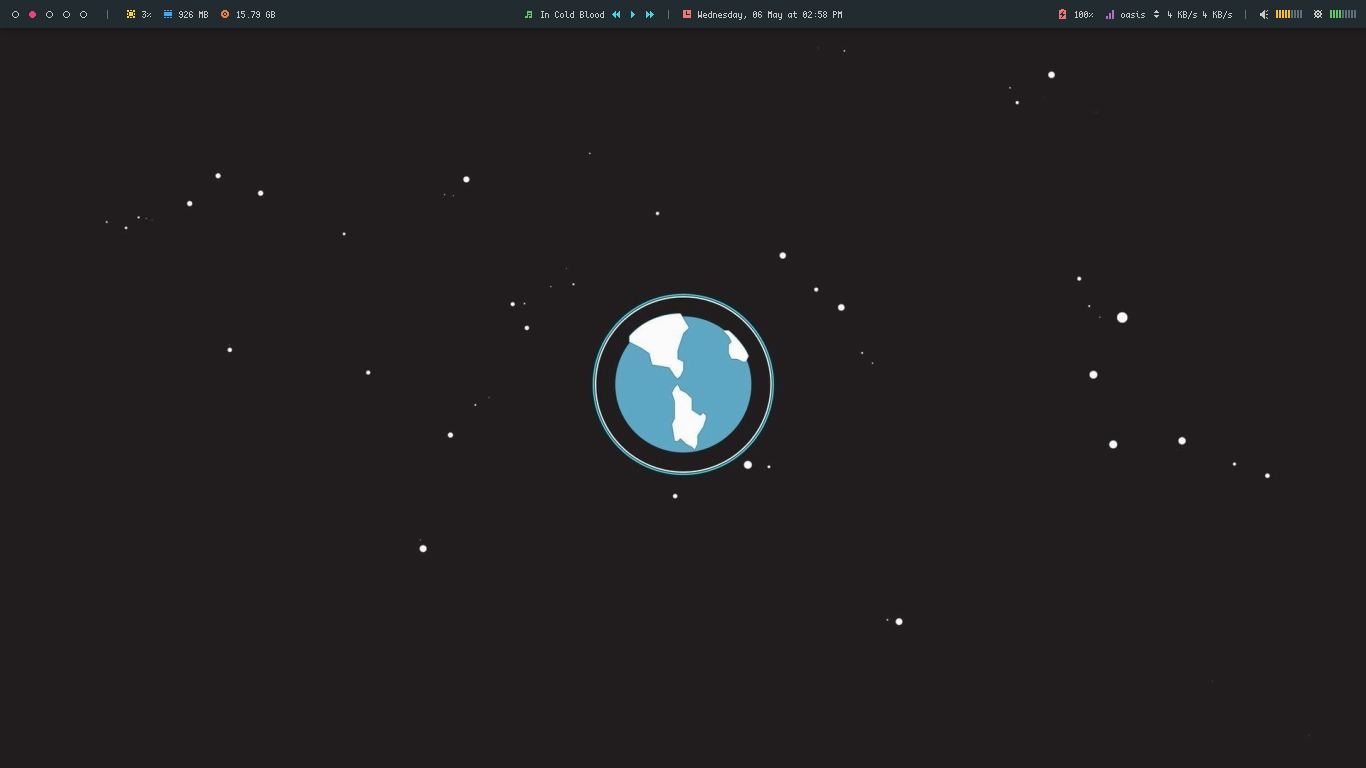 |
Pixel City
| Charging | Full |
|---|---|
City
| Charging | Full |
|---|---|
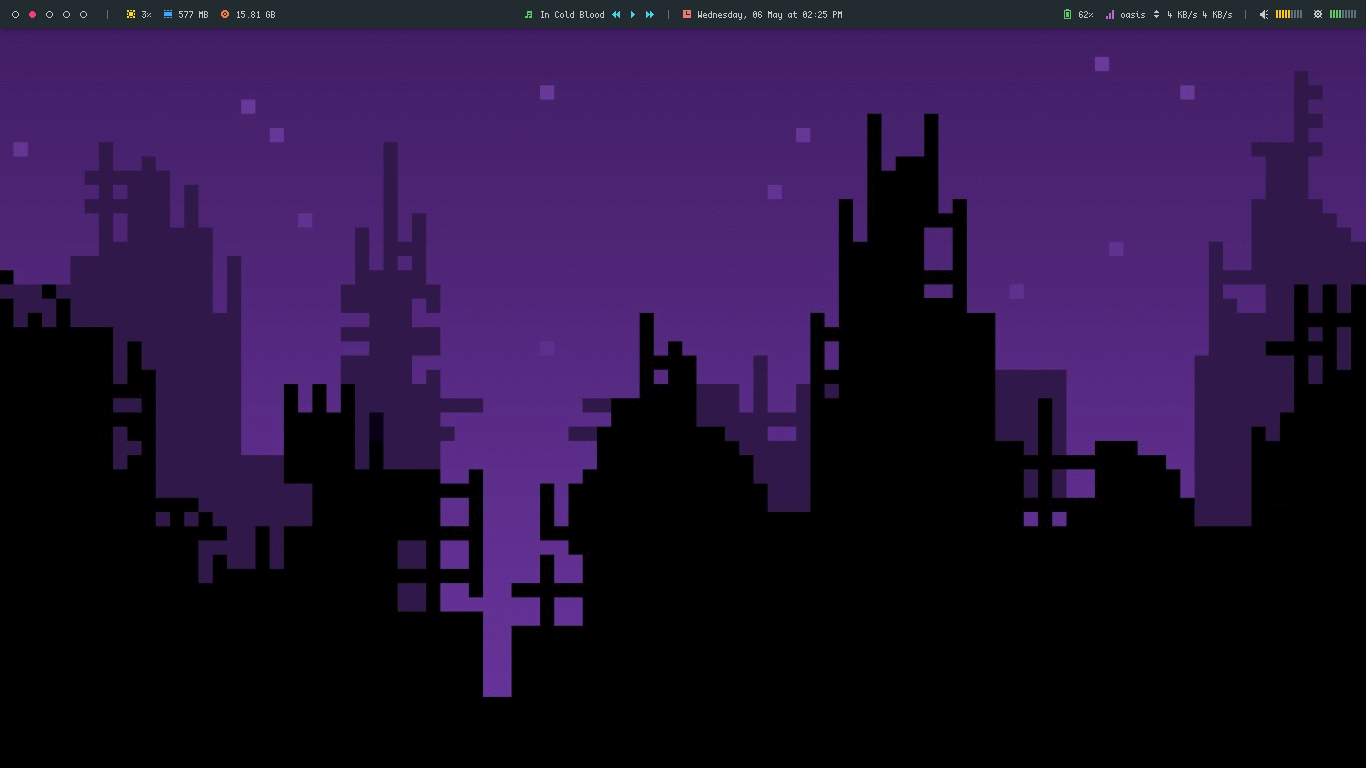 | 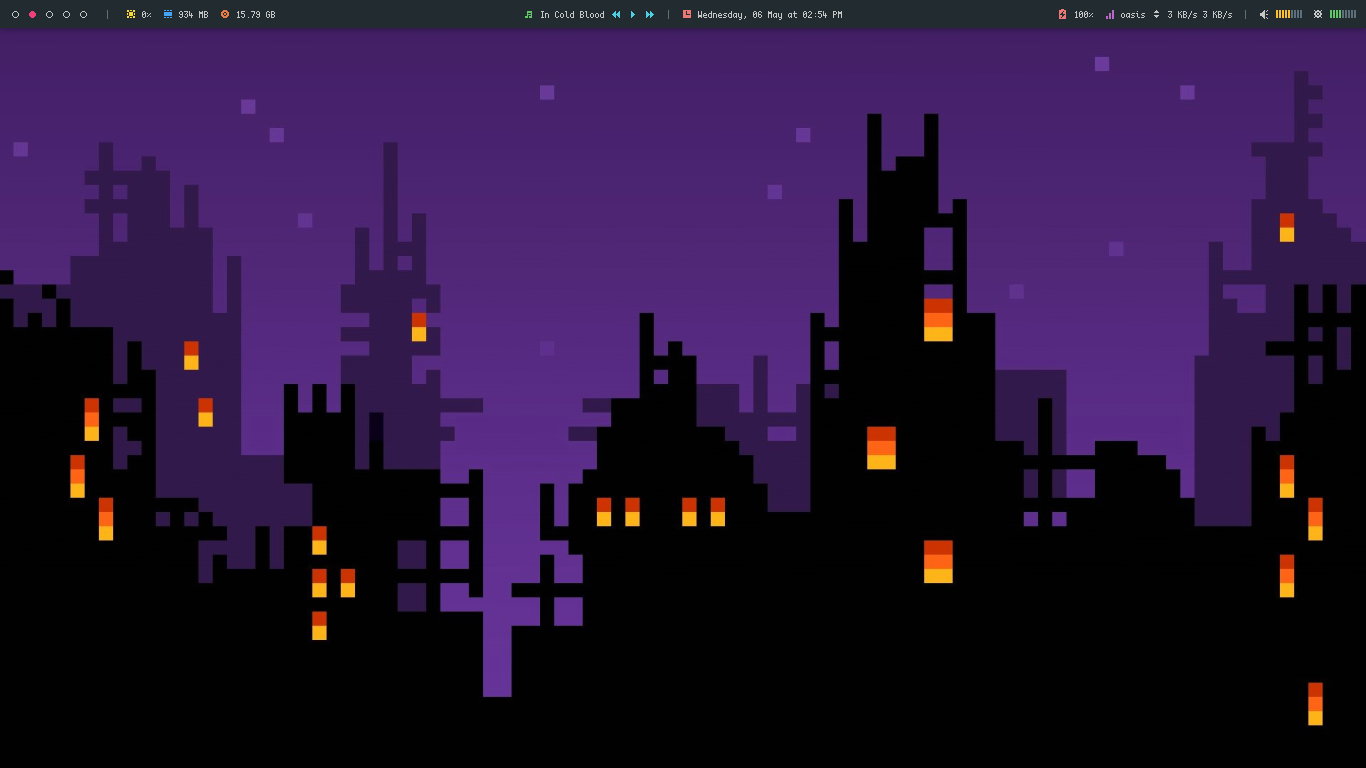 |
City Alt
| Charging | Full |
|---|---|
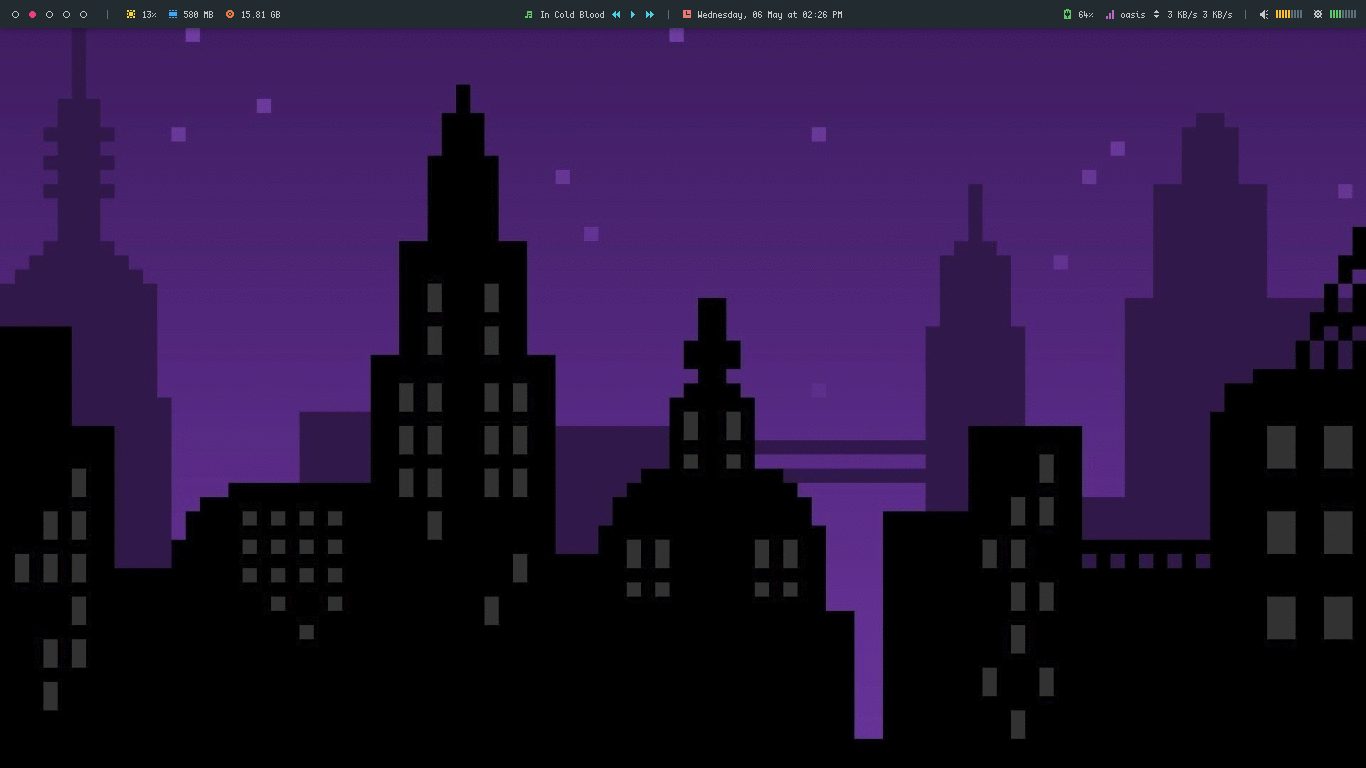 | 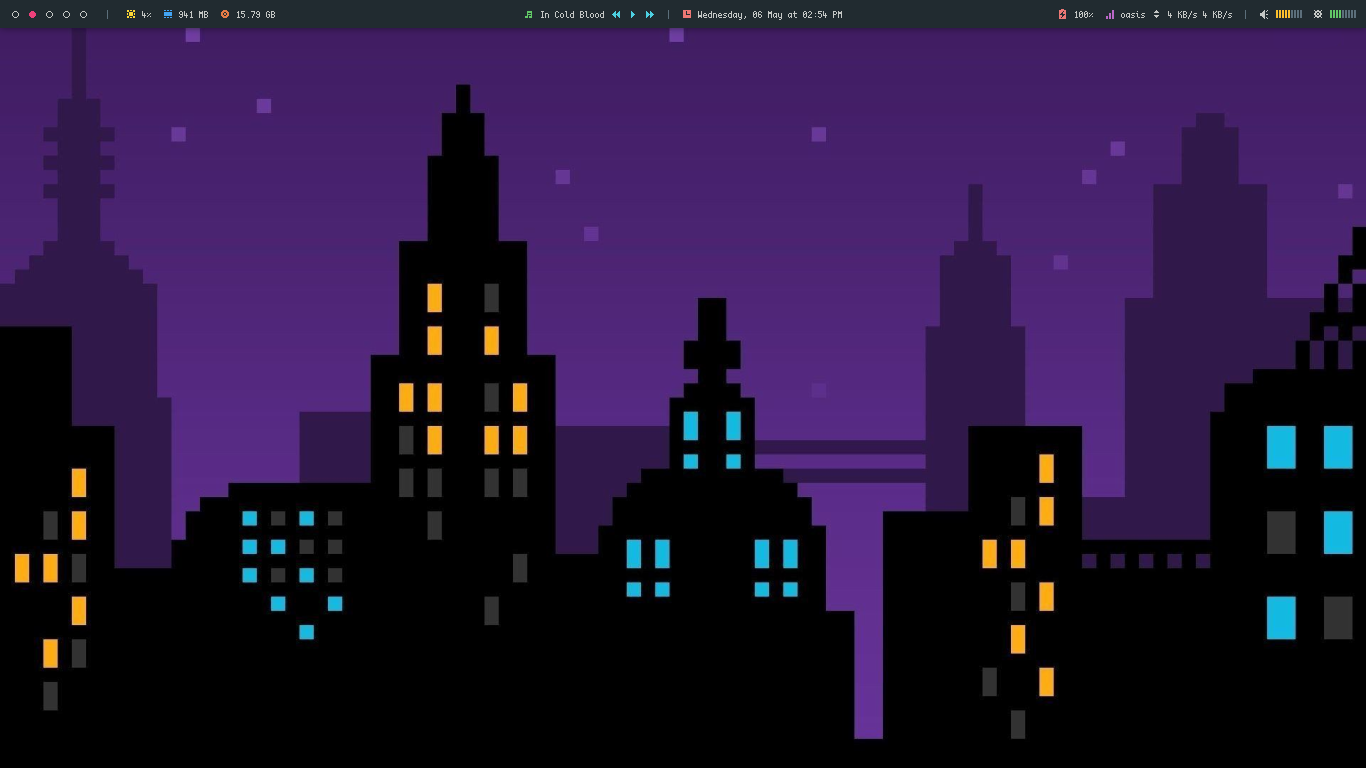 |
Common Issues
-
Wallpaper not changing : If your wallpaper is not changing, then open an issue and show me the output of
echo $DESKTOP_SESSION. -
Not working on XFCE : If this script is not working on xfce, then open the terminal and run
xfconf-query -c xfce4-desktop -mand change the wallpaper (any) via xfce4-settings-manager. <br /> In the terminal, xfconf-query will print lines starting withset:, which show which properties have been changed, checkscreen&monitorvalues and modify the script accordingly.
110 ## For XFCE
111 if [[ "$OSTYPE" == "linux"* ]]; then
112 SCREEN="0"
113 MONITOR="1"
114 fi
- Autostart : If you want to autostart the script with desktop, you can add it to your WM autostart file & if it doesn't work for you, you can create a
desktop filein$HOME/.config/autostartdir.
$ cd $HOME/.config/autostart && touch bwall.desktop
# Add this to bwall.desktop file
[Desktop Entry]
Name=Battery Wallpaper
Comment=Set desktop background according to battery percentage, with charging animation.
Exec=/usr/bin/bwall -s leaves &
Type=Application
Icon=wallpaper
Categories=Accessories;
Quick FYI
- In KDE,
bwallchanges the wallpaper in all the Activities. - You can add bwall -s style & to your wm autostart file to set it as wallpaper after login.
- Have Fun!