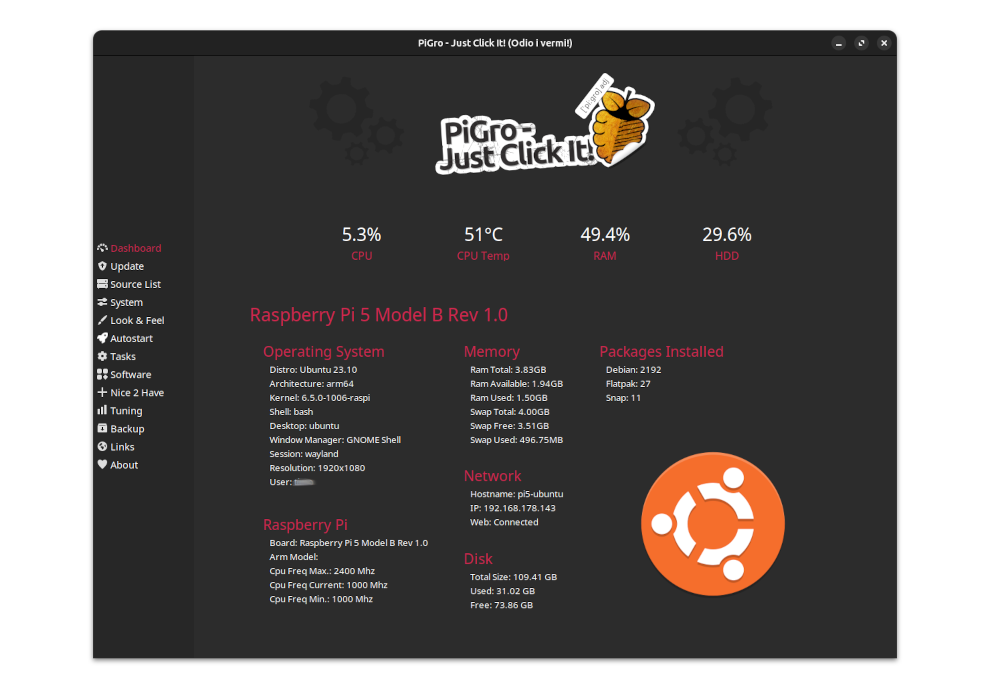Awesome
<div align="center"> <img src="https://github.com/actionschnitzel/tingsandstuff/raw/main/9/proglogo.png" alt="Bildbeschreibung"> </div>:bento: All Settings In One Place!
:heavy_check_mark: System Monitoring :heavy_check_mark: System Configuration :heavy_check_mark: Autostarts :heavy_check_mark: Process Monitor & Killer :heavy_check_mark: Update & Upgrade GUI :heavy_check_mark:Multi Install GUI :heavy_check_mark: Change & Customize DE :heavy_check_mark: Overclocking :heavy_check_mark: Link Collection
<h1 align="center"> <a href="https://example.com/python"><img src="https://img.shields.io/badge/python-3670A0?style=for-the-badge&logo=python&logoColor=ffdd54" alt="Python"></a> <a href="https://example.com/raspberry-pi"><img src="https://img.shields.io/badge/-RaspberryPi-C51A4A?style=for-the-badge&logo=Raspberry-Pi" alt="Raspberry Pi"></a> <a href="https://example.com/linux"><img src="https://img.shields.io/badge/Linux-FCC624?style=for-the-badge&logo=linux&logoColor=black" alt="Linux"></a> <a href="https://example.com/debian"><img src="https://img.shields.io/badge/Debian-D70A53?style=for-the-badge&logo=debian&logoColor=white" alt="Debian"></a> <a href="https://example.com/mx-linux"><img src="https://img.shields.io/badge/-MX%20Linux-%23000000?style=for-the-badge&logo=MXlinux&logoColor=white" alt="MX Linux"></a> <a href="https://example.com/ubuntu"><img src="https://img.shields.io/badge/Ubuntu-E95420?style=for-the-badge&logo=ubuntu&logoColor=white" alt="Ubuntu"></a> </h1>PiGro - Just Click it! brings the normal desktop functionalities back to Pixel!
PiGro - Just Click it! is an all-inclusive graphical user interface (GUI) software that streamlines the process of managing all your Raspberry Pi settings from one convenient location. With PiGro, you can easily keep your software up-to-date, oversee the APT installer, Pi-Apps App Store, and Flatpak, configure autostarts, overclock your Pi, monitor the system's performance, back up your applications, install desktop environments, and customize your OS theme.
Designed with user-friendliness in mind, PiGro is easily accessible to users of all levels of expertise. Its intuitive interface and straightforward controls make it effortless to access and modify any settings you require.
Special thanks to the entire Pi-Apps-Team
Users on Pi-Apps
Reviews
Blog by https://jhmulder.nl: "Swiss Knife For The Pi."
:floppy_disk: Installation
App Center:
As DEBIAN Package:
Download latest.
If you have already installed Pigro via the script, remove: ~/-PiGro-Aid- and ~/.local/Share/Applications/Pigro.Desktop. Then Install the Debian Package.
Supported Systems:
Raspberry Pi 4 & 5 <img src="https://raw.githubusercontent.com/actionschnitzel/PiGro-Aid-/data/Distros/Raspberry_Pi_Logo.svg" height="14">:
- <img src="https://raw.githubusercontent.com/actionschnitzel/PiGro-Aid-/data/Distros/Raspberry_Pi_Logo.svg" height="14"> Raspberry Pi OS (Bullseye/Bookworm): <span style="color:var(--success-dark);">fully supported</span>
- <img src="https://raw.githubusercontent.com/actionschnitzel/PiGro-Aid-/data/Distros/UbuntuCoF.svg" height="14"> Ubuntu: <span style="color:var(--success-dark);">fully supported</span>
- <img src="https://raw.githubusercontent.com/actionschnitzel/PiGro-Aid-/data/Distros/Ubuntu_MATE_rondel_logo.svg" height="14"> Ubuntu MATE: <span style="color:var(--warn-dark);">fully supported</span>
- <img src="https://raw.githubusercontent.com/actionschnitzel/tingsandstuff/f903f9ce59da1419b02664fd416e546cb66e7793/rhino.svg" height="14"> Rhino Linux: <span style="color:var(--warn-dark);">fully supported (Scroll to Important)(Ricing via xfce-setting)</span>
- <img src="https://raw.githubusercontent.com/actionschnitzel/PiGro-Aid-/data/Distros/MX_Linux_logo.svg" height="14"> MX Linux: <span style="color:var(--warn-dark);">fully supported</span>
Desktops:
- <img src="https://raw.githubusercontent.com/actionschnitzel/PiGro-Aid-/data/Distros/Xfce_logo.svg" height="14"> XFCE4: <span style="color:var(--warn-dark);">fully supported</span>
- <img src="https://raw.githubusercontent.com/actionschnitzel/PiGro-Aid-/data/Distros/Gnomelogo.svg" height="14"> Gnome: <span style="color:var(--warn-dark);">fully supported</span>
- <img src="https://raw.githubusercontent.com/actionschnitzel/PiGro-Aid-/data/Distros/Mate-logo.svg" height="14"> Mate: <span style="color:var(--warn-dark);">fully supported</span>
- <img src="https://raw.githubusercontent.com/actionschnitzel/PiGro-Aid-/data/Distros/Raspberry_Pi_Logo.svg" height="14"> pi-lxde-wayland: <span style="color:var(--warn-dark);">fully supported</span>
:exclamation: Installation Process & Updates
- If you have installed PiGro via Pi-Apps, you will automatically receive an update notification.
- If you have installed PiGro via Package you can check for updates in the About TAB.
:exclamation: Important
- If PiGro does not start after switching from Wayland to X11
- Buster is NOT supported anymore!
- XWayland Window Decorations wouldn't work when you change the Pixel Theme or Icon Theme [PiXnoir is an exception].
- Overclocking at your own risk.
:hamburger: Latest Changes
:doughnut: Showcase

:two_hearts: You want support me?
PiGro is completely free. I put up to three hours into improvements and updates every day. Not to forget the countless hours I spend reading manuals and reference books. If you like my work, you can support me