Awesome
hPyT - Hack Python Titlebar
A package to manipulate windows and titlebar of GUI applications made using python Supports Both Windows 11 and 10
https://github.com/Zingzy/hPyT/assets/90309290/f86df1c7-b75b-4477-974a-eb34cc117df3
You can download the above app from the github releases to test out the package before installing/using it in your projects
<br> <details> <summary>📖 Table of Contents</summary>- hPyT - Hack Python Titlebar
- 📚 Supported Libraries
- 📦 Installing
- 📥 Importing
- Hide/Unhide Title Bar
- 🌈 Rainbow TitleBar
- 🌈 Rainbow Border
- Hide/Unhide both Maximize and Minimize Buttons (Completely Hides both buttons)
- Hide/Unhide All Buttons or Stuffs
- Enable/Disable Maximize Button
- Enable/Disable Minimize Button
- Opacity
- ⚡ Flashing Window
- 🎨 Custom TitleBar Color
- 🖌️ Custom TitleBar Text Color
- 🖌️ Custom Border Color
- 💻 Window Management
- ✨ Window Animations
- ✏️ Stylize text
- Miscellaneous
- Get Windows Accent Color
- Stylize text
- Workaround for other libraries
- 📜 hPyT Changelog
📚 Supported Libraries
- Tkinter & CustomTkinter
- PyQt
- PySide
- WxPython
- Kivy
- And many more
📦 Installing
pip install hPyT==1.3.6
📥 Importing
from hPyT import *
from customtkinter import * # you can use any other library from the above mentioned list
window = CTk() # creating a window using CustomTkinter
Hide/Unhide Title Bar
title_bar.hide(window) # hides full titlebar
# title_bar.unhide(window)
🌈 Rainbow TitleBar
rainbow_title_bar.start(window, interval=5) # starts the rainbow titlebar
# rainbow_title_bar.stop(window) # stops the rainbow titlebar
[!NOTE]
intervalis the time in milliseconds in which the color would change
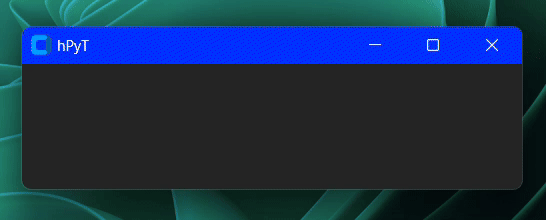
🌈 Rainbow Border
rainbow_border.start(window, interval=4) # starts the rainbow border
# rainbow_border.stop(window) # stops the rainbow border
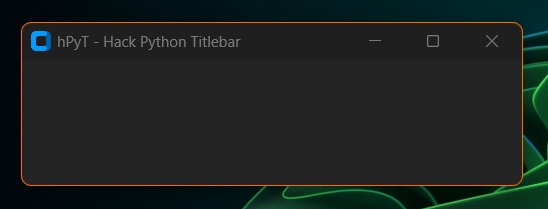
🔄 Synchronizing the Rainbow Effect with other elements
from hPyT import *
...
rainbow_title_bar.start(window, interval=30) # starts the rainbow titlebar
# rainbow_border.start(window, interval=30) # also works with rainbow border
current_color = rainbow_title_bar.get_current_color() # or rainbow_border.get_current_color()
# you can use this color to synchronize the color of other elements with the titlebar
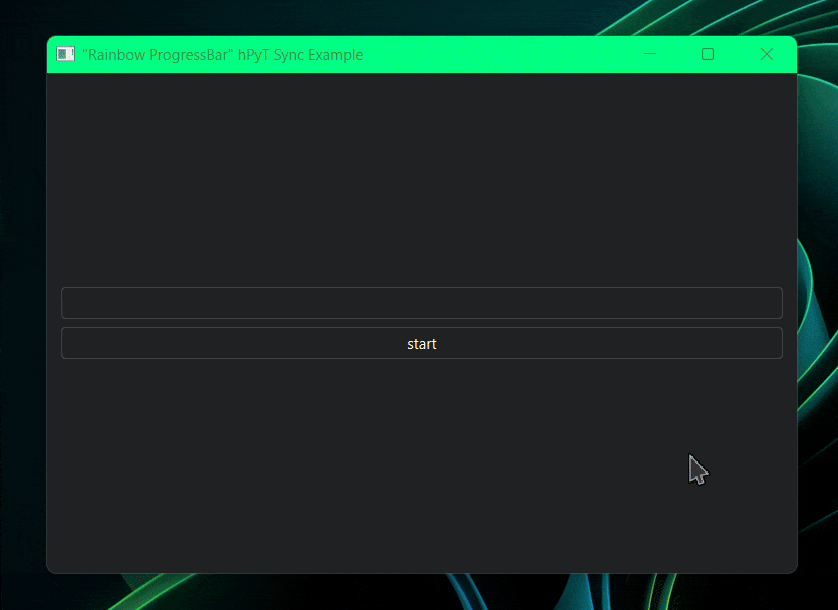
Code for the above illustration available in /examples/rainbow-synchronization-example.py
Hide/Unhide both Maximize and Minimize Buttons (Completely Hides both buttons)
maximize_minimize_button.hide(window) # hides both maximize and minimize button
# maximize_minimize_button.unhide(window)
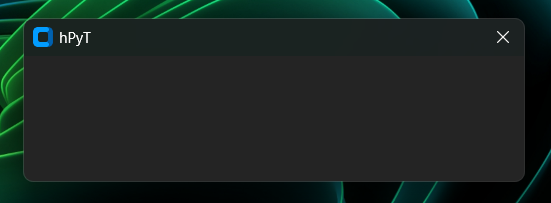
Hide/Unhide All Buttons or Stuffs
all_stuffs.hide(window) # hides close button
# all_stuffs.unhide(window)
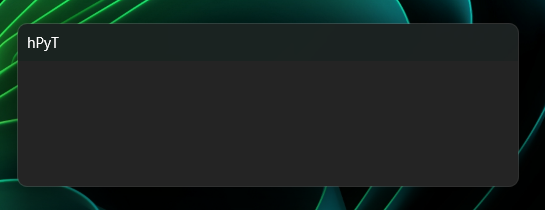
Tip: to hide the text set the window title to ''
Enable/Disable Maximize Button
maximize_button.disable(window) # hides maximize button
# MaximizeButton.enable(window)
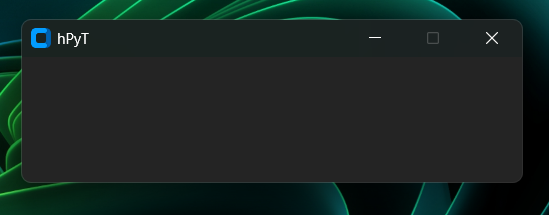
Enable/Disable Minimize Button
minimize_button.disable(window) # hides minimize button
# MinimizeButton.enable(window)
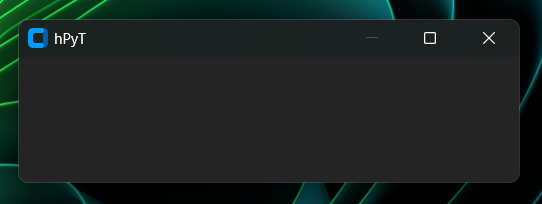
Opacity
opacity.set(window, 0.5) # sets the window opacity to 50%
# opacity.set(window, 1) # resets the window opacity to 100%
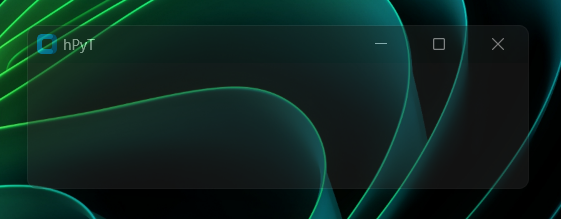
⚡ Flashing Window
window_flash.flash(window, 10, 100) # flashes the window 10 times with 100ms interval
# window_flash.stop(window) # stops the flashing immediately
Flashing Interval starts from 10ms, default 1000ms
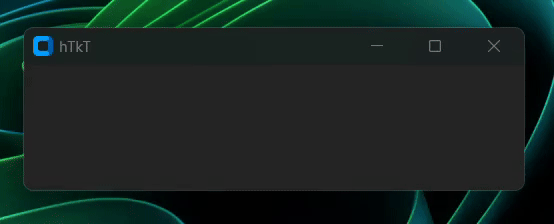
🎨 Custom TitleBar Color
title_bar_color.set(window, '#ff00ff') # sets the titlebar color to magenta
# title_bar_color.reset(window) # resets the titlebar color to default
[!NOTE] You can pass any valid color in
HexorRGBformat
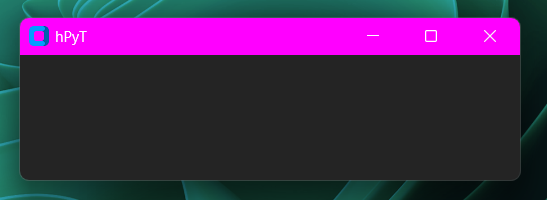
Set TitleBar Color to windows Accent Color
title_bar_color.set_accent(window) # sets the titlebar color to the current windows accent color
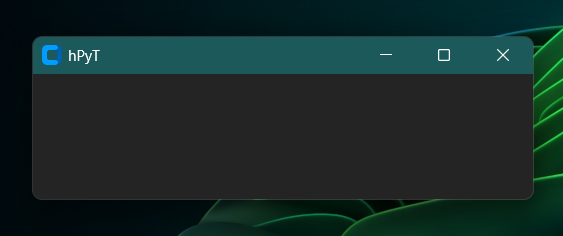
[!NOTE] The titlebar color will automatically change when the windows accent color changes
🖌️ Custom TitleBar Text Color
title_text_color.set(window, '#ff00ff') # sets the titlebar text color to magenta
# title_text_color.reset(window) # resets the titlebar text color to default
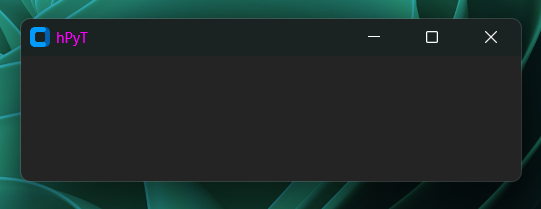
🖌️ Custom Border Color
border_color.set(window, '#ff00ff') # sets the border color to magenta
# border_color.reset(window) # resets the border color to default
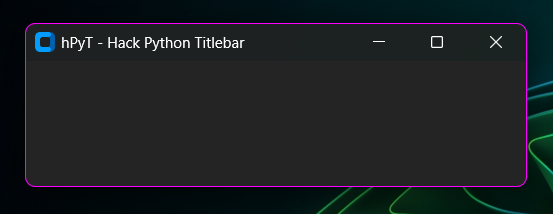
Set Border Color to windows Accent Color
border_color.set_accent(window) # sets the border color to the current windows accent color
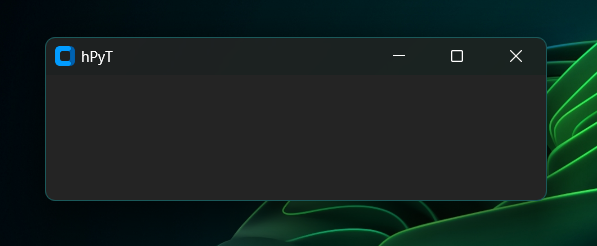
[!NOTE] The border color will automatically change when the windows accent color changes
💻 Window Management
Center a window on the screen
window_frame.center(window)
Center a secondary window relative to the primary window
window_frame.center_relative(window, child_window)
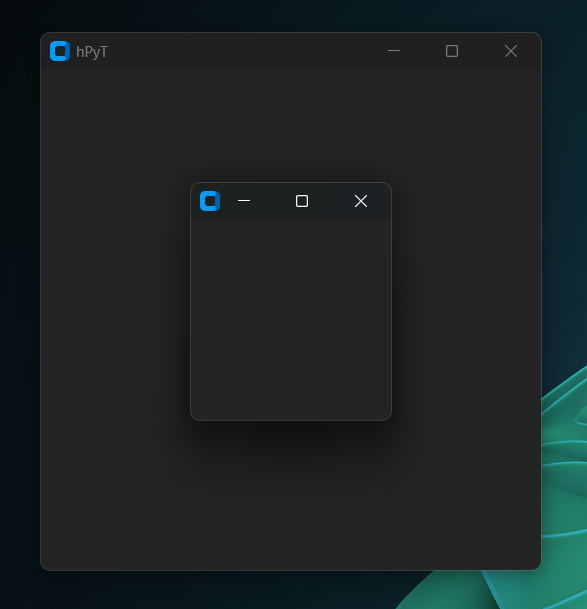
Example Usecase
window = CTk()
window.title("Primary Window")
window.geometry('600x300')
window_frame.center(window)
child_window = CTkToplevel()
window_frame.center_relative(window, child_window)
window.bind("<Configure>", lambda event: window_frame.center_relative(window, child_window))
def on_close(): # this is required to stop the window from centering the child window after the parent window is closed
window.unbind("<Configure>")
child_window.destroy()
child_window.protocol("WM_DELETE_WINDOW", on_close)
window.mainloop()
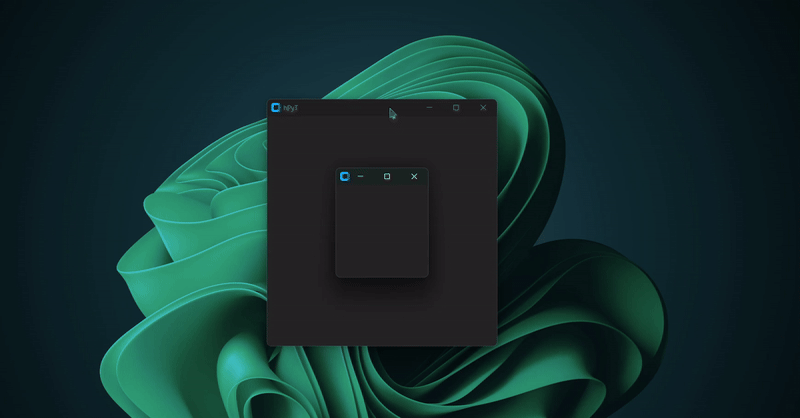
Other basic window management functions
window_frame.move(window, 100, 100) # moves the window to (100, 100)
window_frame.resize(window, 500, 500) # resizes the window to 500x500
window_frame.maximize(window) # maximizes the window
window_frame.minimize(window) # minimizes the window
window_frame.restore(window) # restores the window
✨ Window Animations
Circle Motion
window_animation.circle_motion(window, count=5, interval=5, radius=30)
# moves the window in a circular motion 5 times with 5ms interval and 30px radius
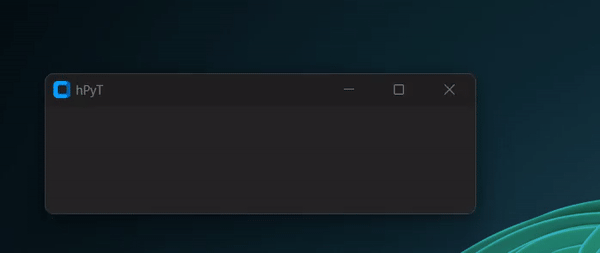
The animation might appear a bit fasterer and rougher in the above preview gif than it is
Verical Shake
window_animation.vertical_shake(window, count=5, interval=5, amplitude=20)
# shakes the window vertically 5 times with 5ms interval and 10px distance
Horizontal Shake
window_animation.horizontal_shake(window, count=5, interval=5, amplitude=20)
# shakes the window horizontally 5 times with 5ms interval and 10px distance
✏️ Stylize text
title_text.stylize(window, style=1)
Below is a gif demonstrating all of the available styles
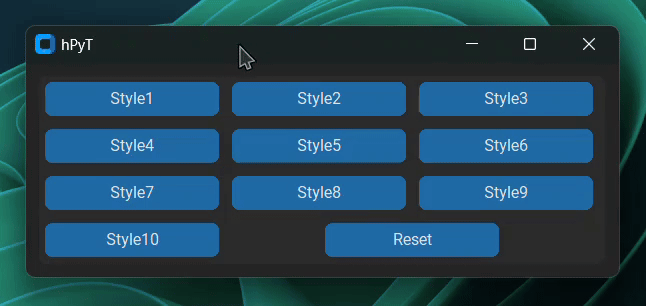
Miscellaneous
Get Windows Accent Color
print(get_accent_color()) # prints the current windows accent color
>>> '#1b595a'
Stylize text
print(stylize_text("Your Custom Text", style=1)) # stylizes your text
# all of the styles shown on the above gif are available
>>> "𝔜𝔬𝔲𝔯 ℭ𝔲𝔰𝔱𝔬𝔪 𝔗𝔢𝔵𝔱"
Workaround for other libraries
This menthod is applicable for any other UI library like <kbd>pygame</kbd> <kbd>pySimpleGUI</kbd>, etc. which are not mentioned in the supported libraries list. You just need to pass the hwnd of the window to the functions as demonstrated below.
from hPyT import *
import ctypes
hwnd = ctypes.windll.user32.GetActiveWindow()
rainbow_border.start(hwnd)
📜 hPyT Changelog
v1.3.6
- Minor Bug Fixes
v1.3.5
- Add feature for automatically changing the accent color of the titlebar and border
- Fix an issue which caused ImportError when used with a python version less than 3.9
v1.3.4
- Add method for applying the current windows accent color to the titlebar and border color
- Add method for getting the current windows accent color
- Add type annotations and docstrings to functions for better clarity and autocompletion
v1.3.3
- Fixed taskbar unhide/hide bug
v1.3.2
- Add support for synchronizing the rainbow effect with other ui elements.
v1.3.1
- Add support for UI libraries like Kivy, PySimpleGUI, PyGame, etc.
- Improve the rainbow titlebar & border effects.
- Improve the center_relative function & examples.
v1.3.0
- Add support for setting custom border color
- Add support for rainbow border color effect
- Add support for resetting the titleBar color and titleText color
- Fix an issue which caused the titleBar to appear black after the rainbow titleBar effect was stopped
v1.2.1
- Minor Bug Fixes
v1.2.0
- Add support for rainbow titlebar
- Add support for styling title text
- Add support for vertical, horizontal shake and circle motion window animations
- Add support for centering a window on the screen
- Add support for centering a window relative to another window
- Add support for moving/resizing/maximizing/minimizing/restoring a window
- Add support for setting custom titlebar color
- Add support for setting custom titlebar text color
v1.1.3
- Add flashing inverval support
v1.1.2
- Add window flashing support
- Add window opacity support
- Add support for PyGTK
v1.1.1
- Add support for WxPython, PyQt and PySide
v1.1.0
- Initial Release





<h6 align="center"> © zingzy . 2024
All Rights Reserved</h6>
<p align="center"> <a href="https://github.com/zingzy/hPyT/blob/master/LICENSE"><img src="https://img.shields.io/static/v1.svg?style=for-the-badge&label=License&message=MIT&logoColor=d9e0ee&colorA=363a4f&colorB=b7bdf8"/></a> </p>