Awesome
Virto Commerce Elastic Search 8 Module
Overview
The Virto Commerce Elastic Search module implements the ISearchProvider defined in the VirtoCommerce Search module. It leverages the Elasticsearch engine to store indexed documents.
The module supports the following Elasticsearch deployment options:
- Elastic Cloud 8.x
- Standalone Elasticsearch 8.x
Features
- Full-Text Search with new .NET client for Elasticsearch.
- Semantic Search.
- Hybrid Mode Search - combine the best search results from full-text and semantic queries.
- Third party ML models support.
Know Limitations & Issues
- Catalog object serialization via "Store serialized catalog objects in the index" platform settings is not implemented. Document field "__object" will not be indexed.
- BlueGreen indexation is not implemented.
- Partial indexation is not implemented.
Configuration
The Elastic Search provider can be configured using the following keys:
-
Search.Provider: Specifies the search provider name, which must be set to "ElasticSearch8".
-
Search.Scope: Specifies the common name (prefix) for all indexes. Each document type is stored in a separate index, and the full index name is scope-{documenttype}. This allows one search service to serve multiple indexes. (Optional: Default value is "default".)
-
Search.ElasticSearch8.Server: Specifies the network address and port of the Elasticsearch server.
-
Search.ElasticSearch8.User: Specifies the username for the Elasticsearch server.
-
Search.ElasticSearch8.Key: Specifies the password for the Elasticsearch server.
-
Search.ElasticSearch8.CertificateFingerprint: During development, you can provide the server certificate fingerprint. When present, it is used to validate the certificate sent by the server. The fingerprint is expected to be the hex string representing the SHA256 public key fingerprint. (Optional)
Samples
Here are some sample configurations for different scenarios:
Elasticsearch v8.x server
For local v8.x server, use the following configuration:
"Search": {
"Provider": "ElasticSearch8",
"Scope": "default",
"ElasticSearch8": {
"Server": "https://localhost:9200",
"User": "elastic",
"Key": "{PASSWORD}"
}
}
Elastic Cloud v8.x
For Elastic Cloud v8.x, use the following configuration:
"Search": {
"Provider": "ElasticSearch8",
"Scope": "default",
"ElasticSearch8": {
"Server": "https://vcdemo.es.eastus2.azure.elastic-cloud.com",
"User": "elastic",
"Key": "{SECRET_KEY}"
}
}
Full-Text Search
The provider performs full-text keyword searches on a documents, optionally with filters and aggregations.
Semantic Search
Overview
Semantic search is a search method that helps you find data based on the intent and contextual meaning of a search query, instead of a match on query terms (lexical search).

Elasticsearch provides semantic search capabilities using natural language processing (NLP) and vector search. Deploying an NLP model to Elasticsearch enables it to extract text embeddings out of text. Embeddings are vectors that provide a numeric representation of a text. Pieces of content with similar meaning have similar representations.
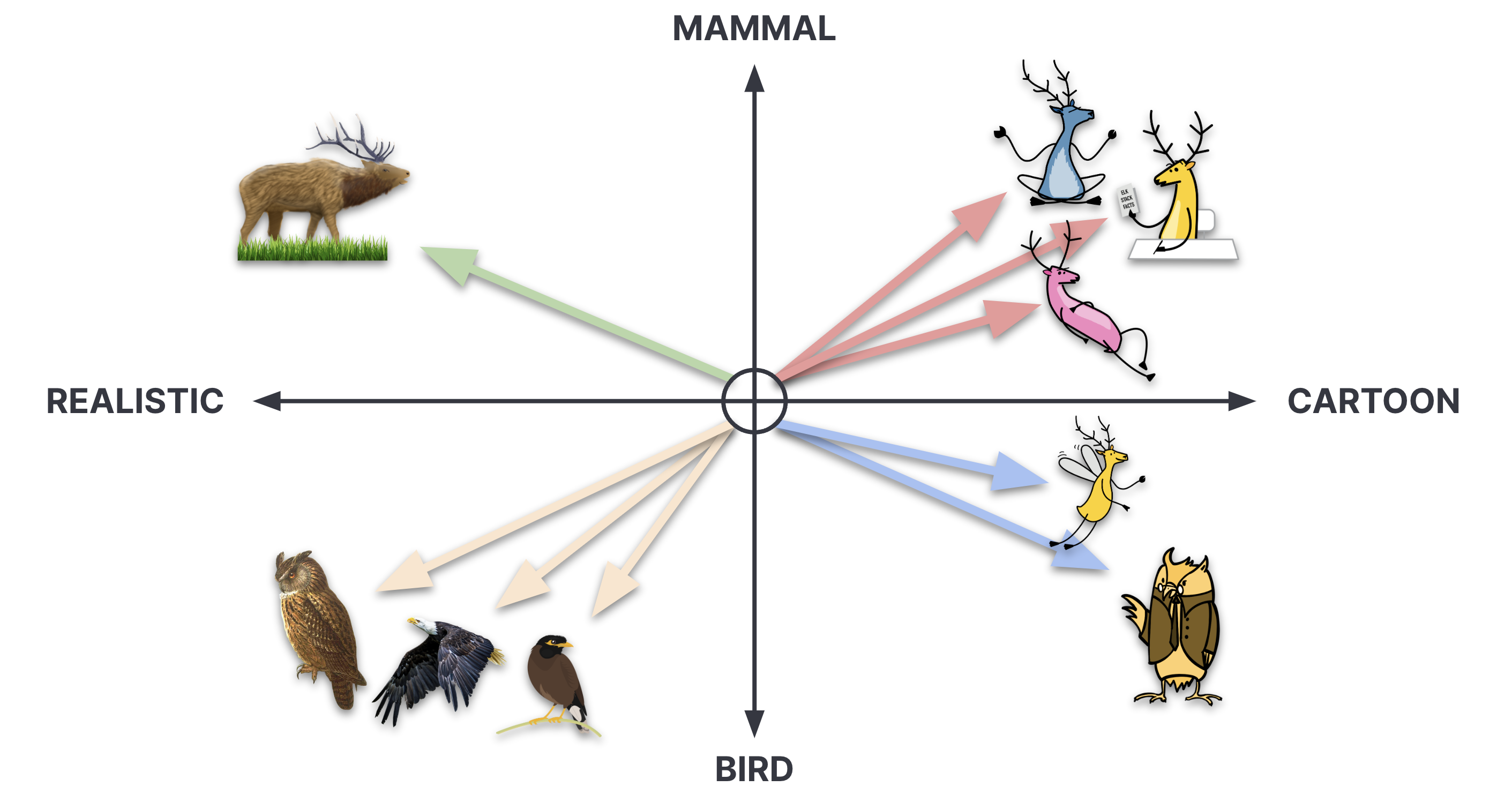
NLP models
Elasticsearch offers the usage of a wide range of NLP models, including both dense and sparse vector models. Your choice of the language model is critical for implementing semantic search successfully.
By default, we recommend using ELSER model. Elastic Learned Sparse EncodeR (ELSER) - is an NLP model trained by Elastic that enables you to perform semantic search by using sparse vector representation.
Enjoy Semantic Search
Examples below demonstrates comparison between classic and semantic search for the same query: "Quench Your Thirst".
Classic Search

Semantic Search

Semantic Search and ELSER Model Setup
Prerequisites
Elastic Cloud 8.9 or higher should be deployed and configured.
Enable Machine Learning Instances
After creating a Elastic Cloud deployment, you'll need to enable Machine Learning capabilities:
- Navigate to deployments page
- In your deployment list click on Manage
- Click Actions - Edit Deployment
- Find Machine Learning instances and click +Add Capacity: 4 GB RAM, 1 zone
- Click on Save and wait till configuration apply

Activate Machine Learning Model
After enabling Machine Learning instances, you'll need to activate Machine Trained model:
- Navigate to Kibana
- In your deployment open Analytics - Machine learning - Trained models
- On .elser_model_2 click Download model. (There are two versions available: one version which runs on any hardware and one version which is
linux-x86_64optimized. You can see which model is recommended for your cluster's hardware configuration) - After the download is finished, start the deployment by clicking the Start deployment button.
- Provide a deployment ID, select the priority, and set the number of allocations and threads per allocation values.
- Click Start


Configure Pipeline Ingester
For the ELSER v2 model implementation.
- Navigate to Management - Dev Tools
- Create an ingest pipeline with an inference processor to use ELSER to infer against the data that is being ingested in the pipeline:
PUT _ingest/pipeline/elser-v2-pipeline
{
"processors": [
{
"script": {
"source": "ctx['__content'] = ctx['__content'].join('. ')" // Merge content fields into one
}
},
{
"inference": {
"model_id": ".elser_model_2", // TODO: Replace with your model_id
"ignore_failure": false,
"input_output": [
{
"input_field": "__content", // TODO: Replace with your actual field
"output_field": "__ml.tokens"
}
]
}
}
]
}
If you need to configure diffent field for different document type, you can create a pipeline for each index with if condition inside it:
PUT _ingest/pipeline/elser-v2-pipeline
{
"processors": [
{
"script": {
"source": "ctx['__content'] = ctx['__content'].join('. ')"
}
},
{
"inference": {
"if": "ctx._index.contains('default-product')", // TODO: Replace with your actual index name
"model_id": ".elser_model_2_virtostart",
"ignore_failure": false,
"input_output": [
{
"input_field": "semantic_description", // TODO: Replace with your actual field
"output_field": "__ml.tokens"
}
]
}
},
{
"inference": {
"if": "ctx._index.contains('default-customerorder')", // TODO: Replace with your actual index name
"model_id": ".elser_model_2_virtostart",
"ignore_failure": false,
"input_output": [
{
"input_field": "__content", // TODO: Replace with your actual field
"output_field": "__ml.tokens"
}
]
}
}
]
}
Reindex and Query Data
- Navigate to Virto Commerce Settings - Search - ElasticSearch8
- Enable Semantic Search
- Check that settings are correct. Make sure that semantic model ID, semantic field name and pipeline name are the same as above.
- Go to Search Index and rebuild them.
- After the indexation is finished, you can use Semantic Search.

Semantic Search and Third-Party ML Model Setup
Select Text Embedding Model
Select a text embedding model from the third-party model reference list.
Add Trained Model
- Install the Eland Python Client. Eland can be installed with pip:
pip install eland
- Importing your third-party model. Follow the instructions on importing compatible third-party models:
eland_import_hub_model --cloud-id <cloud-id> -u <username> -p <password> --hub-model-id <model-id> --task-type text_embedding
Note: For demo purpose, you can use sentence-transformers/msmarco-MiniLM-L-12-v3 model.
Note: You can find more information in Import models with Eland
Deploy Trained Model
Navigate to Machine Learning - Model Management - Trained Models section, click Start deployment in the table row containing your new model to deploy and use it.
Configure Pipeline Ingester
Create the pipeline similar to ELSER model (__ml property is predefined in Elastic8 Provider now):
PUT _ingest/pipeline/my-text-embeddings-pipeline
{
"processors": [
{
"inference": {
"model_id": "sentence-transformers__msmarco-minilm-l-12-v3",
"target_field": "__ml",
"ignore_failure": true,
"field_map": {
"name": "text_field"
}
}
}
]
}
Reindex and Query Data
- Navigate to Virto Commerce Settings - Search - ElasticSearch8
- Enable Semantic Search
- Select Third Party model type in platform settings.
- Check that settings are correct. Make sure that semantic model ID, semantic field name and pipeline name are the same as above.
- Go to Search Index and rebuild them.
- After the indexation is finished, you can use Semantic Search.
Note: Depending on the number of dimensions of your model you might need to adjust Semantic Vector Model Dimensions settings.
How to Explain?
The Elastic provides an explain API that computes a score explanation for a query and a specific document. This can give useful feedback whether a document matches or didn’t match a specific query.
This provided script serves as a versatile tool for testing and exploring the capabilities of Elasticsearch, specifically tailored for a Virto Commerce Elastic Search 8 release. It combines several features to demonstrate querying and scoring mechanisms.
Explanation of Query Parameters:
- "explain" - This parameter instructs Elasticsearch to compute a score explanation for each document, providing insight into how well each document matches the query.
- "track_total_hits - Ensures that the total number of hits for the query is accurately tracked.
- "min_score" - Specifies the minimum score a document must have to be considered a match. Documents with scores below this threshold will not be included in the results.
- "size" - Specifies the number of documents to return in the results.
- "_source" - Specifies the fields to be included in the result set. In this case, the name, code, score, and description of each document.
- "boost": - Applies a boost factor to both the text expansion and multi-match conditions. Boosting allows emphasizing certain conditions over others, influencing the final score.
POST default-product/_search
{
"explain": true,
"track_total_hits": true,
"min_score": 0.2,
"size": 10,
"_source": ["name", "code", "_score"], // Replace with your actual fields
"query":{
"bool": {
"filter": [ // Replace with your actual filters
{
"term": {
"__outline": "fc596540864a41bf8ab78734ee7353a3/e55de15e-ff39-4b05-bc7e-c57aede725f5"
}
} ],
"should": [
{
"text_expansion":{
"__ml.tokens":{
"model_id": ".elser_model_2_virtostart", // model_id
"model_text": "Cat", // Replace with your query
"boost": 1
}
}
},
{
"multi_match": {
"query": "Cat", // Replace with your query
"fields": ["__content"],
"analyzer": "standard",
"operator": "and",
"boost": 1
}
}
]
}
}
}
Optimizing performance
The tokens generated by ELSER must be indexed for use in the text_expansion query. However, it is not necessary to retain those terms in the document source. You can save disk space by using the source exclude mapping to remove the ELSER terms from the document source.
Following links provide more information about source filtering: Saving disk space by excluding the ELSER tokens from document source
Documentation
References
- Deployment: https://docs.virtocommerce.org/docs/latest/developer-guide/deploy-module-from-source-code/
- Installation: https://docs.virtocommerce.org/docs/latest/user-guide/modules/
- Home: https://virtocommerce.com
- Community: https://www.virtocommerce.org
License
Copyright (c) Virto Solutions LTD. All rights reserved.
Licensed under the Virto Commerce Open Software License (the "License"); you may not use this file except in compliance with the License. You may obtain a copy of the License at
http://virtocommerce.com/opensourcelicense
Unless required by applicable law or agreed to in writing, software distributed under the License is distributed on an "AS IS" BASIS, WITHOUT WARRANTIES OR CONDITIONS OF ANY KIND, either express or implied.