Awesome
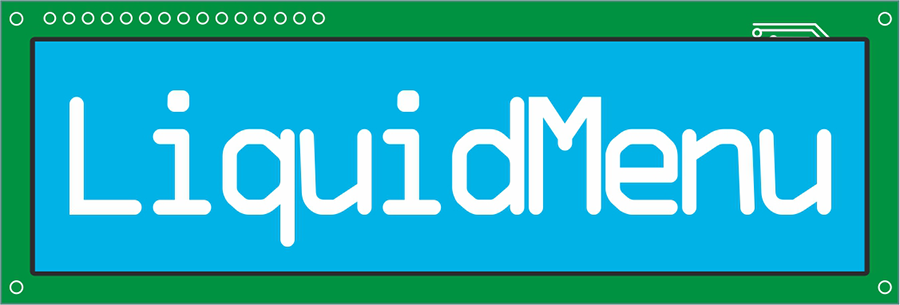
LiquidMenu wraps Arduino's LiquidCrystal library with the ability to create menus. It simplifies the menu creation process by abstracting the elements of a menu into hierarchically organized classes.
Features
- fast and easy menu creation
- selectable menu items
- callback functions
- parallel or I2C connection
Resources
Installation
Use Arduino's library manager (recommended) or download it directly from here.
<!-- </br> -->Quick start
Requirements
- Arduino's LiquidCrystal or similar library
- LCD supported by LiquidCrystal (with Hitachi HD44780 or a compatible chipset)
- Arduino board or a compatible microcontroller
- push-buttons or something similar
Classes organization
The library uses hierarchically structured classes to represent the different elements of a menu.
Basic classes structure diagram:
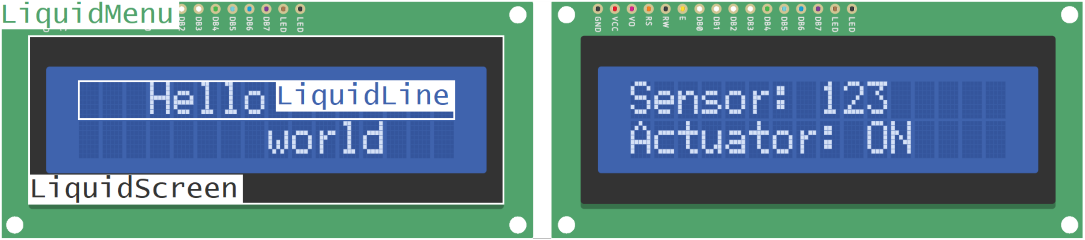
The LiquidLine class represents a line of text/numbers on the display.
The LiquidScreen class represents a collection of lines that are shown together on the display (i.e. the current screen).
The LiquidMenu class combines the screens to form a menu. This class is used for controlling the menu (switching between screens, selecting lines, calling functions etc...).
If your structure consists of multiple different menus, for example a "Main menu" that displays sensor information on multiple screens and a "Settings" menu for configuring the sensors, you can combine the different menus inside a LiquidSystem class. That way, you can browse the screens of just the menu you are currently on. LiquidSystem has the same public interface as LiquidMenu. Sub-menus classes structure diagram.
Creating a menu
Menu creation is all about structure. First there are variables/constants that go into the LiquidLine objects. Then the LiquidLine objects go into the LiquidScreen objects. Then LiquidScreen objects go into the LiquidMenu object(s). And optionally the LiquidMenu objects go into the LiquidSystem object.
This structure can be established either on object instantiation or later using the classes' methods.
// Takes column and row for the position and 1 to 4 variable references. These variable
// references are what is going to be printed on the display. They can be integers,
// string literals or char[] arrays for dynamic text.
LiquidLine(byte column, byte row, A &variableA...);
// Takes 0 to 4 LiquidLine objects.
LiquidScreen(LiquidLine &liquidLine1...);
// Takes a reference to the LiquidCrystal object, 0 to 4 LiquidScreen objects and
// optionally the number of the screen that will be shown first.
LiquidMenu(LiquidCrystal &liquidCrystal, LiquidScreen &liquidScreen1..., byte startingScreen = 1);
// Takes 0 to 4 LiquidMenu objects and optionally the number of the menu that will be shown first.
LiquidSystem(LiquidMenu &liquidMenu1..., byte startingMenu = 1);
Navigating the menu
The menu is navigated from the LiquidMenu object or if there are multiple menus - the LiquidSystem object. The screens can by cycled forward and backward, it's also possible to jump to a specific screen using its object or consecutive number:
void LiquidMenu::next_screen();
void LiquidMenu::previous_screen();
bool LiquidMenu::change_screen(LiquidScreen &liquidScreen);
Focus and callback functions
The lines of text/numbers shown on the display can be made interactive. Every line can have callback functions attached to it (up to 8 by default). Every attached callback function must be identified by number:
bool LiquidLine::attach_function(byte number, void (*function)(void));
To call a line's attached function, the line needs to be focused (selected). To cycle the focus through the lines shown on the screen use:
void LiquidMenu::switch_focus(bool forward = true);
When the line is selected one of its attached functions can be called with:
void LiquidMenu::call_function(byte number);
The number specifies which one of the attached functions should be called.
Conceptionally similar functions should be attached under the same number to the different lines. For example if we are printing the state of four LEDs. Each LEDis instantiated in a
LiquidLineobject with their name and their state. The functions used to turn them on can be attached under number 1 and the functions for turning them off - under number 2. Then if we have 3 buttons, one can be used to switch the focus, the second (say 'UP') button can be used to call function 1 and the third (say 'DOWN') button can be used to call function 2.
Basic example
// ...
// First we need to instantiate the LiquidCrystal object.
LiquidCrystal lcd(LCD_RS, LCD_E, LCD_D4, LCD_D5, LCD_D6, LCD_D7);
// a variable that will be updated periodically somewhere in our code
float temperature = 0.0f;
// ----- WELCOME SCREEN -----
// a line of one string literal
LiquidLine lineHello(2, 0, "Hello world!");
LiquidLine lineRight(7, 1, ">");
// create a screen from the above lines
LiquidScreen screenMain(lineHello, lineRight);
// --------------------------
// ----- STATUS SCREEN -----
// a line of two string literals and a float variable
LiquidLine lineTemp(0, 0, "Temp: ", temperature, "C");
LiquidScreen screenStatus(lineTemp);
// -------------------------
// ----- MENU -----
// create a menu from the screens
LiquidMenu menu(lcd, screenMain, screenStatus);
// ----------------
void setup() {
lcd.begin(16, 2);
// ...
}
void loop() {
temperature = readTemperature();
menu.update(); // update the display to show the new information
if (rightButton()) {
menu.next_screen();
}
if (leftButton()) {
menu.previous_screen();
}
// ...
}
Community and contributing
:grey_question: If you have a question head over to Discussions - Q&A.
:bug: If you encounter a bug, feel free to open an issue.
:bulb: To propose a feature go to Discussions - Ideas.
:sunglasses: You are also welcome to show off your project in Discussions - Show & Tell.
All other forms of contributions (bug fixes, feature implementations, documentation improvements, typos, etc...) are welcome. To get started see the contributing guide.
Contributors
- Richard Wardlow - Scrolling lines and configuring the number of digits shown after the decimal point.
- jmpmscorp - Getter functions in lines.
- RobotGrrl - Fixing bugs in
LiquidSystem. - thijstriemstra and DarioMaechler - Configurable focus indicator "ghosting".
- per1234 - Fixing configuration files problems.
License
The MIT License (MIT)
Copyright (c) 2016 Vasil Kalchev
Permission is hereby granted, free of charge, to any person obtaining a copy of this software and associated documentation files (the "Software"), to deal in the Software without restriction, including without limitation the rights to use, copy, modify, merge, publish, distribute, sublicense, and/or sell copies of the Software, and to permit persons to whom the Software is furnished to do so, subject to the following conditions:
The above copyright notice and this permission notice shall be included in all copies or substantial portions of the Software.
THE SOFTWARE IS PROVIDED "AS IS", WITHOUT WARRANTY OF ANY KIND, EXPRESS OR IMPLIED, INCLUDING BUT NOT LIMITED TO THE WARRANTIES OF MERCHANTABILITY, FITNESS FOR A PARTICULAR PURPOSE AND NONINFRINGEMENT. IN NO EVENT SHALL THE AUTHORS OR COPYRIGHT HOLDERS BE LIABLE FOR ANY CLAIM, DAMAGES OR OTHER LIABILITY, WHETHER IN AN ACTION OF CONTRACT, TORT OR OTHERWISE, ARISING FROM, OUT OF OR IN CONNECTION WITH THE SOFTWARE OR THE USE OR OTHER DEALINGS IN THE SOFTWARE.
<!-- [logo-img]: https://github.com/VaSe7u/LiquidMenu/blob/65ef1aa297d14bff1a26df25bd7a97d059a8a0a8/doc/img/logo/logo.png -->