Awesome
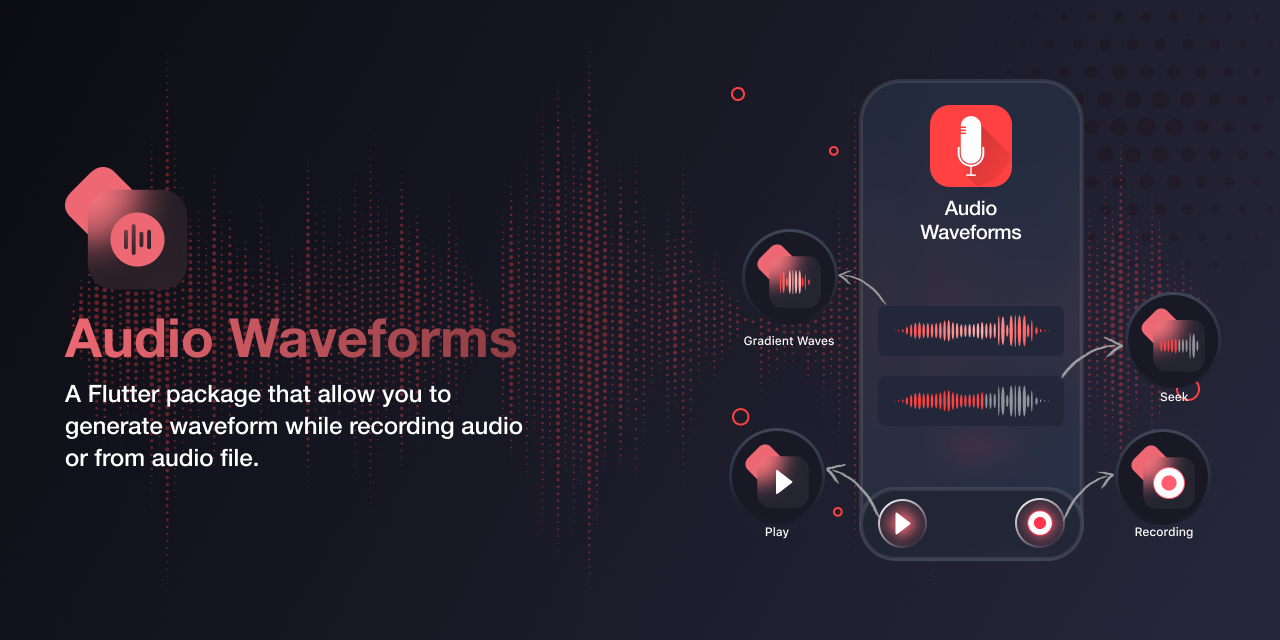
Audio Waveforms
Use this plugin to generate waveforms while recording audio in any file format supported by given encoders or from audio files. We can use gestures to scroll through the waveforms or seek any position while playing audio and style waveforms.
Preview
<a href="https://raw.githubusercontent.com/SimformSolutionsPvtLtd/audio_waveforms/main/preview/demo.gif"><img src="https://raw.githubusercontent.com/SimformSolutionsPvtLtd/audio_waveforms/main/preview/demo.gif" width="390px;" height="700px;"/></a>
Prerequisites
-
Add dependency to
pubspec.yamldependencies: audio_waveforms: <latest-version> -
Make sure delete the app from your device and perform
flutter cleanand thenflutter pub get
Usage
Recorder
Below are platform specific setup for recording audio to be able work.
<details> <summary>Android</summary>Change the minimum Android sdk version to 21 (or higher) in your android/app/build.gradle file.
minSdkVersion 21
Add RECORD_AUDIO permission in AndroidManifest.xml
<uses-permission android:name="android.permission.RECORD_AUDIO" />
Add description to your microphone usage in ios/Runner/Info.plist,
<key>NSMicrophoneUsageDescription</key>
<string>Add your own description.</string>
This plugin requires ios 12.0 or higher. So add this line to your Podfile.
platform :ios, '12.0'
Quick example
This is a quick example showcasing how to show waveforms while recording,
String? recordedFilePath;
final RecorderController recorderController = RecorderController();
@override
void initState() {
super.initState();
recorderController.checkPermission();
}
@override
void dispose() {
recorderController.dispose();
super.dispose();
}
@override
Widget build(BuildContext context) {
return Column(
children: [
ElevatedButton(
onPressed: () {
if (recorderController.hasPermission) {
recorderController.record(); // By default saves file with datetime as name.
}
},
child: Text('Record'),
),
ElevatedButton(
onPressed: () {
recorderController.pause();
},
child: Text('Record'),
),
ElevatedButton(
onPressed: () async {
if (recorderController.isRecording) {
recordedFilePath = await recorderController.stop();
}
},
child: Text('Stop'),
),
AudioWaveforms(
controller: recorderController,
size: Size(300, 50),
),
],
);
}
Advance features of Recorder
Customizing recorder
- File path,
recorderController.record(path: '../myFile.m4a'); - Encoders and output format,
Note -: These are default encoder and output format to supportrecorderController.record( androidEncoder: AndroidEncoder.aac, androidOutputFormat: AndroidOutputFormat.mpeg4, iosEncoder: IosEncoder.kAudioFormatMPEG4AAC, );.m4afile format. If you change them make sure that your file extension, sample rate and bit rate supports them and also which are supported byMediaRecorderfor Android andAVAudioRecorderfor iOS. - Update the rate at which new waveforms are drawn,
recorderController.updateFrequency = const Duration(milliseconds: 100); - Overriding ios recording session,
By Setting this to false, you can use own implement your own implementation so that your doesn't interfere with other app or even this plugin does't override previously set audio session.recorderController.overrideAudioSession = false;
Function to control recording and waveforms
- record
recorderController.record(); // If path isn't provided by default sets current date time as file name m4a is used as file extension. - pause
Note-: To resume recording, use record function.recorderController.pause(); // Pauses the recording. - Stop
The boolean parameter callReset detects if after stopping the recording waveforms should get cleared or not.recorderController.stop(false); // Stops the current recording. - reset
recorderController.reset(); // Clears waveforms and duration legends from the AudioWaveforms widget. - refresh
recorderController.refresh(); // Move back waveforms to original position if they have ever been scrolled. - dispose
recorderController.dispose(); // Dispose the controller and recorder if haven't already stopped.
Events to get from RecorderController
- Streams which you can listen to,
recorderController.onCurrentDuration.listen((duration){}); // Provides currently recorded duration of audio every 50 milliseconds. recorderController.onRecorderStateChanged.listen((state){}); // Provides current state of recorder. recorderController.onRecordingEnded.listen((duration){}); // Provided duration of the audio file after recording is ended. - Get scrolled duration
A ValueNotifier which provides current position of scrolled waveform with respect to middle line.recorderController.currentScrolledDuration;shouldCalculateScrolledPositionflag must be enabled to use it (available in AudioWaveform widget). For better idea how duration is reported, enable duration labels and scroll toward middle line. Reported duration is in milliseconds.
Other available parameters
recorderController.waveData; // The waveform data in form of normalised peak power for Ios and normalised peak amplitude for Android. The values are between 0.0 and 1.0.
recorderController.elapsedDuration; // Recorded duration of the file.
recorderController.recordedDuration; // Duration of recorded audio file when recording has been stopped. Until recording has been stopped, this duration will be zero(Duration.zero). Also, once new recording is started this duration will be reset to zero.
recorderController.hasPermission; // If we have microphone permission or not.
recorderController.isRecording; // If the recorder is currently recording.
recorderController.recorderState; // Current state of the recorder.
Customizing the waveforms widget
AudioWaveforms(
size: Size(MediaQuery.of(context).size.width, 200.0), // The size of your waveform widget.
shouldCalculateScrolledPosition: true, // recorderController.currentScrolledDuration will notify only when this is enabled.
enableGesture: true, // Enable/disable scrolling of the waveforms.
waveStyle: WaveStyle(), // Customize how waveforms looks.
);
Using WaveStyle, you customize color, gradients, space between the waves, add duration legends and many more things.
Player
Quick example
This is a quick example showcasing how to show waveforms while playing an audio file,
final PlayerController playerController = PlayerController();
@override
void initState() {
super.initState();
playerController.preparePlayer(path: '../myFile.mp3');
}
@override
void dispose() {
playerController.dispose();
super.dispose();
}
@override
Widget build(BuildContext context) {
return Column(
children: [
ElevatedButton(
onPressed: () {
playerController.startPlayer();
},
child: Text('play'),
),
ElevatedButton(
onPressed: () {
playerController.pausePlayer();
},
child: Text('pause'),
),
ElevatedButton(
onPressed: () {
playerController.stopPlayer();
},
child: Text('Stop'),
),
AudioFileWaveforms(
controller: playerController,
size: Size(300, 50),
),
],
);
}
How to prepare a player
- Loading from assets
- Before you set audio file path, you will need to load file into memory.
File file = File('${appDirectory.path}/audio.mp3'); final audioFile = await rootBundle.load('assets/audio.mp3'); await file.writeAsBytes(audioFile.buffer.asUint8List()); playerController.preparePlayer(path: file.path); - Loading from device storage
- When you load a file from device storage, they are already in the memory so you can directly set the file path.
- Loading from network
- Currently playing remote audio file isn't supported so first you will need to download it and then you can play it.
- Deciding if waveforms should be extracted with the preparePlayer
Note-: WhenplayerController.preparePlayer(shouldExtractWaveform: true);shouldExtractWaveformis enabled, with preparePlayer waveform data will also start to be extracted andPlayerControllerwill hold the extracted waveform data so anAudioFileWaveformswidget with same PlayerController will always show same waveforms if it is rebuild or even if widget is removed from widget tree and added again.
Customizing the Player
-
Play the audio file
playerController.startPlayer(); -
Set volume of the player
playerController.setVolume(1.0); // Values should be between 0 and 1. -
Update how fast audio file should be played
playerController.setRate(1.0); -
Seek to any position
playerController.seekTo(5000); // Required value is in milliseconds. -
Choose how player should stop when audio is finished playing.
- FinishMode.loop: Plays audio file again after finishing it.
- FinishMode.pause: Pauses at
0millisecond after finishing the audio file. - FinishMode.stop: Stops the player at end and also releases resources taken the native player.
playerController.setFinishMode(finishMode: FinishMode.stop);
Saving resources by precalculating the waveforms
You can precalculate waveforms by using playerController.extractWaveformData().
This function gives back list of doubles which you can directly set into AudioFileWaveforms widget. Since calculating waveforms is expensive process, you can save this data somewhere and use it again when same file is used.
final waveformData = await playerController.extractWaveformData(path: '../audioFile.mp3');
AudioFileWaveforms(
...
waveformData: waveformData,
);
Listening to events from the player
playerController.onPlayerStateChanged.listen((state) {}); // Provides events when the player state changes.
playerController.onCurrentDurationChanged.listen((duration) {}); // Provides events when audio is sought to any duration.
playerController.onCurrentExtractedWaveformData.listen((data) {}); // Provides latest data while extracting the waveforms.
playerController.onExtractionProgress.listen((progress) {}); // Provides progress of the waveform extractions.
playerController.onCompletion.listen((_){}); // Provides events every time audio file is finished playing.
Getting the current or maximum duration of the audio file
final fileLengthInDuration = await playerController.getDuration(DurationType.max);
final currentDuration = await playerController.getDuration(DurationType.current); // This is where file is paused or an in progress audio files current duration.
The types of waveforms
- fitWidth
AudioFileWaveforms( waveformType: WaveformType.fitWidth, );- These are the type of waveforms when you want the whole duration of the audio file's waveforms should fit in specified width.
- With these type of waveforms, you can seek through audio with tap and drag gesture.
PlayerWaveStyle.
Note-: If you don't provide number of samples then waveforms may get cut or won't fill whole space since default samples are 100.final style = PlayerWaveStyle(...); final samples = style.getSamplesForWidth(screenWidth / 2); await playerController.preparePlayer(noOfSamples: samples); // extractWaveformData also has this parameter. - long
AudioFileWaveforms( waveformType: WaveformType.long, );- These are the type of waveforms which you want them get out side of widget bounds.
- With these type of waveforms, you can seek through audio using drag gesture.
- These waveforms will show completed part of the audio on left side and remaining part on the right side of the middle line.
Smoothening the waveforms seek animation
playerController.updateFrequency = UpdateFrequency.high;
There are 3 modes low, medium and high. Setting updateFrequency to high will update current progress of the playing file faster(every 50ms) which will mame waveform seek animation smooth and low makes slower(every 200ms) which could make seek animation a little laggy. You can update this according to device configuration.
Releasing resources of native player
playerController.release();
Stopping players all at once
playerController.stopAllPlayer();
There could be any number of players but you can just call this function from any one player and it will stop all the players.
Disposing the controller
playerController.dispose();
As a responsible flutter devs, we dispose our controllers and it will also release resources taken by a native player.
Customizing the AudioFileWaveforms widget
AudioFileWaveforms(
continuousWaveform: true,
playerWaveStyle: PlayerWaveStlye(),
);
- Enabling the
continuousWaveformwill show waveforms as soon as and as much as data is extracted. Disabling it show waveforms only after whole extraction process is complete. - You can use PlayerWaveStyle to customize how waveforms looks. You can update waveform color, thickness, gradient, completed part, remaining part and much more.
Waveform scaling
PlayerWaveStyle(
scaleFactor: 100,
scrollScale: 1.2,
);
- Waveform data we get is very small value so we can scale them according to the our need using
scaleFactor. - If you want to provide some feedback when scrolling the waves then set
scrollScale> 1.0.