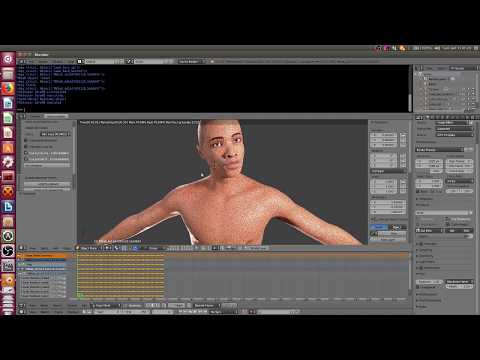Awesome
Notes 2023-01-12
- I wanted to simplify the quick start and smooth some rough edges before releasing version v0.4.0, but life held me up and I never merged this into master/main branch. This version is in all aspects better than v0.3.4, so I'm merging it after all in its current state.
- Version v0.5.0 is on its way though (no release date yet). Small spoilers:
- Python version 3.10+
Support for Blender 3.3 LTS(2023-06-17) Updated FACSvatar-Blender Blender add-on to support Blender LTS v3.3 & v3.6- Will have a proper GUI (written in Vue3 (JavaScript Framework)) that communicates with Python.
What is FACSvatar? (v0.4.0-Alpha)
FACSvatar is An Open Source Modular Framework for Real-Time FACS based Facial Animation
Or in plain English:
Track facial expressions with any software and visualize that data on any avatar in real-time, powered by the FACS representation. No more need to modify your avatar to support your tracking software. All written in your favorite programming language, on any OS, and across machines.
 Muscle image source.
Muscle image source.
- Facial Action Coding System (FACS): A description of how muscle groups in the human face contract/relax
to make any facial configuration possible.
(learn more).
- Action Unit (AU): The strength of contraction of a single muscle group.
- Modular: Software and OS independent. You only need to know what data goes in and what comes out.
- Extendable: Write your code, add a ZeroMQ message socket, and let it talk to other modules.
- Real-time: Create lively avatars that respond to your user.
- Machine/Deep Learning: Input/output data-fied facial configurations.
(Above demo video link: https://www.youtube.com/watch?v=J2FvrIl-ypU)
Message to:
- Animators: Copy facial expressions from a video/webcam to your avatar.
- Affective Computing: Enable Human-Agent Interaction (HAI) by inputting your human-analysis into a ML-model, output FACS values, and have your Embodied Conversational Agent (ECA) display it.
- Psychologists: Create stimuli with the same facial configurations across avatars of different sex, age and ethnicity.
FACSvatar is already operable with:
- Tracking software:
- OpenFace: Extract facial AUs from videos/webcam.
- Visualization software:
- Blender 2.80+
- MB-Lab 3D avatar generation
- Unity3D
- FACSHuman
- Blender 2.80+
- Modules for additional data processing, and allowing
m trackers - to - n avatars(modulesfolder) - ZeroMQ: This framework's glue, allowing modules to communicate with each other.
- Containerization with Docker to run FACSvatar modules everywhere.
Disclaimers: This is an open-source project, hopefully being flexible enough for your facial animation needs. This is not software supported by a company / commercially, but by users like you. If you need some new capability, you likely have to code it yourself (or ask/hire someone), but questions for guidance are always welcome (make a GitHub issue)! For commercial usage, please check the license page. Read more about FACSvatar's limitations (TODO doc link).
Full documentation
Read the Docs: https://facsvatar.readthedocs.io/
Paper
Please cite the following paper when using this framework in a paper:
- DOI: https://doi.org/10.1145/10.1145/3267851.3267918
- ISBN: 978-1-4503-6013-5/18/11
New in v0.4.0-alpha (2020-07-??) TODO UNFINISHED
- COMPLETE re-write of the documentation: Check it out!
- Python modules:
- Standardization pass over all modules / code clean-up
- Consistency fix: ROUTER / DEALER sockets use JSON formatted data
- DOC string per class and function
- Logger instead of print() statements
- Debug as option to enable logger
- File structure for proper import of modules / pip?
- Use config file (in addition to command line arguments) + config filepath argument
- Easy run: Docker container per module + Docker Compose
- Demo video
See all changelogs
Quickstart
FACSvatar is tested on Ubuntu and Windows, but should work on MacOS.
This quickstart has 2 parts:
- Start FACSvatar modules using Docker - modules in containers (see here for Python instructions)
- Visualize in Unity3D or Blender
Dockerized modules
<!-- <details><summary>Expand (CLICK ME)</summary> <p> -->-
Downloads - Go to the release page of this GitHub repo and download:
- (Real-time only) openface_2.1.0_zeromq.zip
- Unzip and execute
download_models.sh or .ps1to download trained models
- Unzip and execute
- Windows 7 / 8 / 10 Home version <2004 : unity_FACSvatar_standalone_docker-ip.zip
- Windows 10 Home v2004+ / Pro / Enterprise / Education: unity_FACSvatar_standalone.zip
- Windows / Linux / Mac: Unity3D editor (documentation)
- Source code (zip / tar.gz) or download this repository with:
git clone https://github.com/NumesSanguis/FACSvatar.git- Press the green
Clone or Downloadbutton on this page -->Download ZIP
- (Real-time only) openface_2.1.0_zeromq.zip
-
Docker Install - Let's you execute applications without worrying about OS or programming language.
- General Docker instructions
- Docker Toolbox for Windows 7/8/10 Home version <2004
- Docker for Windows 10 Home v2004+
- Docker for Windows 10 Pro, Enterprise or Education
- Ubuntu: Docker and docker-compose and
sudo usermod -a -G docker $USER
-
Docker Modules - Open a terminal (W7/8: cmd.exe / W10: PowerShell) and navigate to folder
FACSvatar/modules, then execute:docker-compose pull(Downloads FACSvatar Docker containers)docker-compose up(Starts downloaded Docker containers)
-
See visualization engine instructions
Offline version:
- Open a 2nd terminal in folder
FACSvatar/modulesand execute:docker-compose exec facsvatar_facsfromcsv bash - Inside Docker container - Start facial animation with:
python main.py --pub_ip facsvatar_bridge
With webcam for real-time (Windows-only for now):
- Navigate inside folder
openface_x.x.x_zeromq - (Windows 7/8/10 Home version <2004 - only) Get Docker machine ip by opening a 2nd terminal and execute:
docker-machine ip(likely to be 192.168.99.100) - (Windows 7/8/10 Home version <2004 - only) Open
config.xml, change<IP>127.0.0.1</IP>to<IP>machine ip from step 3</IP>(<IP>192.168.99.100</IP>) and save and close. - Double click
OpenFaceOffline.exe–> menu: File –> Open Webcam
Visualization engines
Unity3D
Tested on version: 2018.2.20f1
- Open the folder
unity_FACSvataras a project with Unity3D - Press play (now it's waiting for facial data)
OR (Windows-only TODO):
- Navigate inside unzipped folder unity_FACSvatar_standalone(_docker-ip) and double-click
unity_FACSvatar.exe
Extra: Use the numbers 0, 1, 2 on your keyboard to change camera.
FACSvatar Blender add-on
Follow instructions here: https://github.com/NumesSanguis/FACSvatar-Blender
Quickstart video
See the quickstart video (:warning: note that the Blender script part is outdated (from 15:15) due the new FACSvatar Blender add-on):
Find out more
Full documentation
Read the FACSvatar documentation!