Awesome
<h1 align="center"> Gogh </h1> <div align="center"> <img src="https://raw.githubusercontent.com/Gogh-Co/Gogh/master/images/gogh/Gogh-logo-dark.png" alt="Gogh" width="100%"> </div> <div align="center"> :small_blue_diamond: <a href="http://Gogh-Co.github.io/Gogh"> Visit the Website </a> :small_blue_diamond: </div>Color scheme for your terminal
Gogh is a collection of color schemes for various terminal emulators, including Gnome Terminal, Pantheon Terminal, Tilix, and XFCE4 Terminal. These schemes are designed to make your terminal more visually appealing and improve your productivity by providing a better contrast and color differentiation.
The inspiration for Gogh came from the clean and minimalistic design of Elementary OS, but the project has since grown to include a variety of unique and beautiful options. Not only does Gogh work on Linux systems, but it's also compatible with iTerm on macOS, providing a consistent and visually appealing experience across platforms.
<br> <table> <tr> <td> <img width="441" height="1"><b style="font-size:30px">Index:</b>
<br>- Pre-Install
- Install 📦
- Install (non-interactive mode)
- Terminals
- Themes
- Help
- Create your own theme
- As command line
- Accessibility - wcag
- First commit
- Credits
- Contributors
- Author
- Why Gogh?
- Mentions
- Stargazers over time
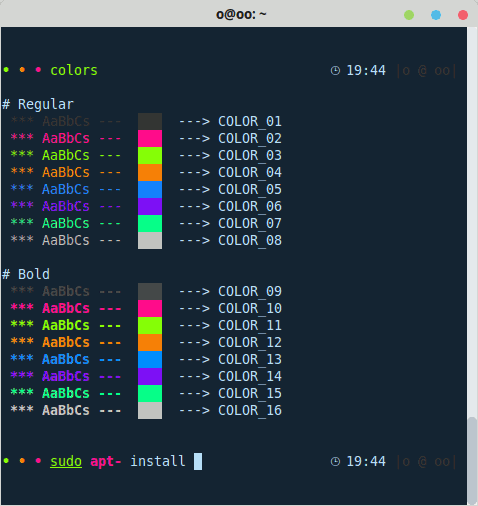
⚙️ Pre-Install
In your terminal type:
Debian/Ubuntu
sudo apt-get install dconf-cli uuid-runtime
Arch Linux
sudo pacman -S dconf util-linux-libs
You can now install in interactive mode (easy) or non-interactive mode (ideal for scripting)
<br> <br>📦 Install
Interactive mode
1. Just copy and paste this one-line command:
bash -c "$(wget -qO- https://git.io/vQgMr)"
Or, if you are a Mac user:
bash -c "$(curl -sLo- https://git.io/vQgMr)"
2. Select the color theme installed from the terminal
DEMO:
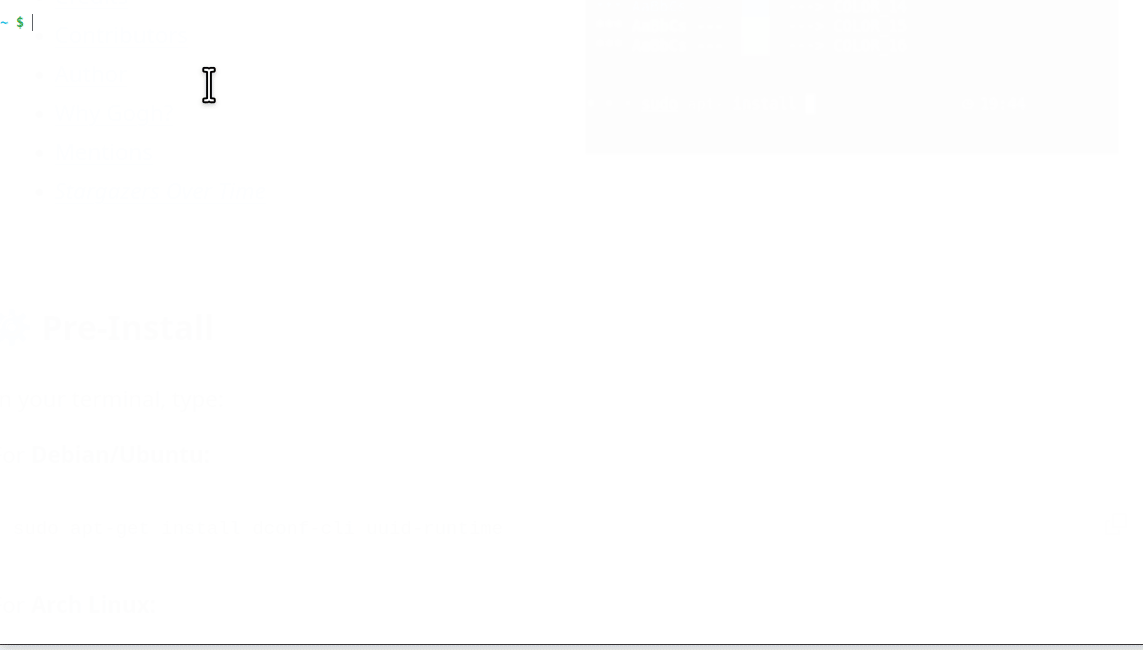
⚙️ Install (non-interactive mode)
Two ways:
- Clone repo
- Download only required files (bare minimum)
Clone repo
# Clone the repo into "$HOME/src/gogh"
mkdir -p "$HOME/src"
cd "$HOME/src"
git clone https://github.com/Gogh-Co/Gogh.git gogh
cd gogh
# necessary in the Gnome terminal on ubuntu
export TERMINAL=gnome-terminal
# necessary in the Alacritty terminal
pip install -r requirements.txt
export TERMINAL=alacritty
# Enter theme installs dir
cd installs
# install themes
./atom.sh
./dracula.sh
Download only required files (bare minimum)
# Download apply script
wget https://github.com/Gogh-Co/Gogh/raw/master/apply-colors.sh
# Download desired themes from ./installs/ like this:
wget https://github.com/Gogh-Co/Gogh/raw/master/installs/selenized-dark.sh
# Optional - download Alacritty dependency (may require additional python packages, see requirements.txt for more)
wget https://github.com/Gogh-Co/Gogh/raw/master/apply-alacritty.py
# Optional - download Terminator dependency (may require additional python packages, see requirements.txt for more)
wget https://github.com/Gogh-Co/Gogh/raw/master/apply-terminator.py
# You can also specify where to find the apply scripts with the following environmental variables:
GOGH_APPLY_SCRIPT=/path/to/apply-colors.sh
GOGH_ALACRITTY_SCRIPT=/path/to/apply-alacritty.py # only needed if applying to Alacritty terminal
GOGH_TERMINATOR_SCRIPT=/path/to/apply-terminator.py # only needed if applying to Terminator terminal
# Control Gogh behavior with the following:
TERMINAL=gnome-terminal # Select for which terminal to install the theme
# (see apply-colors.sh for all supported terminals)
GOGH_NONINTERACTIVE= # Make output silent and answer all prompts with default value
# (errors will still be printed)
GOGH_USE_NEW_THEME= # Make theme the currently used/default one of the terminal
# Actual effect may differ between terminals
# Supported terminals: xfce4-terminal
# Apply downloaded theme (apply script must be in the same folder)
TERMINAL=gnome-terminal bash ./selenized-dark.sh
# OR specify apply script path
GOGH_APPLY_SCRIPT=/path/to/file/apply-colors.sh bash ./selenized-dark.sh
💻 Terminals
- Alacritty - Web
- Cygwin - Web
- Foot - Web
- Gnome - Web
- Guake - Web
- iTerm - Web
- Kitty - Web
- Konsole - Web
- Mate - Web
- Mintty - Web
- Pantheon / Elementary - Web
- Tilix - Web
- XFCE4 - Web
- Terminator - Web
🎨 Themes
We have lots of themes. Check them out here!
- themes in
jsonformat: https://raw.githubusercontent.com/Gogh-Co/Gogh/master/data/themes.json - themes in
jsonmin format: https://raw.githubusercontent.com/Gogh-Co/Gogh/master/data/themes-min.json - themes in
csvformat: https://raw.githubusercontent.com/Gogh-Co/Gogh/master/data/themes.csv
👀 WCAG - Accessibility Contrast
- https://gogh-co.github.io/Gogh/wcag
- RAW Data: https://raw.githubusercontent.com/Gogh-Co/Gogh/refs/heads/master/data/wcag.json
- RAW Data min: https://raw.githubusercontent.com/Gogh-Co/Gogh/refs/heads/master/data/wcag-min.json
- More info: https://webaim.org/resources/contrastchecker/
❓ HELP
- Ubuntu 19.10: default_profile not a valid identifier, command not found
- Using Elementary terminal but says unsupported
- Doesn't working Debian
- Not Working on Ubuntu
sudo apt install gconf2- https://github.com/Gogh-Co/Gogh/issues/334#issuecomment-1374541799
🔹 Debian Fixes
Fix 1 (@romzie):
- reset your profiles:
dconf reset -f /org/gnome/terminal/legacy/profiles:/
Fix 2 (@MalwareJedi):
- Reset your profiles:
dconf reset -f /org/gnome/terminal/legacy/profiles:/
- Close your terminal. Re-open the terminal.
- Go to Edit ---> Preferences ---> Profiles.
- Create NEW profile called Default.
- Close the terminal. Re-open the terminal.
- Confirm Default is still listed in your profiles.
- If it is, run the Gogh script again.
Fix 3 (@sui74):
- Reset your profiles:
dconf reset -f /org/gnome/terminal/legacy/profiles:/
- "Unname" Rename profile called "default".
sudo apt install uuid-runtime
- run Gogh script.
🔹 Elementary OS
1 - Uncomment the following line in .bashrc you can find this file in your /home/USER/ directory.
#force_color_prompt=yes
2 - Execute in terminal
source .bashrc
🖼️ How to create your own theme
Good news! Contributing with new themes is now easier and less intimidating.
You just need to create a YAML format file, following the example of the other files in the themes folder.
Please keep in mind a few simple rules.
- The file name should match the name of the theme. For example:
- Filename:
Adventure Time.yml - Inside the .yml file:
name: 'Adventure Time'
- Filename:
- Use title case for all words by capitalizing their first letter.
- Ensure that the contrast is sufficient for good legibility.
Now you can send Pull Request.
Thank you!
Theme .yml example
---
name: 'Gogh'
author: '' # 'AUTHOR NAME (http://WEBSITE.com)'
variant: '' # dark or light
color_01: '#292D3E' # Black (Host)
color_02: '#F07178' # Red (Syntax string)
color_03: '#62DE84' # Green (Command)
color_04: '#FFCB6B' # Yellow (Command second)
color_05: '#75A1FF' # Blue (Path)
color_06: '#F580FF' # Magenta (Syntax var)
color_07: '#60BAEC' # Cyan (Prompt)
color_08: '#ABB2BF' # White
color_09: '#959DCB' # Bright Black
color_10: '#F07178' # Bright Red (Command error)
color_11: '#C3E88D' # Bright Green (Exec)
color_12: '#FF5572' # Bright Yellow
color_13: '#82AAFF' # Bright Blue (Folder)
color_14: '#FFCB6B' # Bright Magenta
color_15: '#676E95' # Bright Cyan
color_16: '#FFFEFE' # Bright White
background: '#292D3E' # Background
foreground: '#BFC7D5' # Foreground (Text)
cursor: '#BFC7D5' # Cursor
Explanation of colors and variables
The colors of the terminal are composed of 18 colors in 3 sections.
Section 1: Regular text.
Section 2: Bold text.
Section 3: text and background.
The basic colors are 8:
- Black
- Red
- Green
- Yellow
- Blue
- Purple
- Cyan
- White
In comments variables is that of the console belongs each color.
Here is a picture that explains a little better as colors are distributed.
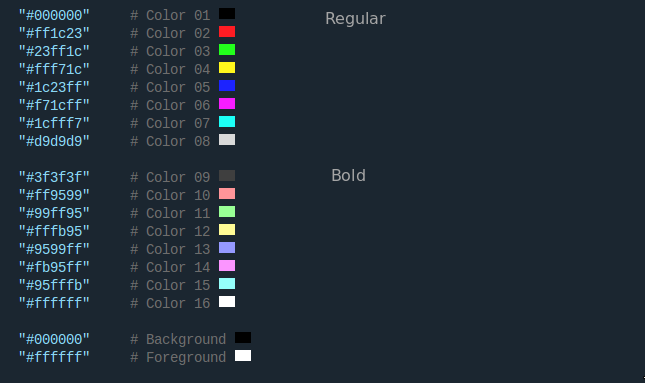
👨💻 As command line
WARNING: Only if you know what you are doing or trust me :)
sudo wget -O /usr/local/bin/gogh https://git.io/vQgMr && sudo chmod +x /usr/local/bin/gogh
Now in your terminal just type gogh:
gogh
🌱 First commit:
Nov 18, 2013 - aa9871e
<br/>:heart: Credits:
- 4bit
- Bluloco Light Theme
- Catppuccin
- Chalk by Sindre Sorhus
- Dracula by Zeno Rocha
- Elementary OS
- Everblush
- Everforest Dark & Light theme set by Sainnhe Park
- Fairy Floss
- Flat Remix
- Flat UI Terminal Theme
- Gooey by Matt Harris
- Gotham by Andrea Leopardi
- Gruvbox by Pavel Pertsev
- Hemisu by Noah Frederick
- kokuban by ygkn
- Monokai by Wimer Hazenberg
- Nightfox
- Ocean by Fabian Perez
- Omni
- One Dark & Light theme set by Nathan Buchar
- Panda by Siamak
- Peppermint by Noah Frederick
- Rosé Pine
- Selenized
- SMYCK by John-Paul Bader
- Snazzy by Sindre Sorhus
- Solarized by Ethan Schoonover
- Sonokai by Sainnhe Park
- Srcery by Daniel Berg
- Summer Pop by Guillermo Aguirre
- SynthWave '84
- SynthWave Alpha
- Terminal Sexy by George Czabania
- Tilix
- Tokyo Night
- Tomorrow color theme set by Chris Kempson
- Material theme by Mitchel van Eijgen and Liu Xinan
- KANAGAWA.nvim
- Apprentice
- Oxocarbon
- website-theme
:heart: Contributors:
Many thanks to all who have participated in this project.
<a href="https://github.com/Gogh-Co/Gogh/graphs/contributors"> <img src="https://contributors-img.web.app/image?repo=Gogh-Co/Gogh&max=500" /> </a> <br/> <br/>🧠 Author (contributor)
I cannot claim to be the only author of this project. Without the help of the people who have contributed, this would not have been possible. Therefore, that's why all contributors are listed first in this document. While I am listed as the author, the true authors are all those who are mentioned in the document. I would like to express my gratitude to all of them, as well as to future contributors.
- Miguel D. Quintero - Lanet.co
🖌️ Why Gogh?
There is no blue without yellow and without orange.
-- Vincent Van Gogh --
<br/> <br/>