Awesome
vs-piclist
The VSCode extension of PicList.
Overview
vs-piclist is a feature-rich VSCode extension designed for seamless image management. This extension enables you to easily upload images to a remote hosting service and automatically insert the generated URL into your currently active file.
What sets vs-piclist apart from other solutions is its robust set of features, including image compression, watermarking, and other advanced image processing capabilities.
Prerequisites
Before you can make use of vs-piclist, you must first install the desktop software, PicList, or the PicList-Core.
Competitive Edge
While similar extensions like vs-picgo exist, which rely on PicGo-Core, vs-piclist offers a broader range of functionalities, providing a more comprehensive solution for your image management needs.
Features
- Effortless Uploads: With just a few clicks, upload images to your preferred remote image hosting service.
- Upload on Drag-and-Drop: Drag-and-drop images from your file explorer directly into your working file.
- Upload All: Upload all images in a file.
- Upload Selected: Right-click to upload selected images.
- Auto-Insert URLs: The extension takes care of inserting the image URL directly into your working file.
- Image Management: Easily delete images stored in your remote hosting service directly through PicList in VSCode.
- Advanced Image Processing: Includes support for image compression, watermarking, and other post-upload manipulations.
- Remote Server Mode: Supports the use of PicList and piclist-core services running on a server or remote machine.
Gif Demo
<details> <summary>Uploading an image from clipboard</summary> <img src="https://s2.loli.net/2023/08/31/XvZrtgiuWwLYIHy.gif" alt="clipboard.gif"> </details> <details> <summary>Uploading images from explorer</summary> <img src="https://s2.loli.net/2023/08/31/npvwQoT4Ucr5mPN.gif" alt="explorer.gif"> </details> <details> <summary>Uploading images from local path or URL</summary> <img src="https://s2.loli.net/2023/08/31/tAW54rVFhO2KSTo.gif" alt="input box.gif"> </details> <details> <summary>Uploading images on Drag-and-Drop</summary> <img src="https://s2.loli.net/2023/09/01/rflXoJLsR5heDqK.gif" alt="input box.gif"> </details> <details> <summary>Delete images in your remote hosting service</summary> <img src="https://s2.loli.net/2023/09/01/8oYzJinhgajLfdI.gif" alt="input box.gif"> </details> <details> <summary>Upload all images in a file</summary> <img src="https://s2.loli.net/2024/06/16/9JDyICxZ3mUEBio.gif" alt="input box.gif"> </details> <details> <summary>Upload selected images in a file by right click</summary> <img src="https://s2.loli.net/2024/06/16/GUVjraIWTuX2wgn.gif" alt="input box.gif"> </details>Settings
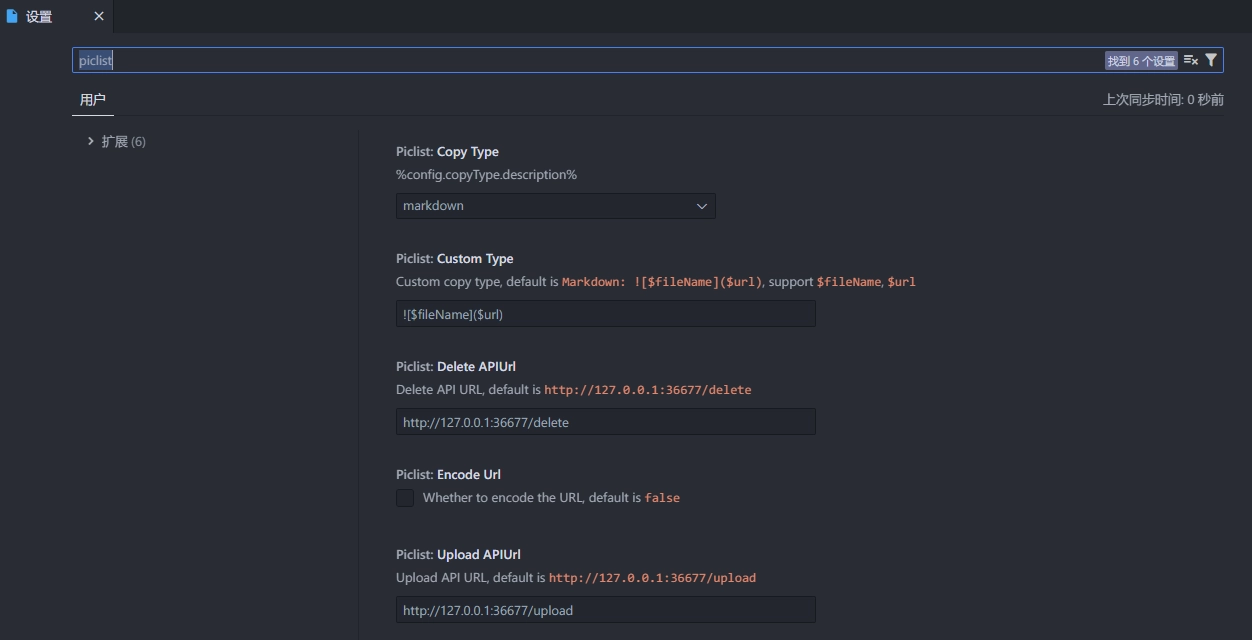
Upload API URL
This is the upload api URL of PicList, default is http://127.0.0.1:36677/upload, refer to PicList Server
Delete API URL
This is the delete api URL of PicList, default is http://127.0.0.1:36677/delete, refer to PicList Server
Copy Type
Default is markdown.
| type | format |
|---|---|
| url | url |
| markdown |  |
| html | <img src=url alt=alt> |
| ubb | [img]url[/img] |
| custom | custom |
Custom Type
Default is .
Encode URL
Whether to encode URL when insert text. Default is false.
Enable upload on drop
Whether to enable upload on drop.Default is true.
Remote Server Mode
When you deploy Piclist or Piclist-Core service on a server or other machine, you can enable remote server mode, and then upload requests will be initiated by sending files.



