Awesome
afterglow-max
A package for hosting Afterglow inside Cycling ‘74’s Max.
Getting Help
<a href="http://zulip.com"><img align="right" alt="Zulip logo" src="doc/assets/zulip-icon-circle.svg" width="128" height="128"></a>
Deep Symmetry’s projects are generously sponsored with hosting by <a href="https://zulip.com">Zulip</a>, an open-source modern team chat app designed to keep both live and asynchronous conversations organized. Thanks to them, you can <a href="https://deep-symmetry.zulipchat.com/#narrow/stream/318697-afterglow">chat with our community</a>, ask questions, get inspiration, and share your own ideas.
Usage
The afterglow-max package provides a number of objects for monitoring
and controlling lighting cues. They are all based on the mxj object
since they are implemented in Clojure, like
afterglow itself, and rely on the Java virtual machine environment
that Max provides.
mxj afterglow.max.Cue
Controls a single Afterglow Cue, based on its coordinates in the Cue Grid, and sends updates about changes to its state. Lets you set initial values for cue variables when the cue is started by this object, and adjust their values while the cue is running regardless of how it was started. Sends updates about changes to those variables to its outlets while the cue is running, whether or not the changes came from within Max.
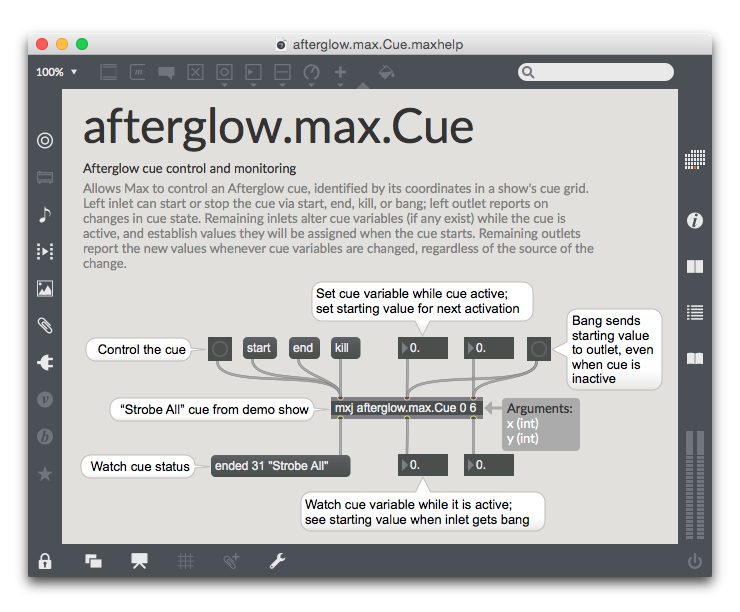
For more details, see the Help patcher, full Reference, and Examples within Max.
mxj afterglow.max.Eval
Evaluates Clojure expressions within the Afterglow context. Combined with message objects, gives you an easy way to make Afterglow do things that aren’t worth creating special objects for. Useful examples in the Help patcher include starting and opening the web interface, enabling a connection from a full-featured Clojure development environment for debugging custom effects, and activating an attached Ableton Push controller.
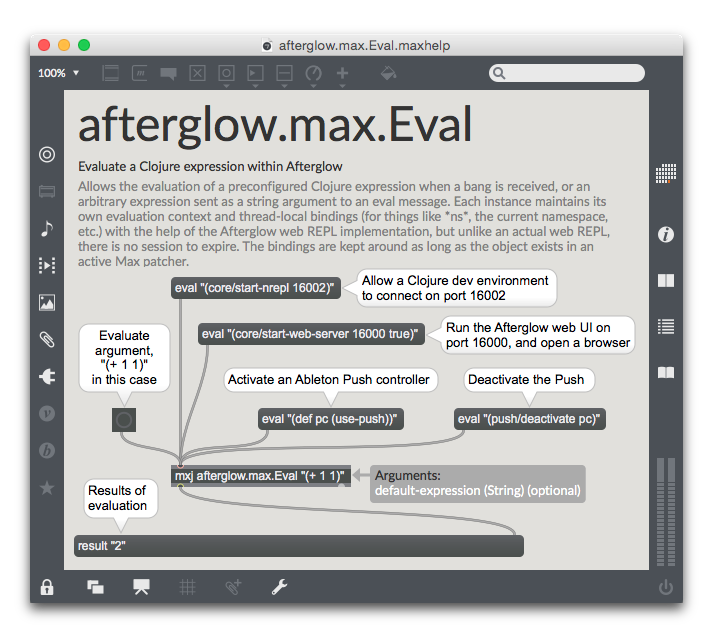
For more details, see the Help patcher and full Reference within Max.
mxj afterglow.max.Metro
Adjust and query an Afterglow Metronome, allowing you to control and respond to the musical time that is driving a light show.
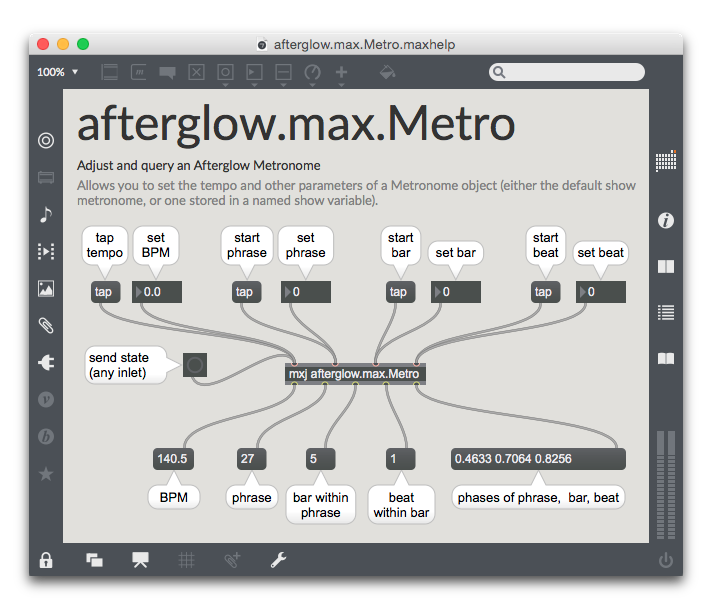
For more details, see the Help patcher and full Reference within Max.
mxj afterglow.max.NextFrame
Sends information about when Afterglow is next going to generate
control values for the lights, allowing patchers to set up appropriate
context, such as adjusting cue variables to be used in creating the
frame. Also can be used to start or stop the light show by sending
start and stop messages to its inlet.
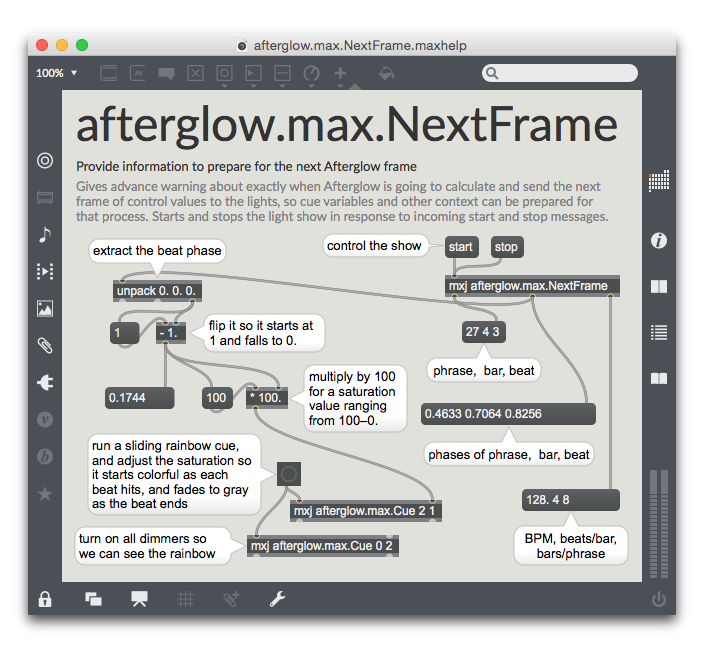
For more details, see the Help patcher and full Reference within Max.
mxj afterglow.max.Var
Sets and monitors the value of an Afterglow show variable.
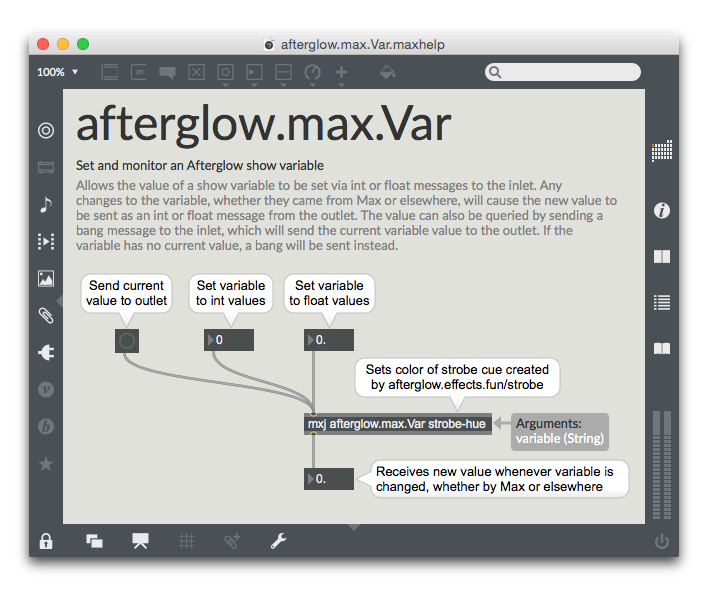
For more details, see the Help patcher and full Reference within Max.
Installation
-
Install OLA. Since afterglow-max embeds Afterglow, it has the same dependency on the Open Lighting Architecture, so you will need that installed before you can use it. (On the Mac I recommend using Homebrew which lets you simply
brew install ola). Once you launch theoladserver you can interact with its embedded web server, which is very helpful in seeing whether anything is working; you can even watch live DMX values changing.:wrench: If you are using Max on Windows, see the Afterglow Wiki discussion about OLA options.
-
Set up an OLA universe for afterglow-max to use. The demonstration patchers and help files use universe
1by default, so the easiest thing to do is set that up as a dummy universe. Of course, if you have an actual lighting interface and fixtures you want to play with, configure the universe to talk to them! The Using OLA page walks through doing this using the command-line tools; you may find it easier to use the web interface, especially the New UI (the link will work only once you haveoladrunning). Even though the new UI is technically in beta, I have found it completely stable and more friendly and easy to work with than the older one. -
Make sure you have an appropriate Java environment so that the
mxjobject in Max can work. Its reference page says “Using themxjobject requires that the host computer have a current version of the Java Virtual Machine (JVM) installed.”:wrench: This statement is, however, a bit dated on the Mac. Even the latest Max only supports the legacy Apple 1.6 JVM, which you need to install separately even if you have a current Oracle JVM installed, as discussed on this Cycling ‘74 Wiki page.
-
Download
afterglow-max.zipfrom a <a href="https://github.com/brunchboy/afterglow-max/releases">release</a>, unzip it, and install theafterglow-maxfolder into Max’sMax 7/Packagesfolder (in yourDocumentsfolder). afterglow-max may also work with Max 6, or even Pure Data, but it hasn’t been tested with them. If you try, please let us know how it goes on the Wiki!
You should then be able to launch Max and experiment with the
afterglow-max objects! Once you want to start patching your own
fixtures and creating your own custom cues and effects within the
Clojure side of afterglow-max, you will want to edit the file
afterglow-max/java-classes/init.clj.
:wrench: If you want to use an Ableton Push controller, and are using a Mac, you will need to work around some bugs in Java MIDI support on the Mac. The Afterglow Wiki explains how to do that.
If you want to build from source, install maven and Leiningen, and clone this repository.
Compilation also relies on the file max.jar which ships with Max,
but is not published to Maven Central or anywhere else, and we can't
redistribute it ourselves. So you will need to install a copy in your
local Maven repository, under the groupId local, artifactId
max, and version 0.9.
-
First, find your copy of the file. In the macOS version of Max, you need to look inside the application bundle itself. Right-click on the application in the Finder, and choose Show Package Contents. This will open it as a folder, and you can find the file at
Max.app/Contents/Resources/C74/packages/max-mxj/java-classes/lib/max.jar. The mxj tutorial inside Max says that on Windows machines the file can be found at\Program Files\Common Files\Cycling '74\java\lib\max.jar, but I can't verify if this information is current. -
Open a terminal and
cdinto the same directory that containsmax.jar, and issue the following command to install it in the right place in your local Maven repository:mvn install:install-file -Dfile=max.jar -DgroupId=local -DartifactId=max -Dversion=0.9 -Dpackaging=jar
Once this is all in place, you can run lein uberjar. That will
create target/afterglow-max.jar which is the compiled code. Copy
that into MaxPackage/afterglow-max/java-classes/lib, and then copy
MaxPackage/afterglow-max, which is the Max package, to the Max
Packages folder as described in the last Installation step above.
:bulb: You can also create an alias of the
MaxPackage/afterglow-maxfolder inside your Max Packages folder to avoid having to copy it from the repository every time you want to use an updated version in Max. The compiled jar file is set up to be ignored by git. This makes working from source much more convenient.
Troubleshooting
When afterglow-max has important events to report, or encounters problems, it writes log entries to the normal Max console; that’s the first place to look when something seems not to be working right. Following normal Max conventions, errors have a red background.
Since afterglow-max attempts things at frequent intervals, it
throttles its output to the Max console, and limits the number of
entries it creates there per minute. So if something is going wrong
frequently, you may miss log entries in the console. And that is not
the best place to try to read a Clojure stack trace even whent there
is only one to look at. You can find more complete logs in the
directory afterglow-max/logs/ in the Max Packages directory where
you installed afterglow-max.
The Open Lighting Architecture’s web interface, which you can find on port 9090 of the machine running afterglow-max if you installed it in the normal way, can be useful in troubleshooting as well. You can see if the universes that afterglow-max is expecting to interact with actually exist, are configured to talk to the lighting interfaces you expect, and are sending DMX channel values that seem reasonable.
License
<a href="http://deepsymmetry.org"><img align="right" alt="Deep Symmetry" src="doc/assets/DS-logo-github.png" width="250" height="150"></a>
Copyright © 2015-2024 Deep Symmetry, LLC
Distributed under the Eclipse Public License 1.0, the same as Clojure. By using this software in any fashion, you are agreeing to be bound by the terms of this license. You must not remove this notice, or any other, from this software. A copy of the license can be found in resources/epl-v10.html within this project.

