Awesome
<img src="art/web_hi_res_512.png" width="190" align="right" hspace="20" />Scoops
Android library for managing and applying multiple defined R.style.Theme.... themes at runtime for dyanically changing the look and feel of your application
Demo
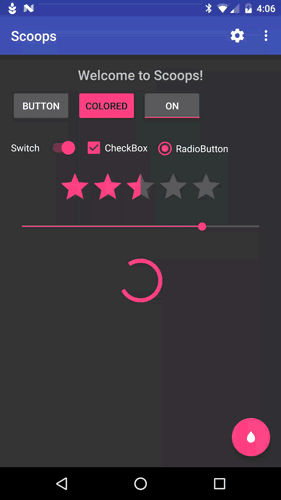
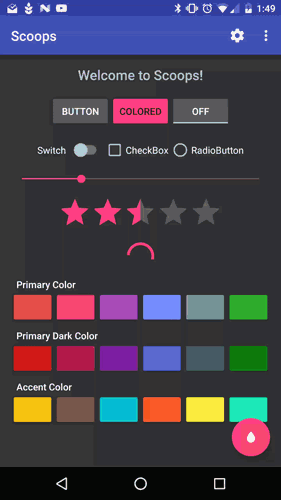
Installation
Add this line to your gradle/dependencies group:
compile 'com.52inc:scoops:1.0.0'
Then you will need to initialize the singleton in your Application subclass like this:
Scoop.waffleCone()
.addFlavor("Default", R.style.Theme_Scoop, true)
.addFlavor("Light", R.style.Theme_Scoop_Light)
.addDayNightFlavor("DayNight", R.style.Theme_Scoop_DayNight)
.addFlavor("Alternate 1", R.style.Theme_Scoop_Alt1)
.addFlavor("Alternate 2", R.style.Theme_Scoop_Alt2, R.style.Theme_Scoop_Al2_Dialog)
.setSharedPreferences(PreferenceManager.getDefaultSharedPreferences(this))
.initialize();
Use
Basic usage is to call the .apply(...) method in your activities before you call setContentView(R.layout.some_layout) like this:
@Override
protected void onCreate(Bundle savedInstanceState) {
super.onCreate(savedInstanceState);
// Apply Scoop to the activity
Scoop.getInstance().apply(this);
// Set the activity content
setContentView(R.layout.activity_main);
...
}
You can also use .applyDialog(...) to apply the specified dialog theme resource to an activity (to make an activity appear as a dialog with the correct theme)
Advanced Use
There are a few custom attributes you can use to make sure your application has the correct styling when switching themes. These are:
<attr name="toolbarTheme" format="reference" />
<attr name="toolbarPopupTheme" format="reference" />
<attr name="toolbarItemTint" format="reference|color" />
Then in your layouts, apply the toolbar themes like so:
<android.support.v7.widget.Toolbar
...
android:theme="?attr/toolbarTheme"
app:popupTheme="?attr/toolbarPopupTheme"
/>
Then define the attribute in your themes like this:
<style name="Theme.Scoop" parent="Theme.AppCompat.NoActionBar">
...
<item name="toolbarTheme">@style/ThemeOverlay.AppCompat.Dark.ActionBar</item>
<item name="toolbarPopupTheme">@style/ThemeOverlay.AppCompat.Light</item>
<item name="toolbarItemTint">#fff</item>
</style>
You can also apply the toolbarItemTint color to all the icons in the toolbar by calling .apply(Context, Menu)
Settings Menu
This library provides a built in theme chooser settings screen to use called ScoopSettingsActivity that you can use by utilizing one of it's static Intent factories:
ScoopSettingsActivity.createIntent(Context);
ScoopSettingsActivity.createIntent(Context, R.string.some_title_to_use);
ScoopSettingsActivity.createIntent(Context, "Some title to use");
Dynamic color property changing
This is the ability to have a view or attribute update it's color (background, src, text, etc) whenever the user/developer chnages the color for a defined property, or Topping. Please refer to Sample App for actual code references.
Installation
buildscript {
repositories {
jcenter()
}
dependencies {
...
classpath 'com.neenbedankt.gradle.plugins:android-apt:1.8'
}
}
compile 'com.52inc:scoops:1.0.0'
apt 'com.52inc:scoops-compiler:1.0.0'
Manual Implementation
This does not require the compiler dependency to use.
Toolbar mAppBar;
@Override
public void onCreate(Bundle savedInstanceState){
super.onCreate(savedInstanceState);
setContentView(R.layout.some_layout);
Scoop.getInstance().bind(this, Toppings.PRIMARY, mAppBar)
.bindStatusBar(this, Toppings.PRIMARY_DARK);
}
@Override
public void onDestroy(){
super.onDestroy();
Scoop.getInstance().unbind(this);
}
void onSomeEvent(){
Scoop.getInstance().update(Toppings.PRIMARY, someColorInt)
.update(Toppings.PRIMARY_DARK, someDarkColorInt);
}
Annotated Implementation
There are two annotations to use to binding views and the like to color properties that can be dynamically updated (i.e. palette, etc) which are @BindTopping() and @BindToppingStatus().
@BindTopping()
This annotation is for binding View's to certain color properties, aka Topping, so that when you later update that color property say after running Palette on an image, or for whatever reason, the view you binded will be automatically updated. The topping Id is the value required for the annotation but you can optionally define a ColorAdapter (Used to determine how the color change is applied to your View) you want to use and an Interpolator to customize the color change animation.
@BindToppingStatus()
This annotation is used to bind an Activities status bar color to a color property so you can dynamically change the color the window's status bar. Like @BindTopping() you can also define an Interpolator to use in the animation, however a ColorAdapter is not an option here since there is only one way to apply color to a status bar.
Example
@BindToppingStatus(Toppings.PRIMARY_DARK)
public class MainActivity extends AppCompatActivity {
@BindTopping(Toppings.PRIMARY)
@BindView(R.id.appbar)
Toolbar mAppBar;
@BindTopping(
value = Toppings.ACCENT,
adapter = FABColorAdapter.class,
interpolator = AccelerateInterpolator.class
)
@BindView(R.id.fab)
FloatingActionButton mFab;
@Override
protected void onCreate(Bundle savedInstanceState) {
super.onCreate(savedInstanceState);
setContentView(R.layout.activity_main);
// Bind ButterKnife
ButterKnife.bind(this);
// Bind Scoops
Scoop.getInstance().bind(this);
...
}
@Override
protected void onDestroy() {
Scoop.getInstance().unbind(this);
super.onDestroy();
}
}
Snapshot
allprojects {
repositories {
jcenter()
maven { url "https://oss.sonatype.org/content/repositories/snapshots/" }
}
}
compile 'com.52inc:scoops:1.0.1-SNAPSHOT`
apt `com.52inc:scoops-compiler:1.0.1-SNAPSHOT`
License
Copyright (c) 2016 52inc
Licensed under the Apache License, Version 2.0 (the "License");
you may not use this file except in compliance with the License.
You may obtain a copy of the License at
http://www.apache.org/licenses/LICENSE-2.0
Unless required by applicable law or agreed to in writing,
software distributed under the License is distributed on an
"AS IS" BASIS, WITHOUT WARRANTIES OR CONDITIONS OF ANY KIND,
either express or implied. See the License for the specific
language governing permissions and limitations under the License.