Awesome
pwndra
A collection of pwn/CTF related utilities for Ghidra
Utilities
Replace Constants
This utility will attempt to replace known constants in functions with their human readable counterpart.
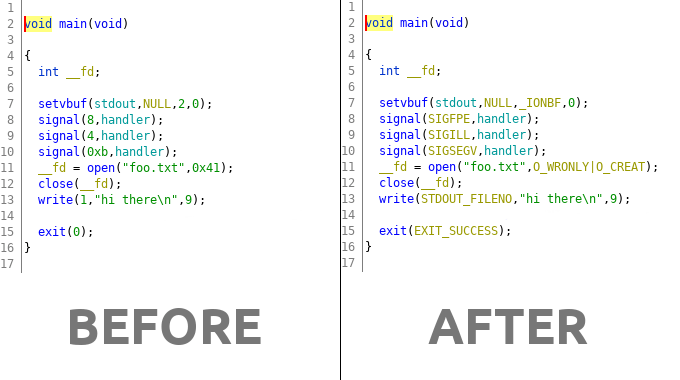
Annotate Syscalls
This utility will attempt to find and identify system calls (and arguments).
Annotation in the decompiler view
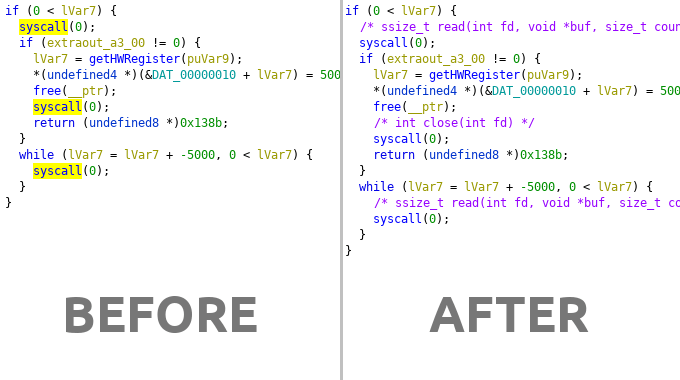
Arguments are annotated in the disassembler view
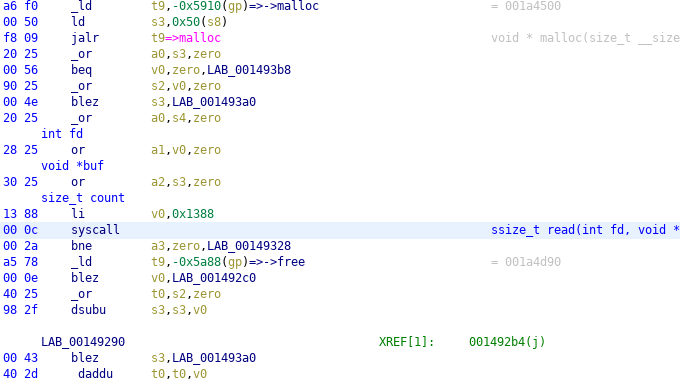
Character Conversion
The correct workflow to convert displayed data in an operand is to right click
the value and select the conversion type under the Convert submenu, however,
on request I have made a script to convert the display type of operands to
char so it can be used with a keyboard shortcut for convenience (IDA style).
To use it select the In Tool option of the UtilitiesConvertCharacter.py script and
then select a numeric operand and hit shift+r to convert to a string. You
can change the shortcut by editing the line that contains the comment with
keybinding in it at the top of the script.
Goto Main
One annoying difference between Ghidra and IDA is that Ghidra makes no
attempt to jump to main() (or the entry point) when you load a binary.
The UtilitiesGotoMain.py script aims to correct that. Run it directly
or if integrated with In Tool then hit ctrl+m and it will attempt
to dynamically find main() and move focus to that function.
If there is no main() function detected, it will jump to the entry
function. If you run on a stripped binary then it will rename the main
function for you.
Installation
Clone the repository or download and extract somewhere. In Ghidra, open
the Script Manager (Window -> Script Manager) click the Script Directory button and add pwndra/scripts to the list.
Once the script directory is added to Ghidra you can find the scripts in
the Pwn category. You can run the scripts directly from the Script Manager if you like but the scripts also have menus and keyboard shortcuts
for ease of use. In order to activate the menus and shortcuts you must
click the In Tool checkbox next to the scripts you wish to integrate
into the tool.
If you clicked In Tool the menus will be under Analysis -> Pwn and
any shortcuts for scripts are listed in the menu item that uses that
shortcut.
Usage
There are several frontends available:
- aarch64
- amd64
- arm (oabi/eabi)
- hppa
- i386
- m68k
- mips (n32/o32/n64)
- powerpc
- powerpc64
- sh
- sh4
- sparc
- sparc64
- thumb
You can either run one of those frontend scripts directly (through the
Script Manager or if you clicked In Tool you can access a menu;
Analysis -> Pwn -> Tool Name).
There is an Auto frontend that will automatically detect the current loaded
program for you. This can also be accessed with the keyboard shortcut which
is specified in the menu item for the tool.
The scripts have two modes of operation, the default is to operate globally,
the second is to only operate on a given selection. This is useful for those
times where you have two binary modes interlaced in the same code such as
i386/amd64 or thumb/arm.